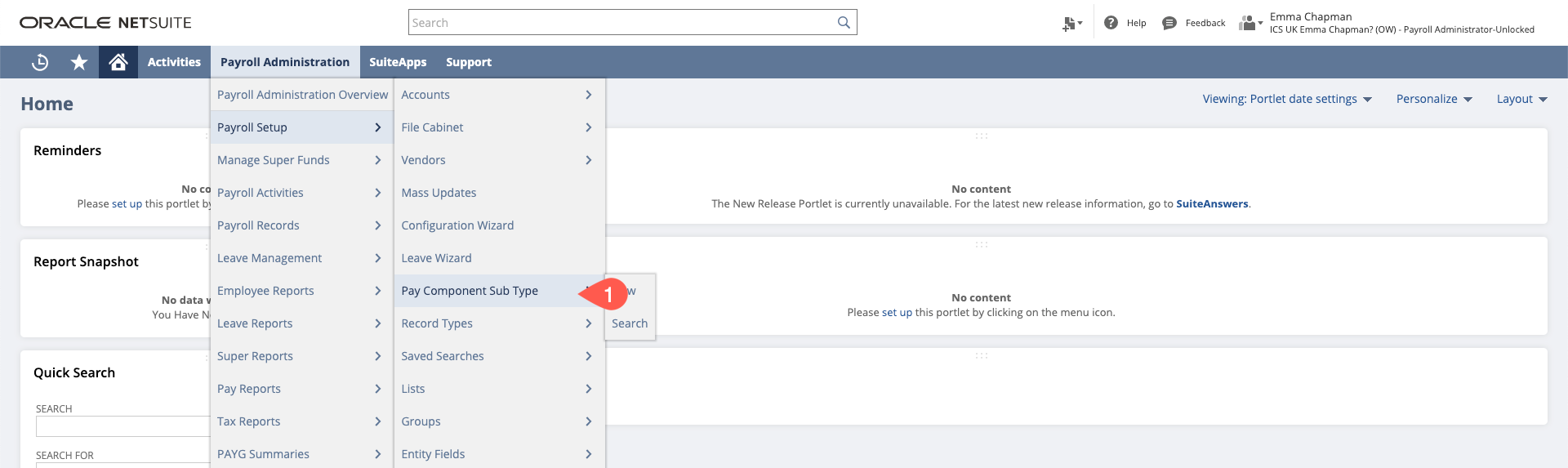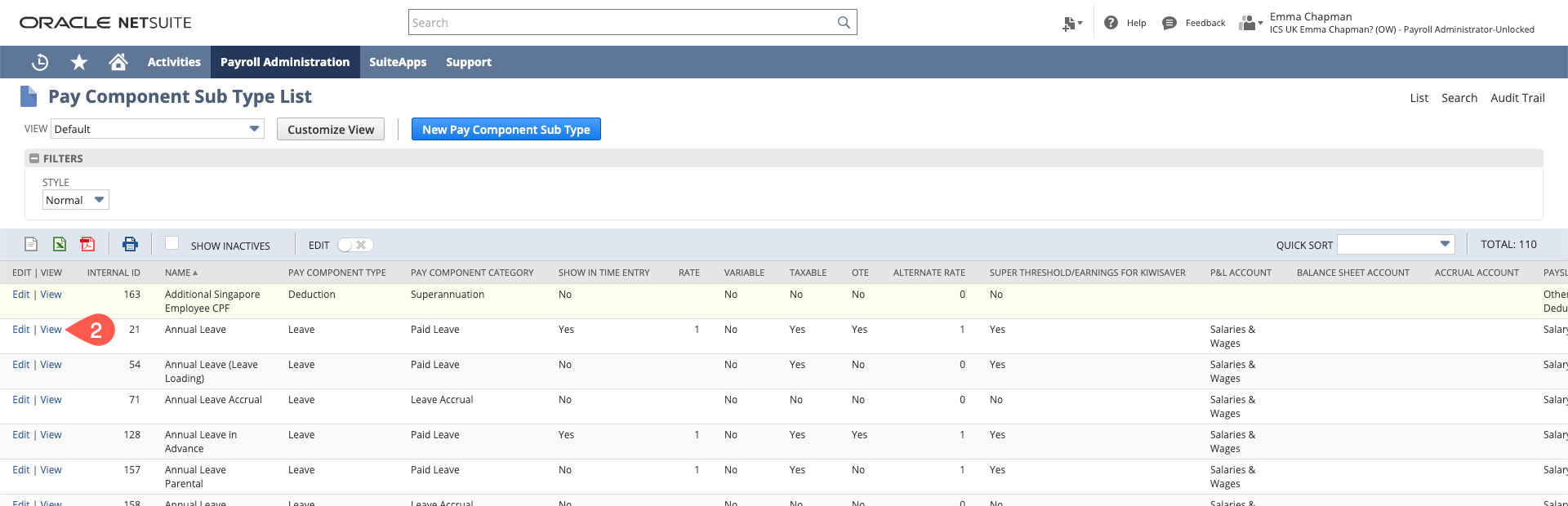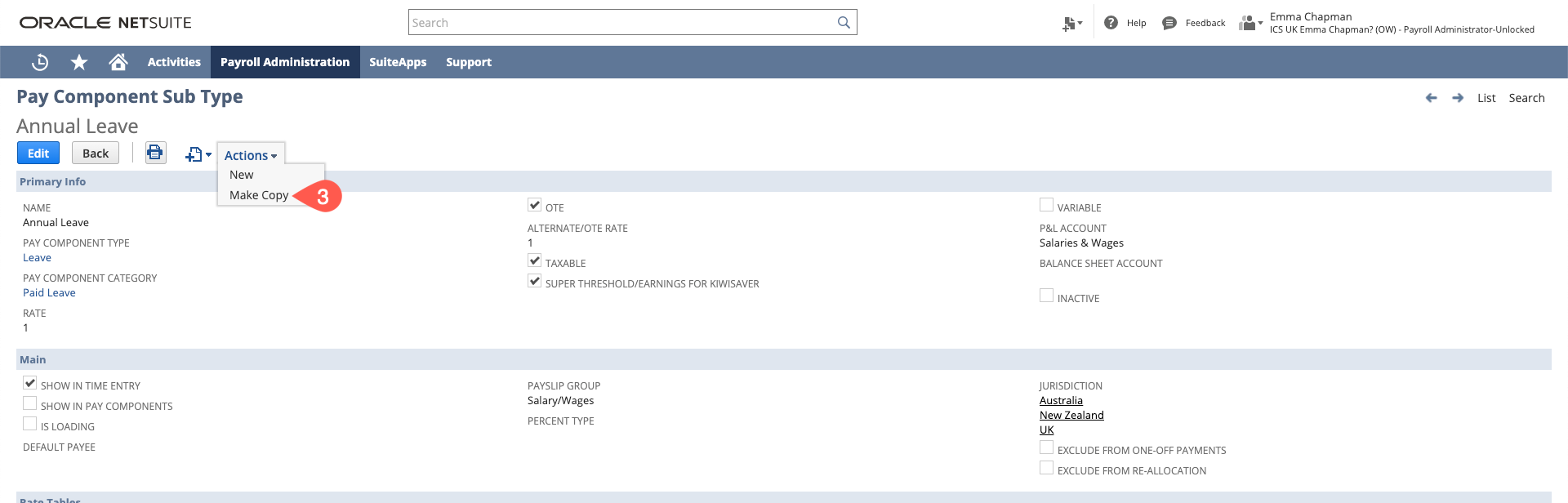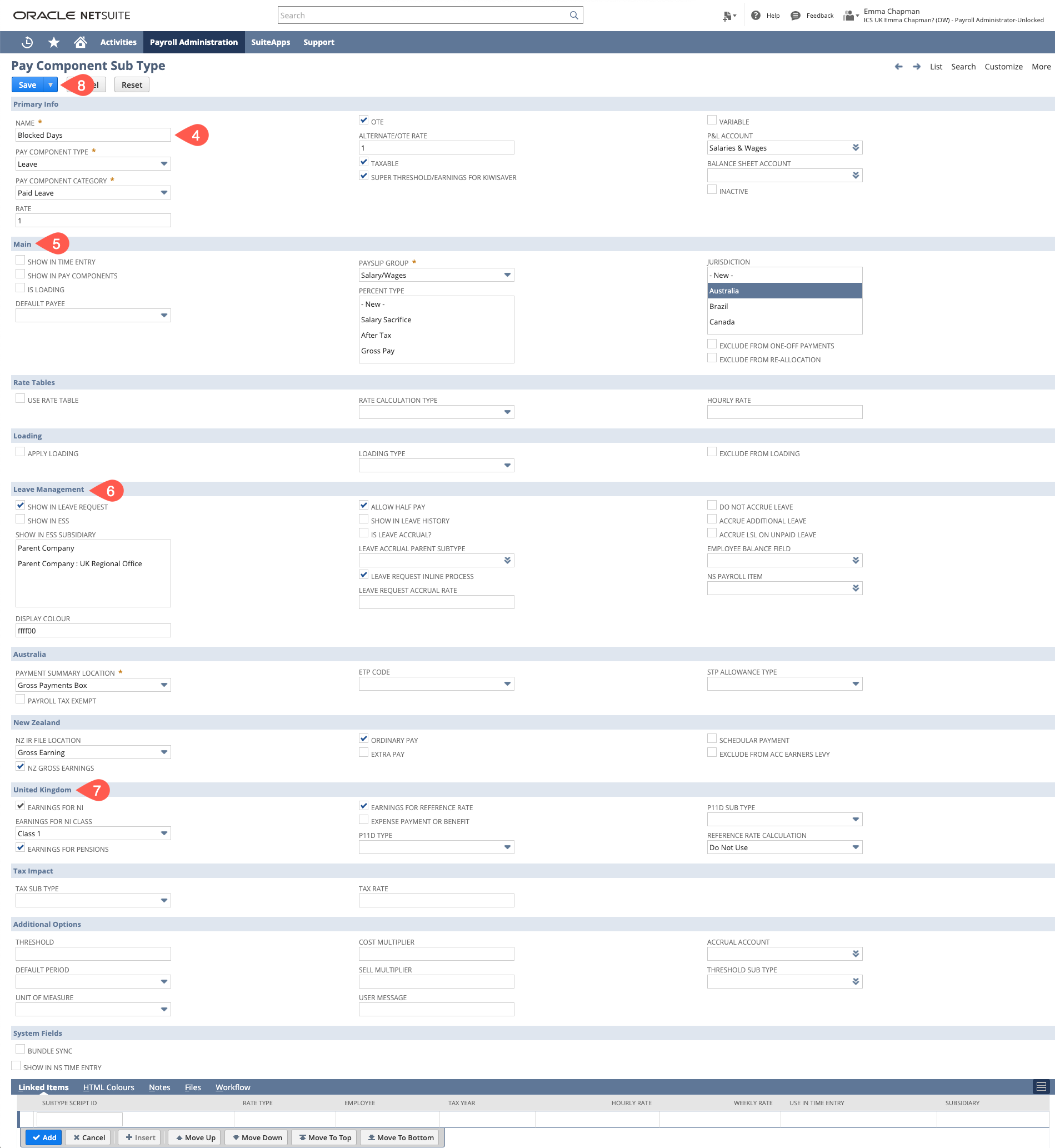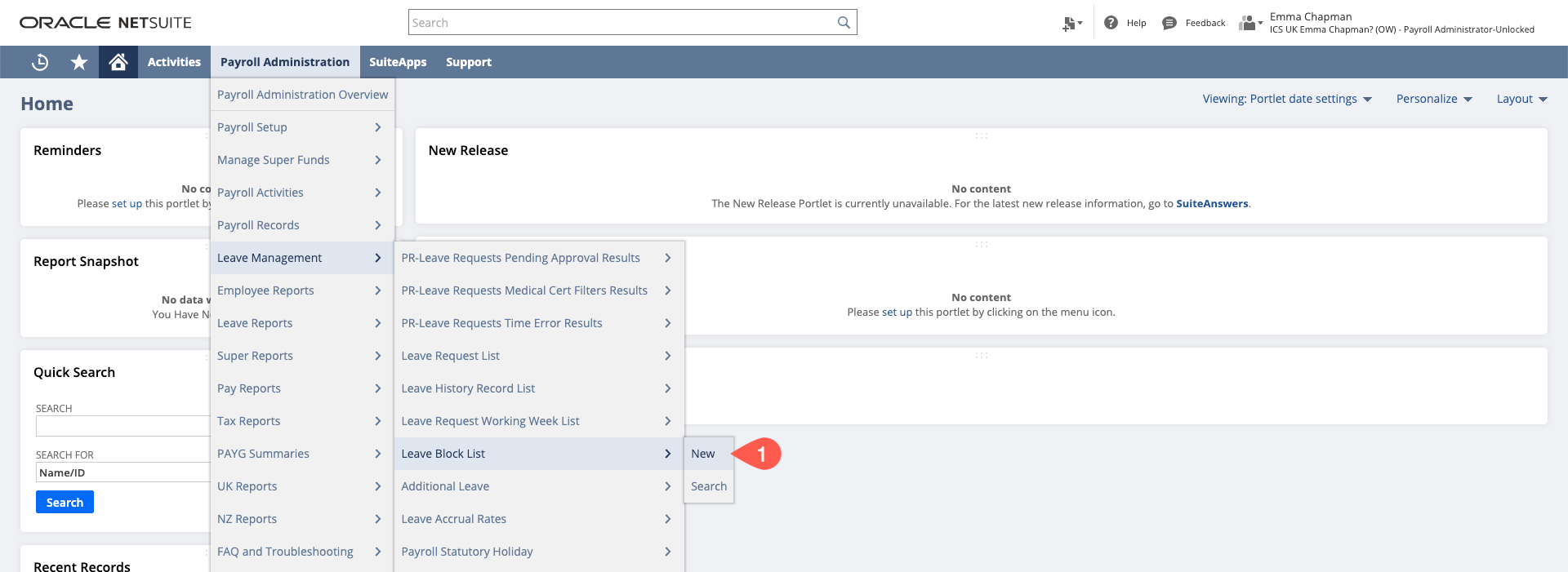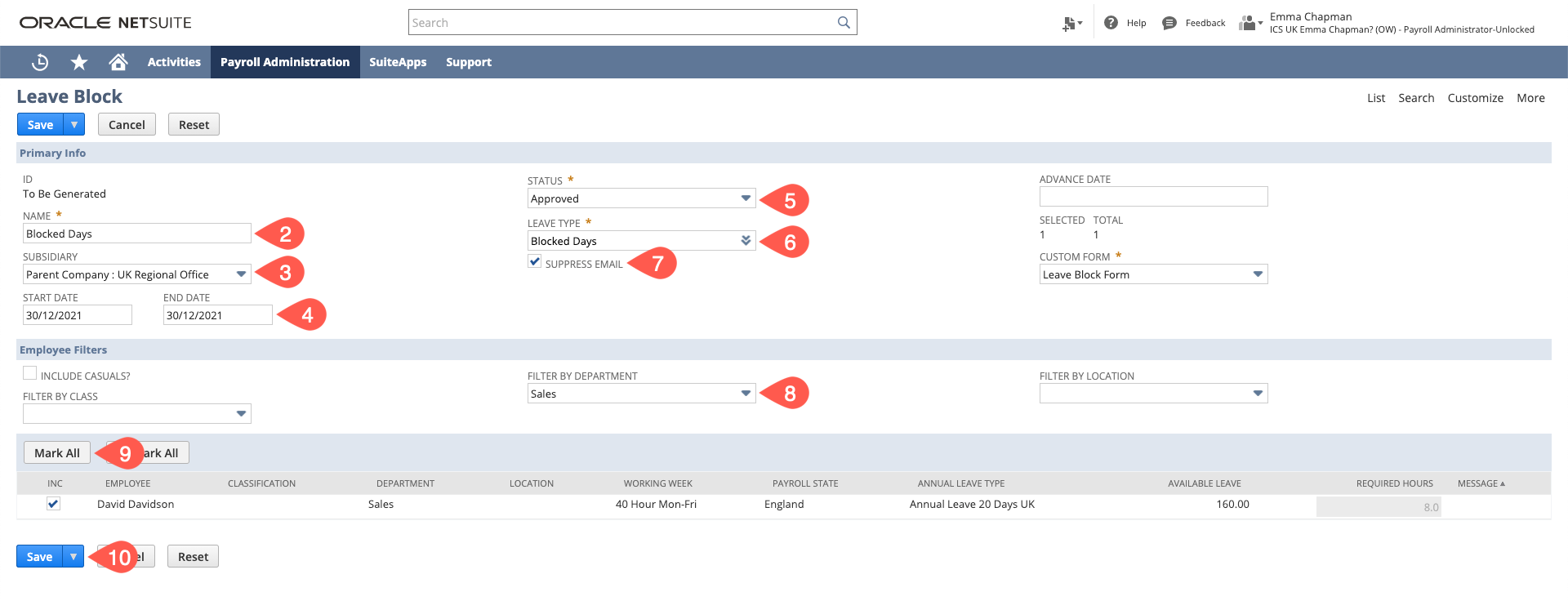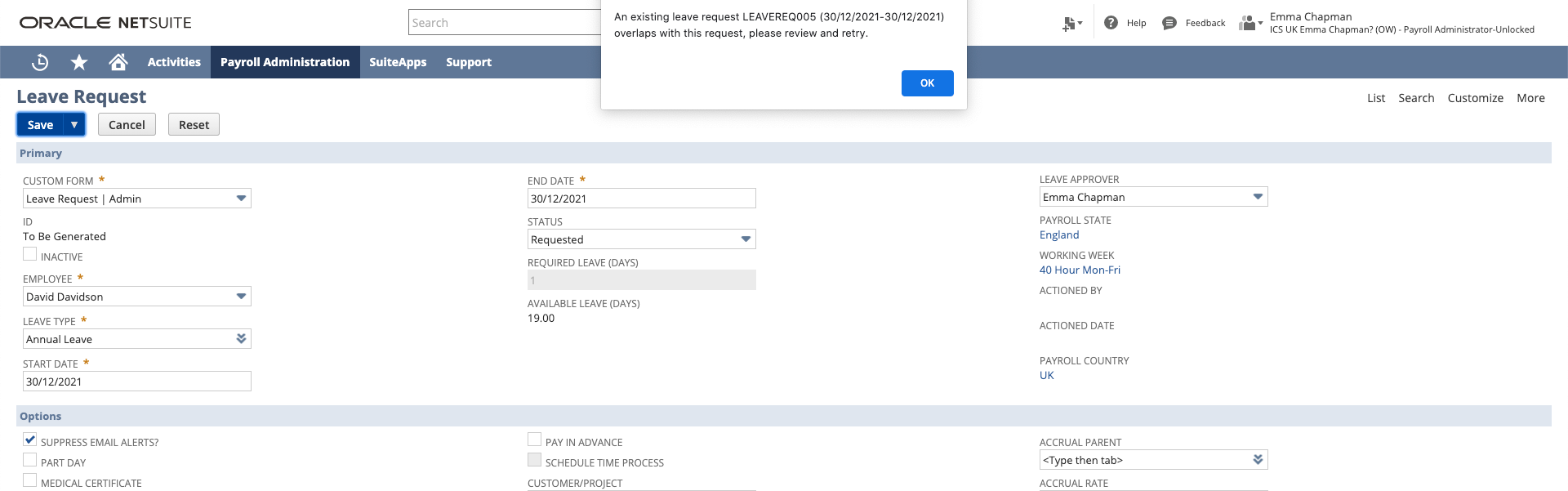/
Blocking Leave Requests
Blocking Leave Requests
If you need to block certain dates from being booked by employees this can be done by creating a custom leave type and using a leave block.
Creating a New Leave Type
First you will need to create the Leave Type
- Go to Payroll Administration > Payroll Setup > Pay Component Sub Type
- Open "Annual Leave"
- Hover over "Actions" and click "Make Copy"
- Change the name to "Blocked Days" or similar
- Main - untick "Show in Time Entry"
- Leave Management - untick "Show in ESS". Ensure "Leave Request Inline Process" is ticked so that it doesn't show on the payslips or interfere with payroll
- Select "Do Not Use" for Reference Rate Calculation
- Save the Pay Component Sub Type
Entering a Leave Block
The date you wish to block employees booking will then be blocked using a leave block (further instructions on Creating a Leave Block) so that they are unable to enter another leave request on the same date.
- Navigate to Payroll Administration > Leave Management > Leave Block List > New
- Name the Leave Block - e.g. Blocked Days Christmas
- Select the Subsidiary
- Enter the dates to be blocked
- Set the status to "Approved"
- Select the leave type of "Blocked Days"
- Tick Suppress Email
- If necessary - filter by department
- Click "Mark All" or select those you wish to apply this to
- Then "Save", this will create the requests
When a leave request is then attempted for this employee on those dates they will receive a message stating that they already have a leave request in and therefore cannot book.
, multiple selections available,
Related content
Terminating an Employee - UK
Terminating an Employee - UK
More like this
Adding the Payroll Centre tab to Administrator Role
Adding the Payroll Centre tab to Administrator Role
Read with this
Creating a Leave Block
Creating a Leave Block
More like this
Paying Leave in Advance
Paying Leave in Advance
More like this
Leave Configuration
Leave Configuration
More like this
Custom Leave Accrual Types
Custom Leave Accrual Types
More like this