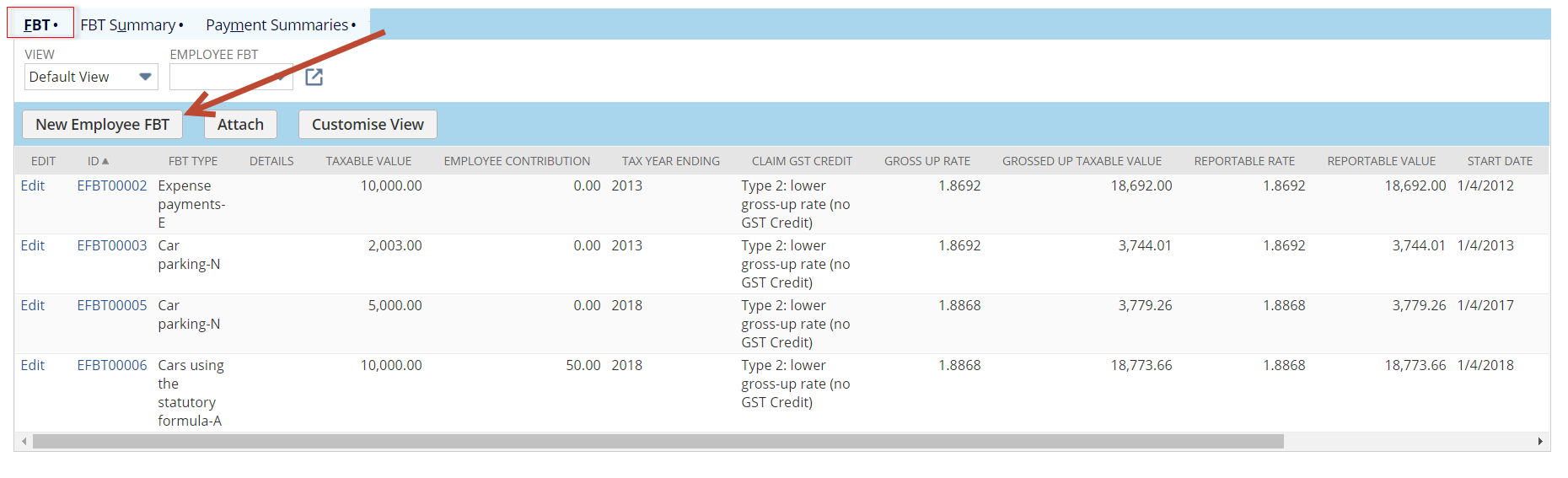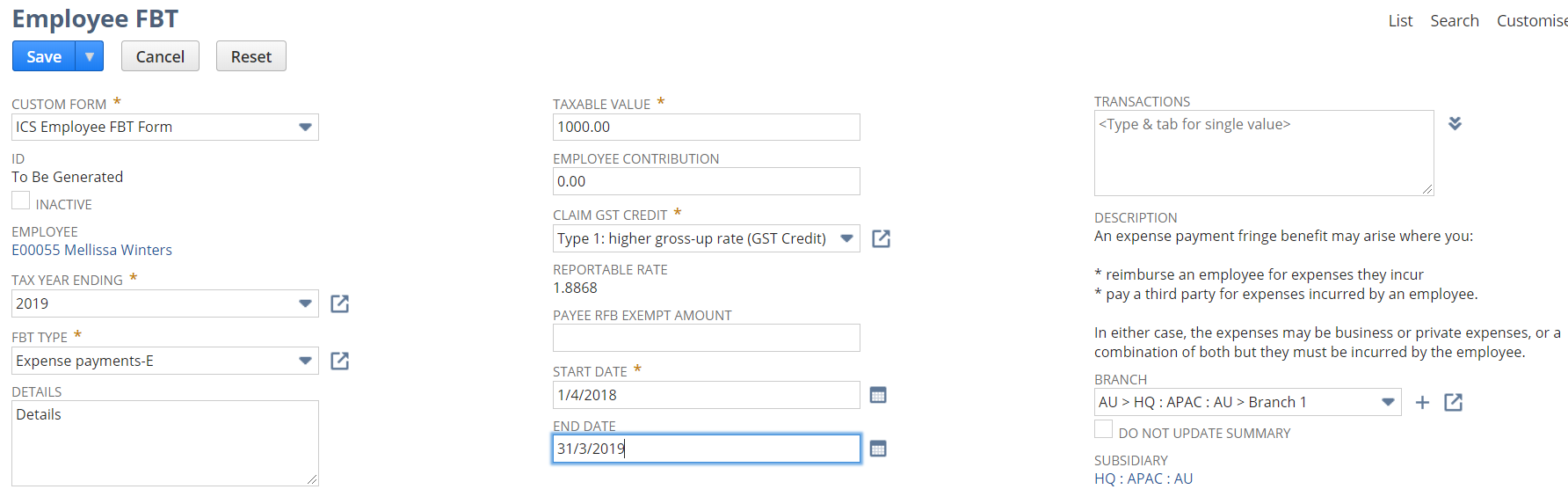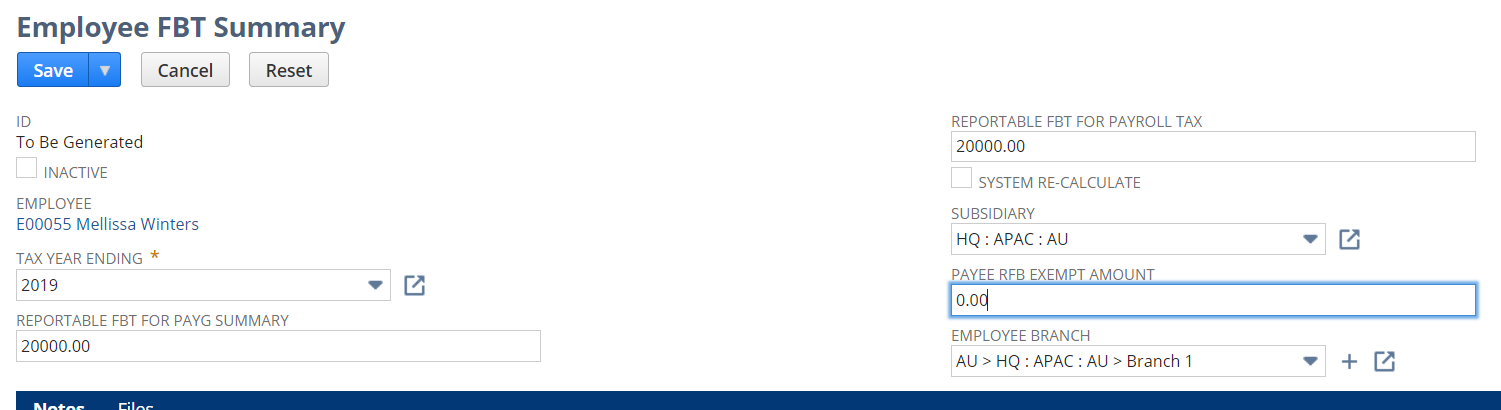How to add Employee FBT
If you have employees with FBT then you will need to ensure these records are added prior to finalisation of your STP submissions for each tax year.
Tip!
You have 2 options. You can add individual FBT instances (Employee FBT) or you can make your life easy and add them as an Employee FBT Summary. These can be added manually via the "Tax Info" tab of the employee record. NB: When you create Employee FBT instances the Summary will be automatically created or updated by the system.
NB: If you are an FBT exempt employer then you should only enter amounts into the Exempt fields.
Option 1.
To add an Employee FBT record.
- While in view mode navigate to Employee record > Tax info tab > FBT sub list
2.
2. Click on New Employee FBT and populate the fields:
- Tax Year Ending - Select the relevant Tax Year Ending
- FBT Type - Select the appropriate FBT Type
- Details - enter any details for your reference
- Taxable Value - enter the taxable value
- Claim GST Credit - select the Type for gross up.
- Employee Conrtribution - Any contribution by the employee to reduce the reportable value.
- Payee RFB Exempt Amount - Any amount that is Exempt
- Start Date - The start date of the FBT instance. Ensure this matches the Tax year Ending
- End Date - The end date of the FBT instance. Ensure this matches the Tax year Ending
NB: If you are an FBT exempt employer then you should only enter amounts into the Exempt fields. Enter 0.00 into the taxable value field.
3. Click on Save . The FBT Instance with create an FBT Summary for reporting. You can see this on the Employee>Tax Info tab.
Option 2.
To add an Employee FBT Summary record.
- While in view mode navigate to Employee record > Tax info tab > FBT Summary sub list
2. Click on New Employee FBT Summary and populate the fields:
- Tax Year Ending - Select the relevant Tax Year Ending
- Reportable FBT for PAYG Summary - Enter the reportable value for STP/PAYG Summary
- Reportable FBT for Payroll Tax - Enter the reportable value for PRT
- Payee RFB Exempt Amount - Any amount that is Exempt
NB: If you are an FBT exempt employer then you should only enter amounts into the Exempt fields.
3. Click on Save . The FBT Summary will be created for reporting. You can see this on the Employee>Tax Info tab.