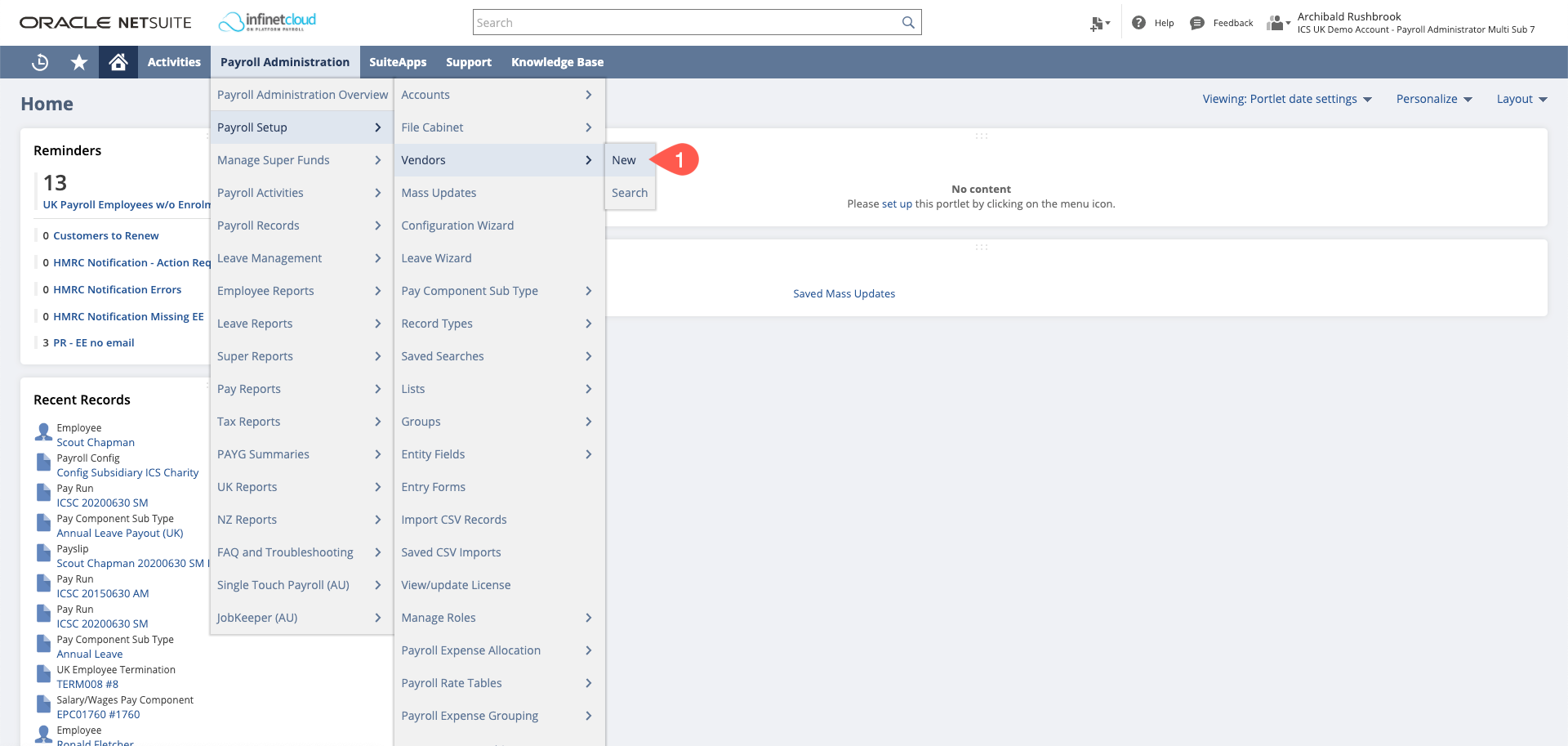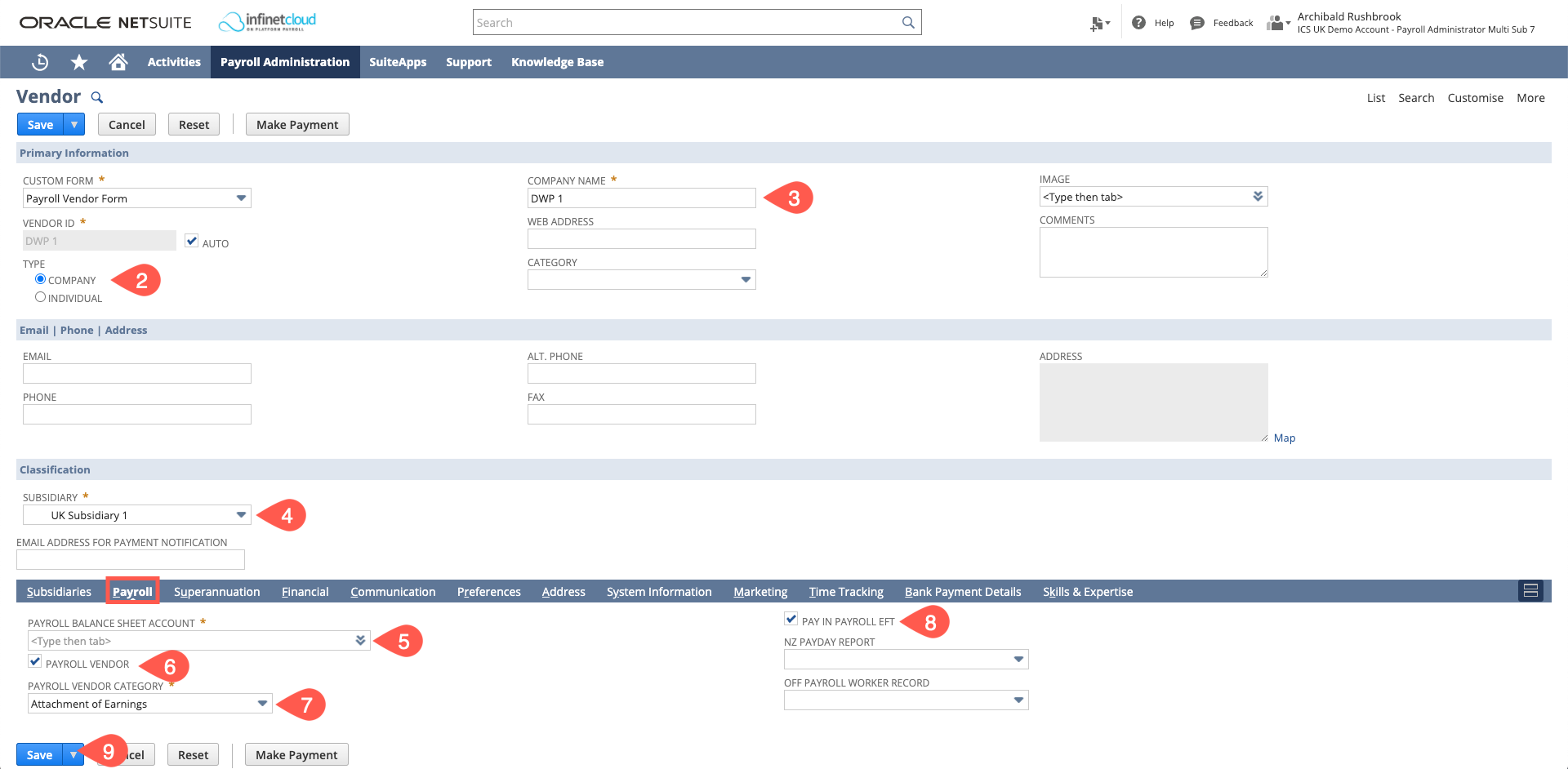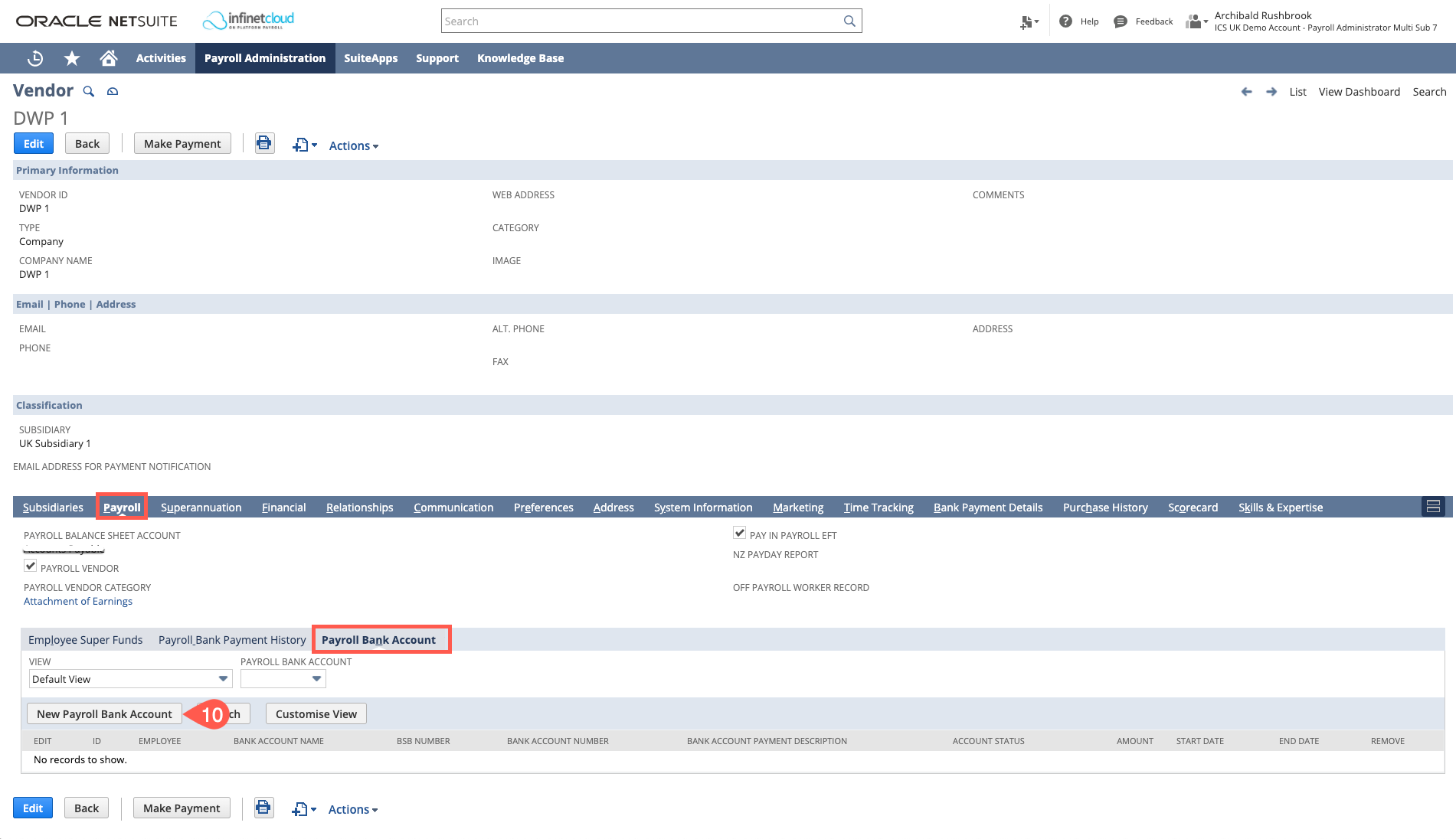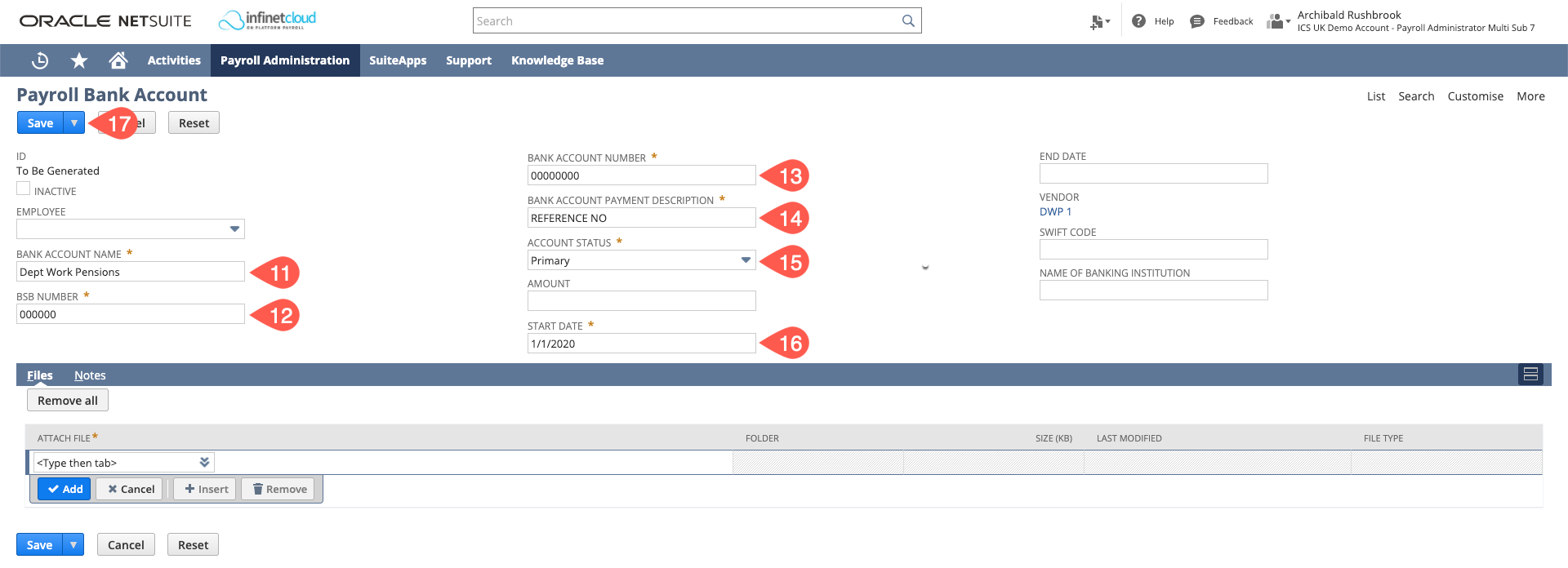/
Setting up a Payroll Vendor
Setting up a Payroll Vendor
- Navigate to Payroll Administration > Payroll Setup > Vendors > New
- Confirm if it is a company or an Individual you are paying
- Put in the vendor’s name
- Select the subsidiary this vendor needs to be linked to
- On the Payroll Tab Select the payroll balance sheet account that will be linked to the Vendor
- Ensure that there is a tick in the payroll vendor box
- Select a Payroll Vendor Category – if the type of vendor you need is not available in the drop down you are able to create a new one by hovering over Payroll Vendor Category and a + will appear
- If paying the vendor via the payroll file, please ensure that there is a tick in the “Pay in Payroll EFT” box
- Save
- Navigate to the Payroll tab – you will be able to see now there are more options to select from - then go to the Payroll Bank Details Subtab and click the New Payroll Bank Account button
- Please use the bank name provided by the vendor, if not supplied use a contextual name. Do not complete the "Employee Field".
- BSB number – is where you will add the sort code of the vendor
- Bank account number of the vendor
- Payment description will be the reference that the Vendor will see when they receive the payment
- For account status please select Primary
- Ensure you set up the start date at the earliest date that you are going to need to use it.
- Save
, multiple selections available,
Related content
9. Payroll Vendors
9. Payroll Vendors
More like this
Paying Payroll Vendors Via EFT File
Paying Payroll Vendors Via EFT File
More like this
Employee Setup Guide
Employee Setup Guide
More like this
Reporting Contractor Payments (Vendor Employment Information)
Reporting Contractor Payments (Vendor Employment Information)
More like this
Reporting New Contractors (Vendor Employee Details)
Reporting New Contractors (Vendor Employee Details)
More like this
IR35 Off-Payroll Workers
IR35 Off-Payroll Workers
More like this