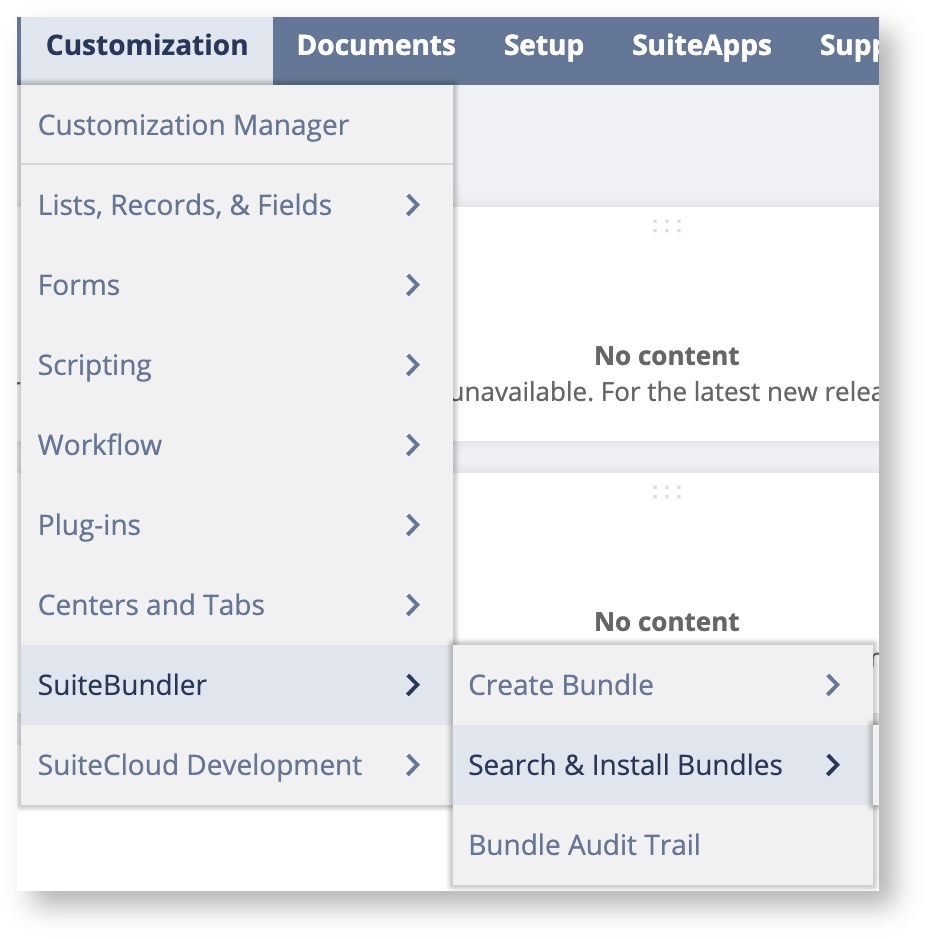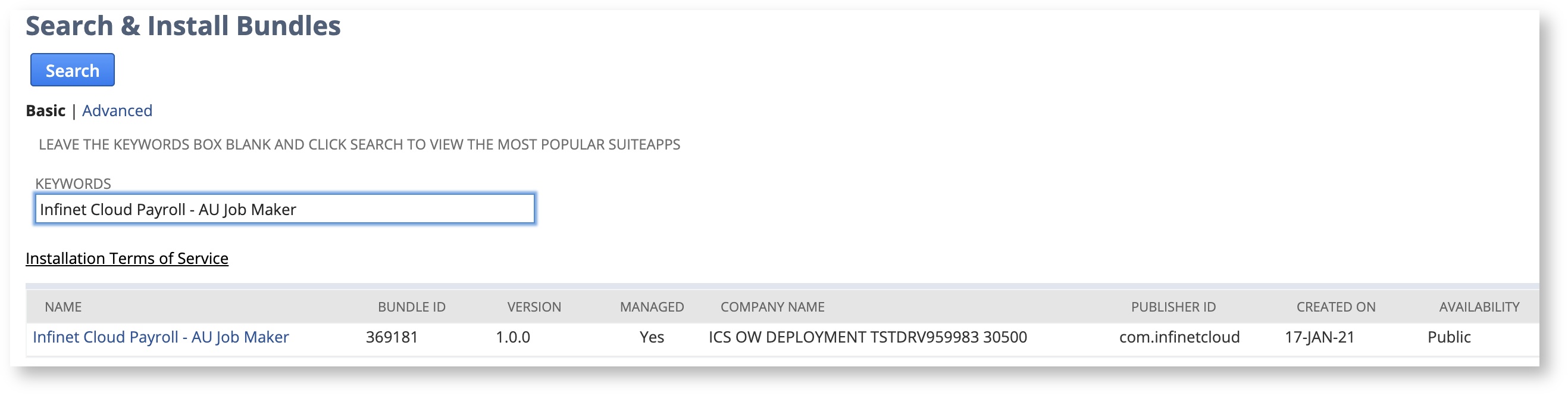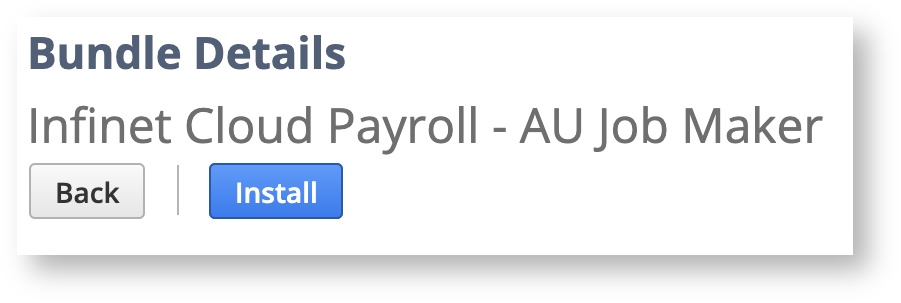AU JobMaker Hire Credit Reporting Process
Process Overview
Eligible Infinet Cloud Payroll customers can manage employee nomination and quarterly lodgement of minimum hours test requirements directly from Infinet Cloud Payroll via STP.
This process requires the Customer to install a bundle containing specific pay component sub types and scripts that can then be used for creating YTD payslip details relevant to JobMaker reporting.
Setup
Once you have confirmed you are eligible for registration for the scheme, there are three simple steps to get started;
1. Install the JobMaker Bundle
- As an Administrator, navigate to Customisation > SuiteBundler > Search & Install Bundles
- Copy 'Infinet Cloud Payroll - AU Job Maker' and paste into in the Keywords field
- Click the Search button
- Click on Name link
- Click the Install button
2. JobMaker Hiring Credit Nomination
Employers must use an STP payroll event to nominate employees eligible for the JobMaker Hiring Credit to the ATO.
Employee nomination for the JobMaker Hiring Credit Scheme is expected to occur at the point of hiring during the JobMaker period dates, and prior to making a claim.
NB
It may take up to 72 hours for this information to be processed and made available on the ATO portal.
Report Employee Nomination
Enter Payslip Details
Enter the nomination via a YTD payslip detail and then send an update event Navigate to the employee record > payroll tab > payslip detail sub tab
New YTD Payslip Detail button. Click on this button and set the following:
- Select Type – Allowance
- Select Subtype – JMHC-NOM (see table below)
- Set Amount = 0
- Select Tax Year
- Enter Reportable Date- this will be the Claim Period Date (see table above)
NB: If you need to enter this in bulk for a number of employees you can do this via the Payroll Menu - Payroll Admin - Payroll Activities - Enter One off Pay Details
Send Update Pay Event
- From the menu, select: Payroll Administration > Single Touch Payroll (AU) > Send Update Pay Event
The following STP Elements will be sent via STP
STP Element ID | STP Element name |
|---|---|
PAYEVNTEMP13 | Payee TFN |
PAYEVNTEMP92 | Payee Commencement Date |
PAYEVNTEMP205 | Payee Day of Birth |
PAYEVNTEMP203 | Payee Month of Birth |
PAYEVNTEMP204 | Payee Year of Birth |
| STP Element | Pay Component Sub Type |
|---|---|
Other Allowance Description | JMHC-NOM |
3. JobMaker Hiring Credit Minimum Hours Declaration
Using the codes from the table below, select one of the following codes in the sub Type field to declare the Minimum Hours test was met.
Report Minimum Hours Test Declaration
Enter Payslip Details
Navigate to the employee record > payroll tab > payslip detail sub tab
New YTD Payslip Detail button. Click on this button and set the following:
- Select Type – Allowance
- Select Subtype – (see table below)
- Set Amount = 0
- Select Tax Year
- Enter Reportable Date- this will be the Claim Period Date (see table above)
NB: If you need to enter this in bulk for a number of employees you can do this via the Payroll Menu - Payroll Admin - Payroll Activities - Enter One off Pay Details
JobMaker Period | Pay Component Sub Type |
|---|---|
Period 1 | JMHC-P01 |
Period 2 | JMHC-P02 |
Period 3 | JMHC-P03 |
Period 4 | JMHC-P04 |
Period 5 | JMHC-P05 |
Period 6 | JMHC-P06 |
Period 7 | JMHC-P07 |
Period 8 | JMHC-P08 |
Send Update Pay Event
- Navigate to: Payroll Administration>Single Touch Payroll (AU) > Send Update Pay Event
JobMaker Hiring Credit Corrections
The ATO will treat JobMaker Hiring Credit code reporting in chronological order of when the STP Event was sent.
Use the following codes to correct STP reporting for Nomination, Rehiring and/or Minimum Hours Test Declarations.
Enter Payslip Details
Navigate to the employee record > payroll tab > payslip detail sub tab
New YTD Payslip Detail button. Click on this button and set the following:
- Select Type – Allowance
- Select Subtype – (see table below)
- Set Amount = 0
- Select Tax Year
- Enter Reportable Date- this will be the Claim Period Date (see table above)
NB: If you need to enter this in bulk for a number of employees you can do this via the Payroll Menu - Payroll Admin - Payroll Activities - Enter One off Pay Details
| Sub Type | Reporting Purpose |
|---|---|
| JMHC-NOMX | Reporting JMHC-NOMX will remove the nomination for the employee, and they will not be part of any claim. This sub type should only be used to indicate that the original nomination should not have been provided. **This code should not be used to report the cessation of an employee** |
| JMHC-RENOMX | Reporting JMHC-RENOMX will remove the rehire nomination for the employee, and they will not be part of any claim. This sub type should only be used to indicate that the rehire nomination should not have been provided. **This code should not be used to report the cessation of an employee** |
JMHC-P01X JMHC-P02X JMHC-P03X JMHC-P04X JMHC-P05X JMHC-P06X JMHC-P07X JMHC-P08X JMHC-P09X | Reporting JMHC-PXXX will remove the declaration that an employee met the minimum hours test for the specific JobMaker period. |
Send Update Pay Event
- Navigate to: Payroll Administration>Single Touch Payroll (AU) > Send Update Pay Event
JobMaker Hiring Credit Cessation
If an employee nominated for JobMaker Hire Credit ceases employment within 12 months of being hired the employer must report a 'Payee Cessation Date'. When you terminate an employee the termination date that is entered in your termination pay run will in turn be reported to the ATO to confirm employment has ended. There is nothing additional that is required other than following the standard ICS Termination Process.