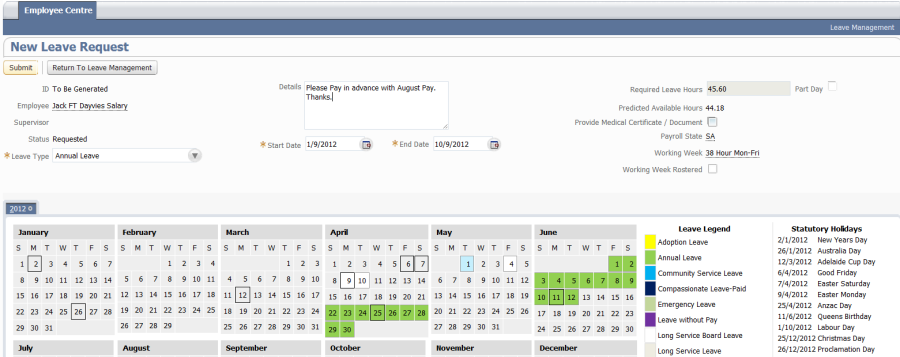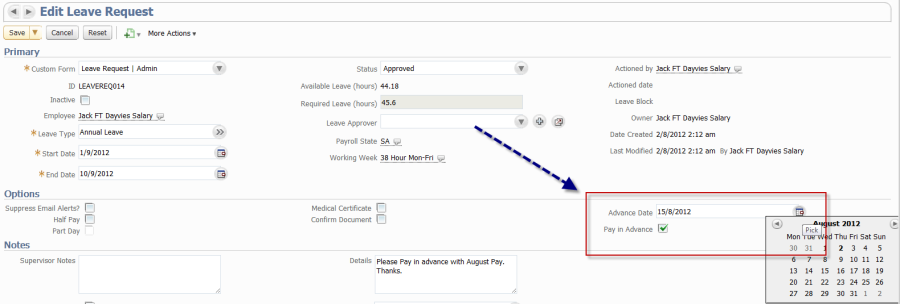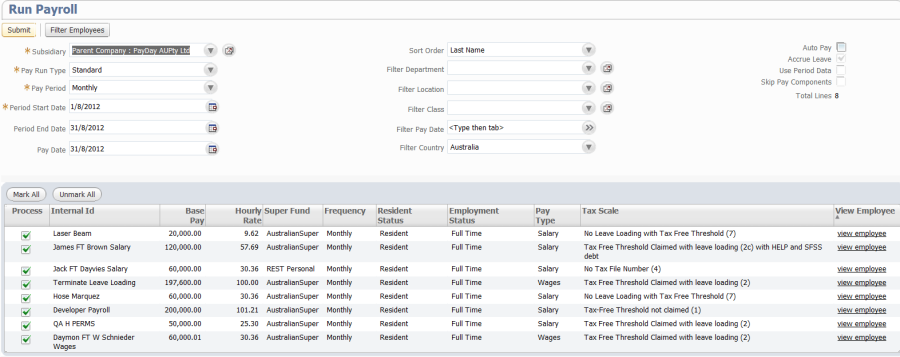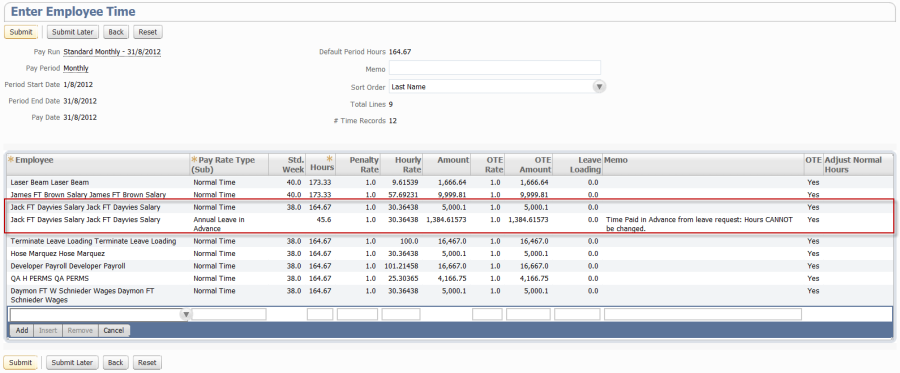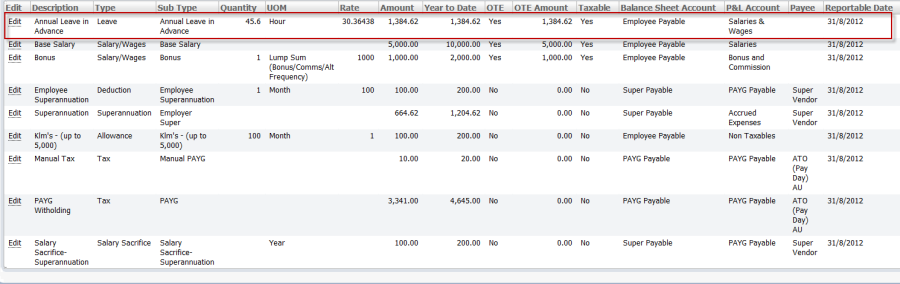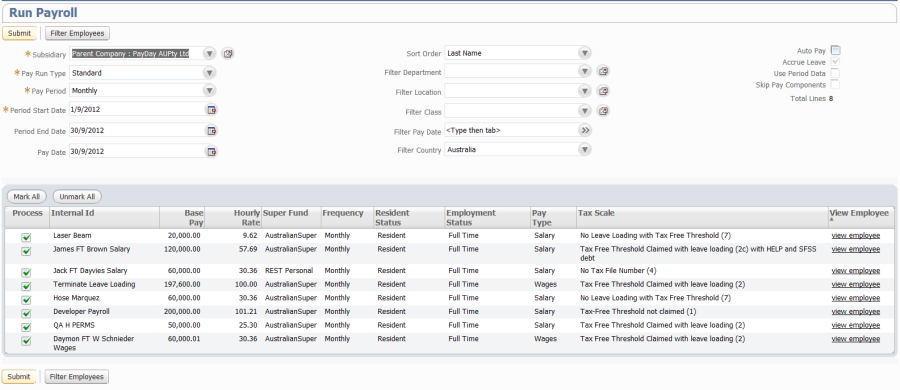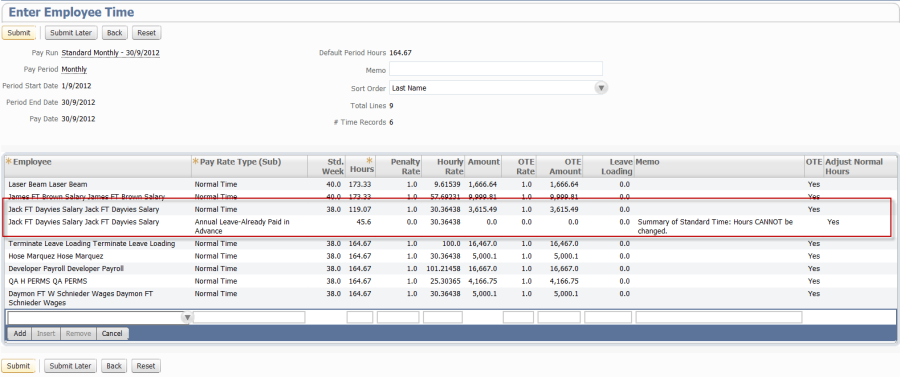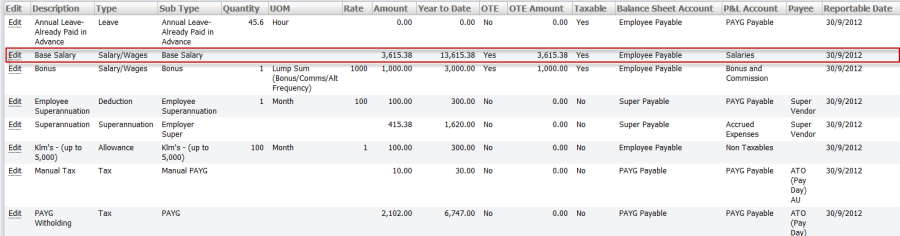/
Paying Leave in Advance
Paying Leave in Advance
Related content
Payroll Support
Payroll Support
More like this
Statutory Sick Pay (SSP)
Statutory Sick Pay (SSP)
More like this
Payrolled Benefits in Kind (PBiK)
Payrolled Benefits in Kind (PBiK)
More like this
Leave Configuration
Leave Configuration
Read with this
3. UK EOY Expenses & Benefits P11d(b)
3. UK EOY Expenses & Benefits P11d(b)
More like this
Finalising a Financial Year (STP)
Finalising a Financial Year (STP)
More like this