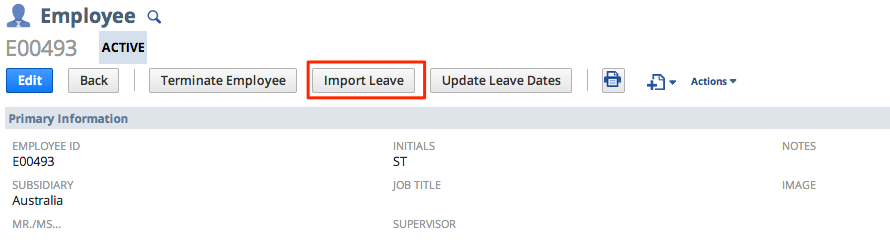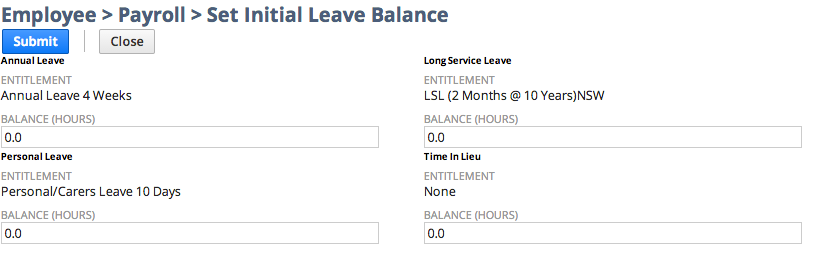Import Leave Balances
Import Leave Balances
This page explains the correct way of importing/setting up Leave Balances for an Employee. This applies to all jurisdictions and includes leave types that accrue - including Annual Leave, Time in Lieu, and Long Service Leave (LSL).
Warning
The Import Leave button is only available upon initial setup. If an employee already has a balance you will need to add a Leave History record to make adjustments.
- Find and open (in View mode) the Employee you'd like import leave for
- Click on Import Leave on the employee record to enter values (hours) for Leave balances
- Enter the balance in hours for Annual Leave, Personal/Carers Leave, Long Service Leave and Time in Lieu then click on Submit
- Enter the balance in hours for Annual Leave, Personal/Carers Leave, Long Service Leave and Time in Lieu then click on Submit
, multiple selections available, Use left or right arrow keys to navigate selected items