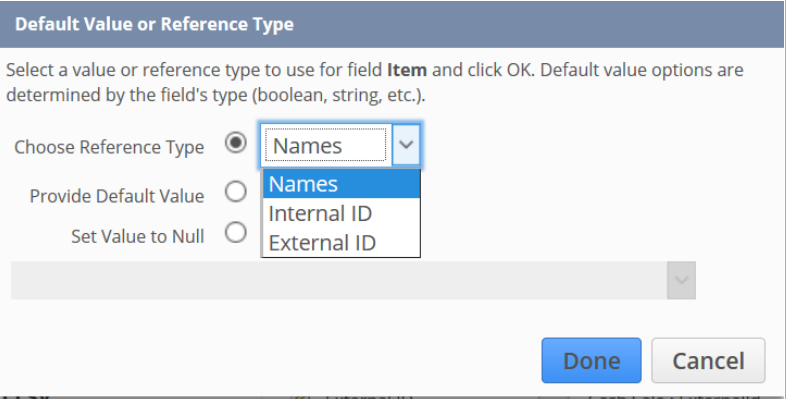Importing new Hourly rate
NB: See link to example template at the bottom of this page.
Navigate to Payroll Admin>Payroll Setup>Import csv records
The import type would be "custom record" and the record type is "pay component"
1. The Start Date of the pay component needs to be when the increase is from.
2. When you do the import mapping options page you need to ensure:
a. It is run as an "add" not update
b. You use the "Salary/Wages Pay component form"
c. "Run server script and trigger workflows" is ticked.
NB: Employee can be mapped using NAME or Internal ID.
See below from NetSuite help on how to reference either. NB: You can search NetSuite help from your own NetSuite account to find related info.
Select Reference Types
A reference type enables you to map a column in an imported CSV file to a NetSuite field that can have one or more list values, such as a dropdown list or a multi-select. You specify reference types on the Import Assistant's Field Mapping page by clicking the pencil icon next to a mapped field that is a dropdown list or multi-select.
Note Reference types are not available for all fields.
Possible reference types include Internal ID, and Name.
Internal ID. If you select Internal ID as the reference type, the Assistant finds and references numbers (such as “123”) in the mapped field.
A reference type of Internal ID is recommended if you select the following Import Assistant Data Handling option: Update.
The Internal ID reference type is suited for data that you export to an external application for manipulation and then reimport into NetSuite.
To include the Internal ID in your data, add it as a results column in a saved search of the data, and then export the search results to CSV.
You can set a preference to display internal IDs in the NetSuite user interface. For instructions, see Displaying Internal IDs.
Name. If you select Name as the reference type, the Assistant finds and references text strings (such as “Joe Public”) for the mapped field.
Name references can be prone to error.
For names that contain spaces, HTML rendering can sometimes distort the number of spaces included, causing mismatches between CSV file values and existing records, that result in import errors. To verify the number of spaces in names, you can create a saved search with a list of names and export it.
If you are unsure or unable to verify the name reference for a record, you should use the External ID field instead. For updates, you can use the Internal ID.
The requirements for name references are affected by the auto-generated numbering preference that you set in NetSuite. For information, see Effects of Auto-Generated Numbers during Imports.
If you use a name reference type, each child record in the CSV file must include a value for the parent name, in order for the import to successfully update records.
Name matching is case insensitive
Hourly Rate Import example.csv