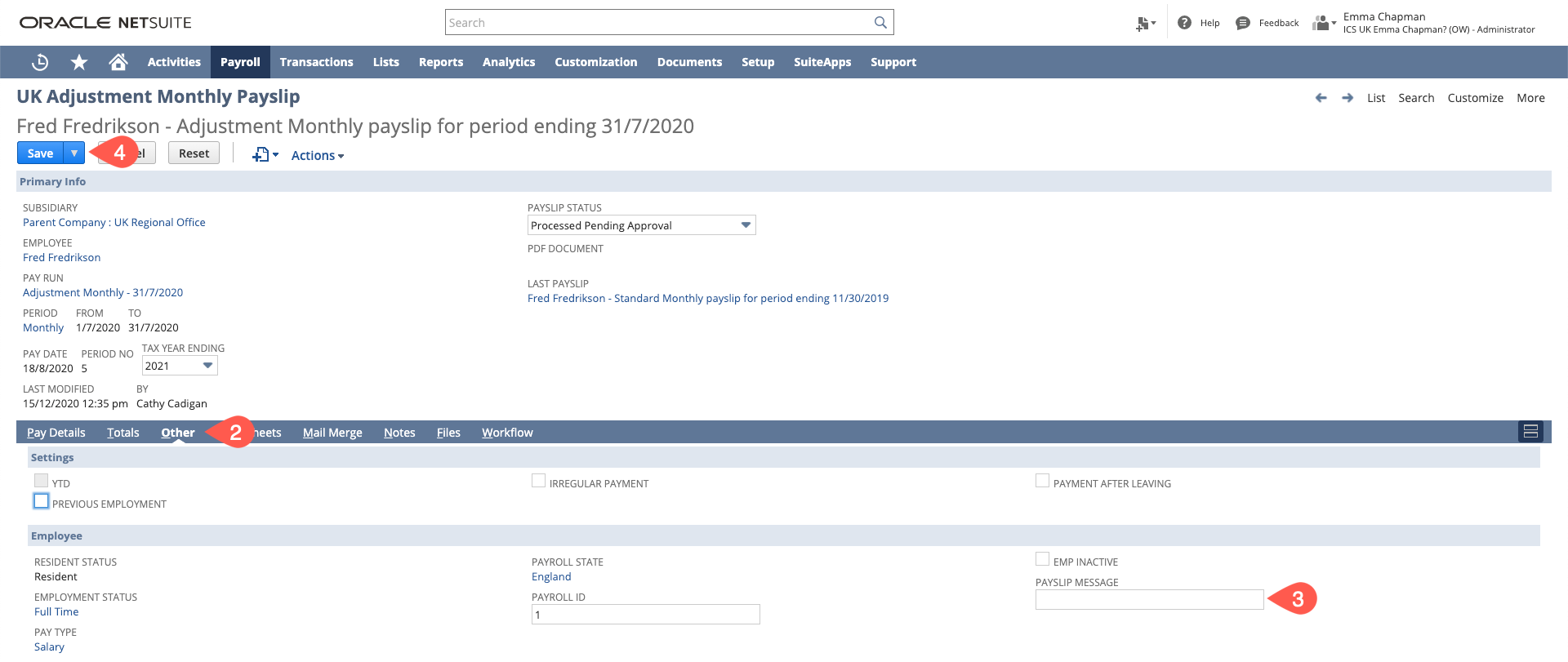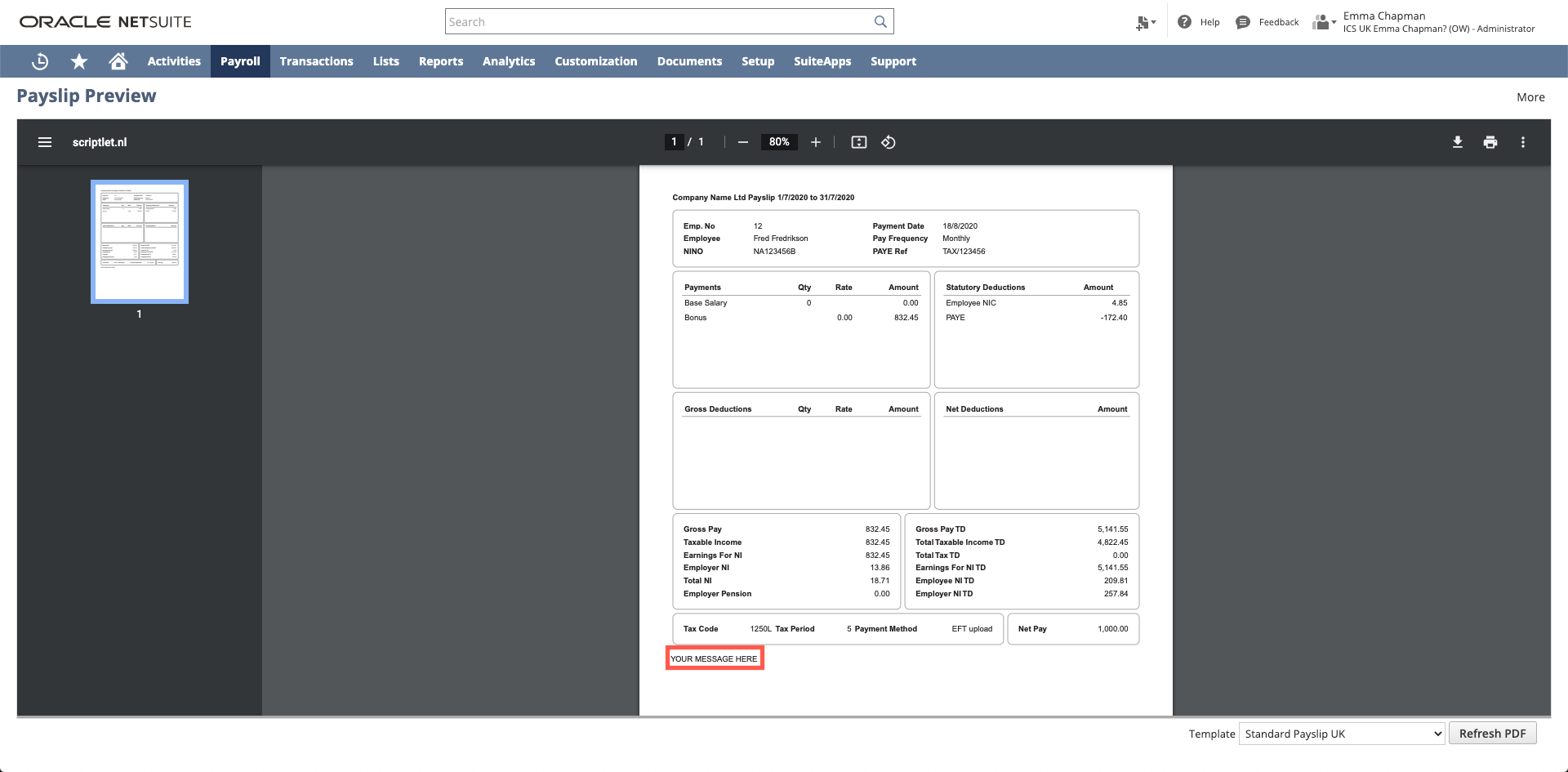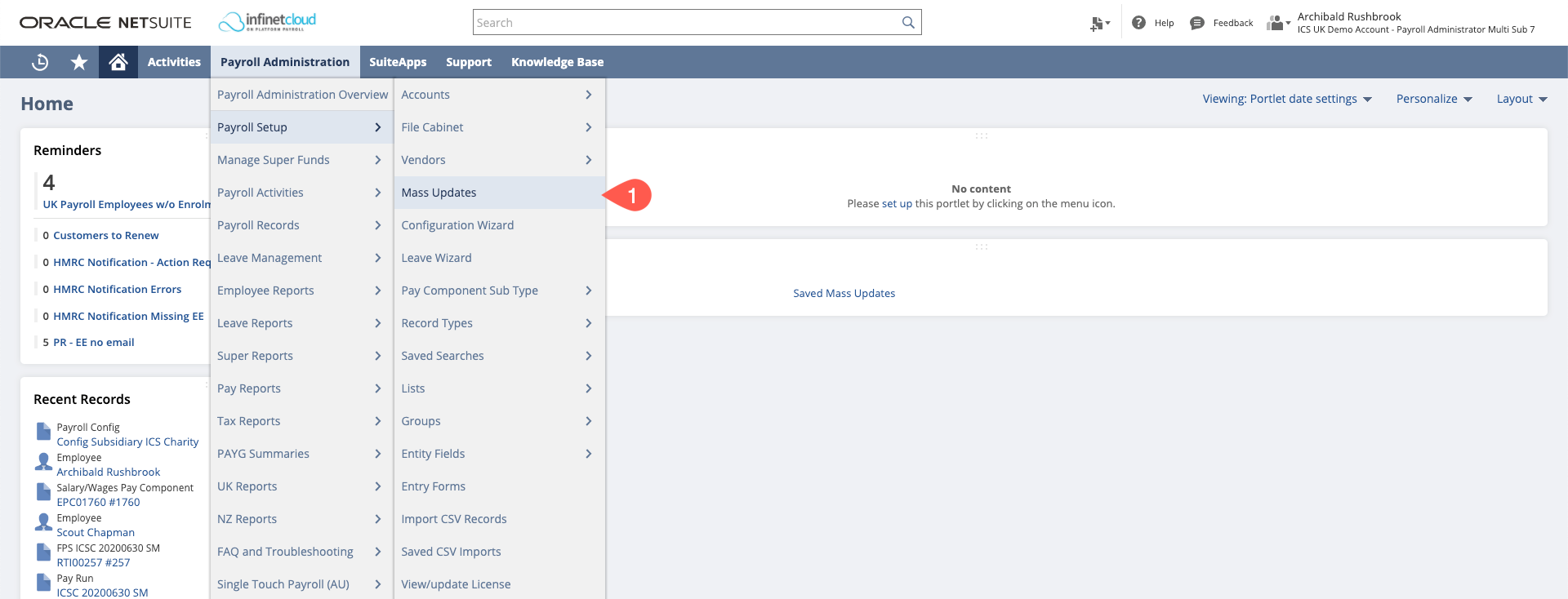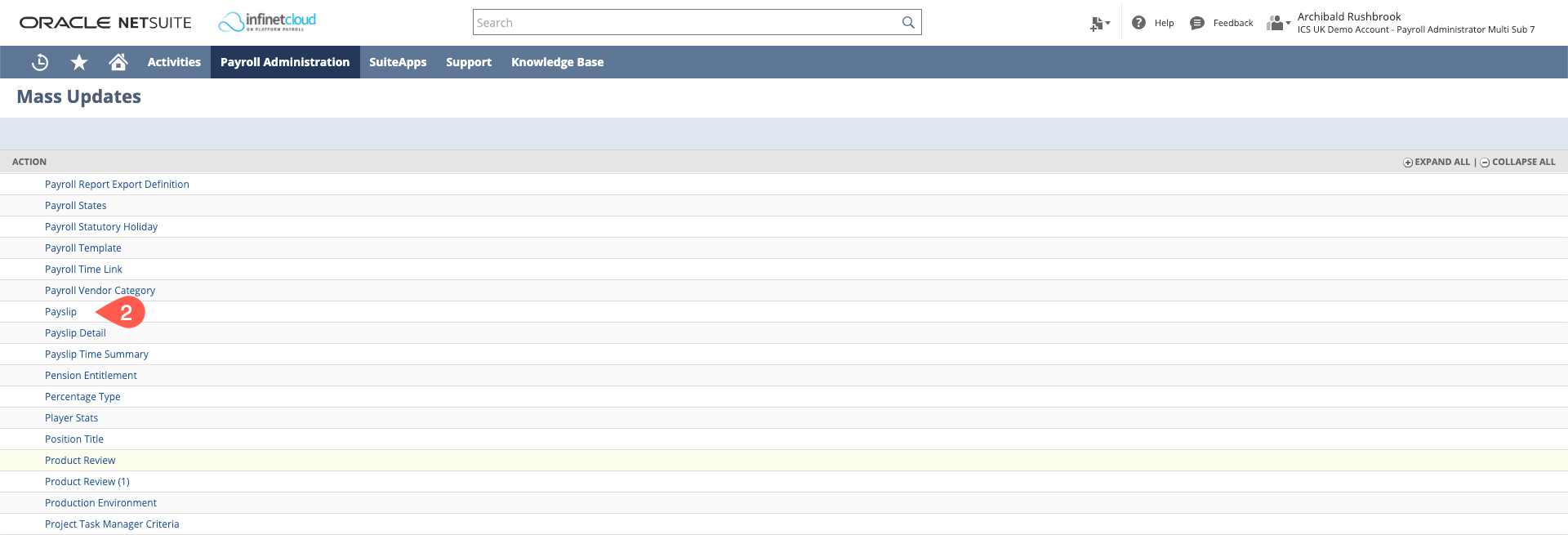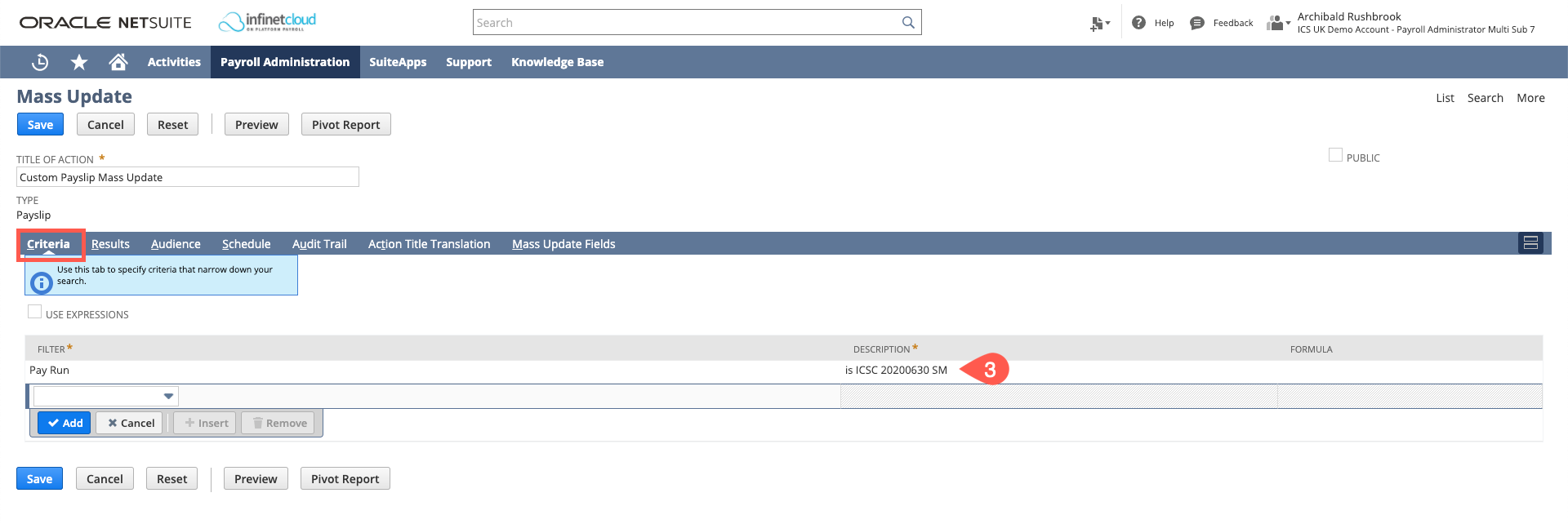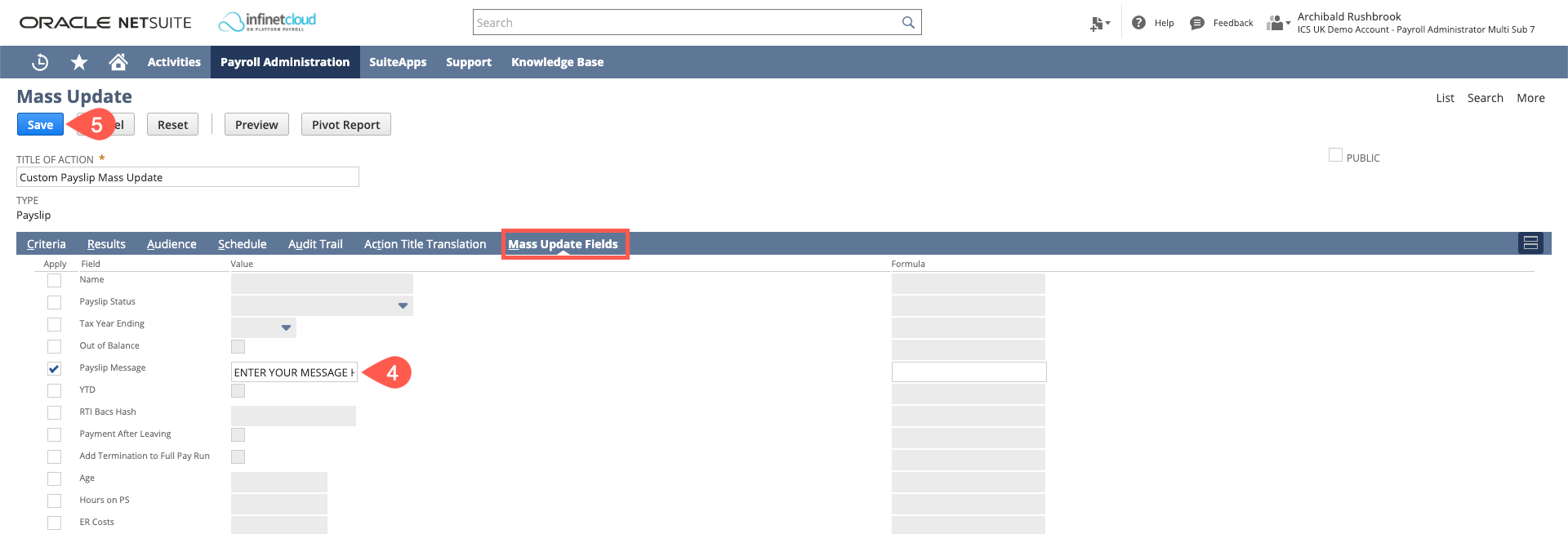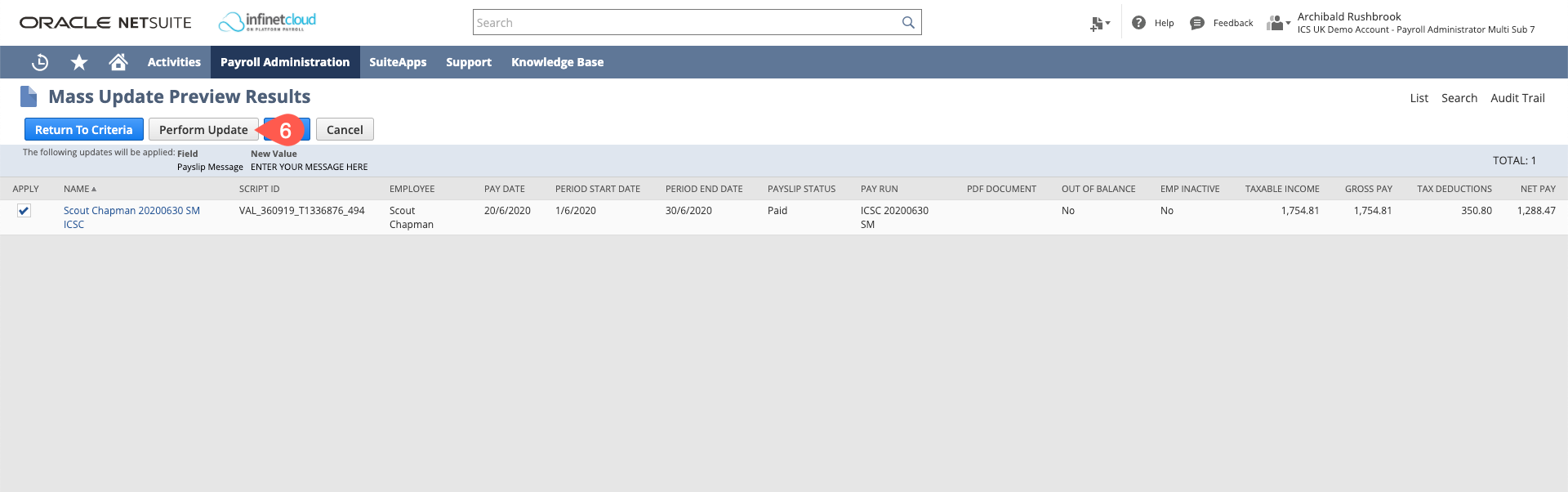Setting a Message on the Payslips
Setting a Message on an Individual Payslip
Once the payslip is processed (prior to approval):
- Open the payslip in question and click edit
- Go to the "Other" tab
- Write the message in the "Payslip Message" Field
- Save
When you review the payslip you will see the message:
Setting a Message on All Payslips in a Run
You are able to set a message on payslips by mass update. For this you need to have at least processed the payslips in the payrun for the period you want the payslips to have a message on.
Please review that your payslip template incorporates messages - the standard ICS UK payslip does, but if you have customised yours it may need adding - contact support@infinetcloud.com if you are unsure
- Logged in as Payroll administrator go to Payroll Admin > Payroll Setup > Mass Updates
- Expand "general updates" and select "payslip"
- In the criteria filter by the payrun you want to update the payslip for
- In the mass update fields you need to tick the payslip message box you can then enter the message into the value field
- Click Preview
- If you are happy with the records that will be updated in the preview click the perform update button
This will only update the payslip message for the one pay run.
, multiple selections available, Use left or right arrow keys to navigate selected items