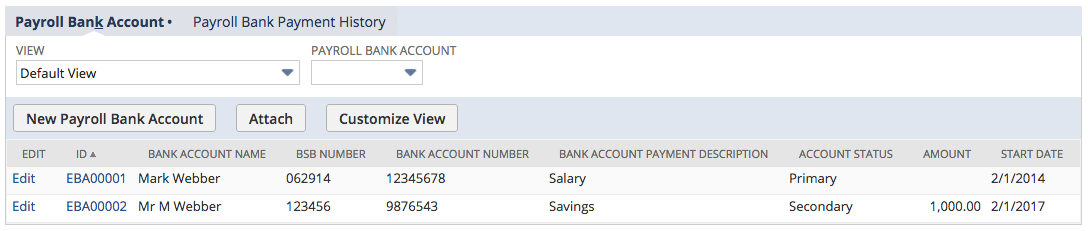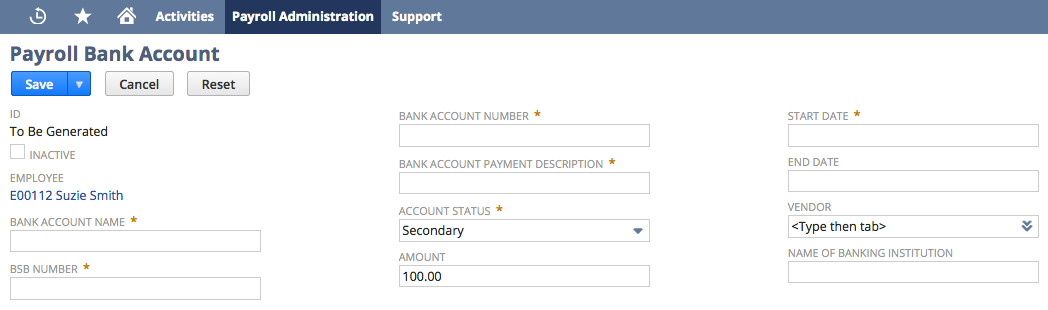Add Additional Bank Accounts
All Payroll employees should be setup with at least one bank account. Additional bank account can be added to employees, however amounts will need to be nominated - with each payrun, any remaining amount will post to their primary bank account. To add an additional bank account, navigate to the employee record and click on the Bank Payment Details tab.
Bank Payment Details tab
All accounts the employee has setup will be displayed under the Payroll Bank Account sub tab. To create a secondary Payroll Bank Account:
- Click on New Payroll Bank Account.
- Enter details as required:
- Bank Account Name - Enter the employee's Bank Account Name
- BSB Number - Enter their six digit BSB number
- Bank Account Number - Enter their Bank Account Number.
- Bank Account Payment Description - Enter a description that will appear in the employees bank account
- Account Status - Select Secondary
- Amount - Enter the amount that you want paid into this bank account
- Start Date - Enter the start date
- End Date - Enter the end date if required
- Vendor - Link a vendor if required
- Name of Banking Institution - Enter the name of the bank if required.
- Click on Save
, multiple selections available, Use left or right arrow keys to navigate selected items