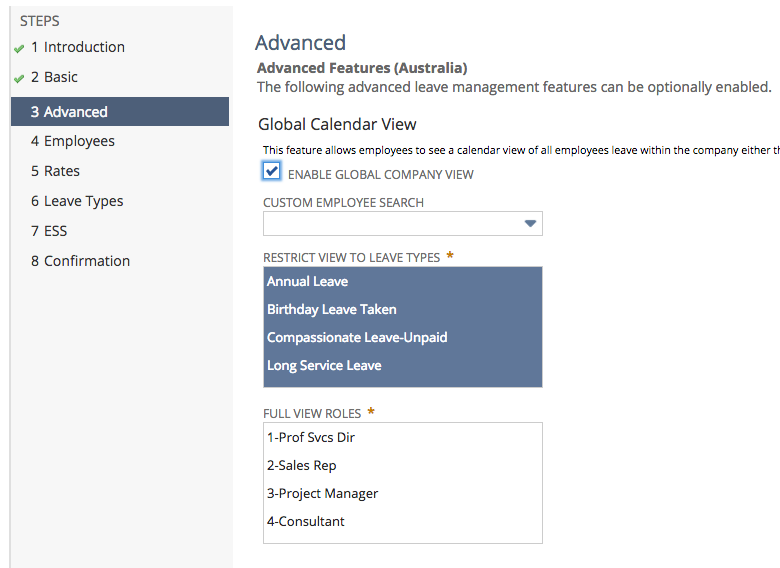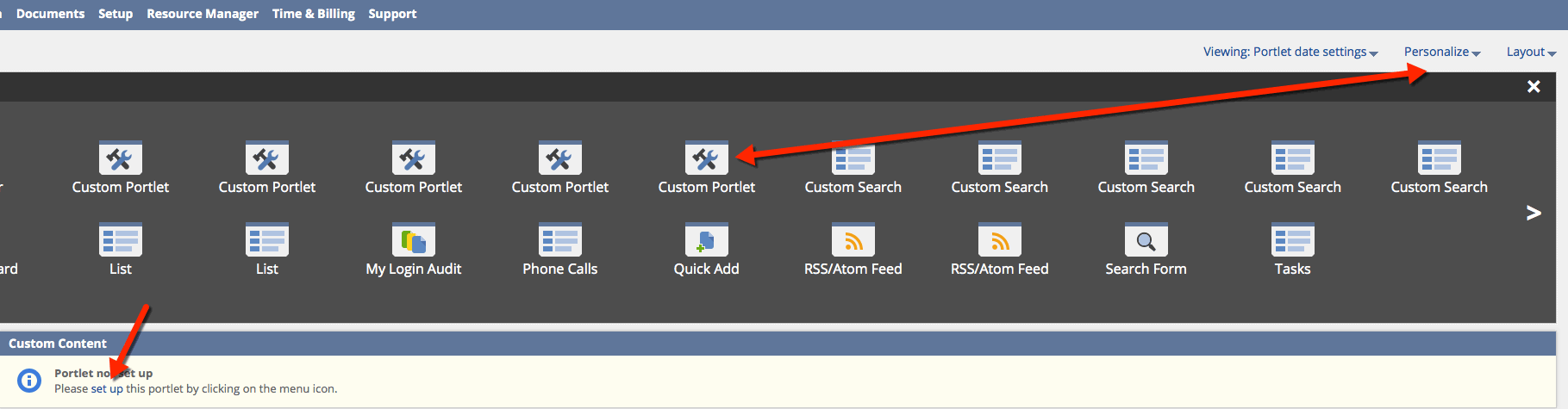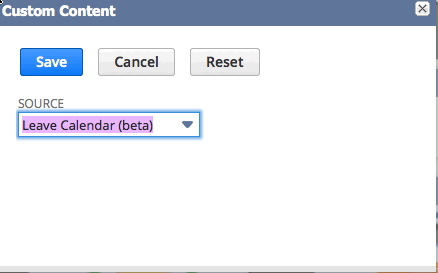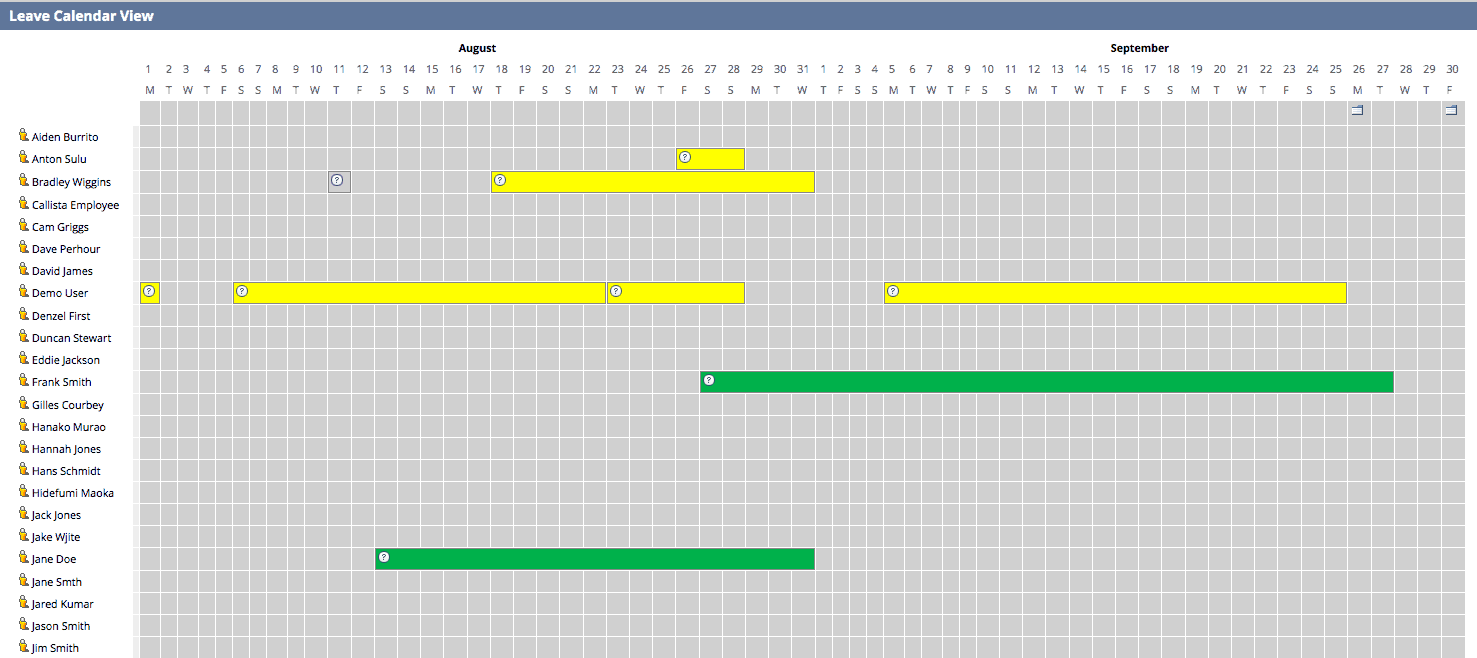/
Setting up Global Leave Calendar on NetSuite Dashboard
Setting up Global Leave Calendar on NetSuite Dashboard
With ICS Leave Management you can get a global view of employees' leave straight from you dashboard. To do this, you must first enable and then add the calendar to a dashboard. Both steps are detailed below.
Enable Global Calendar View
For a Global Leave Calendar to be added to a NetSuite role & dashboard, you must first enabled the Global Leave Calendar View. To enable the calendar, follow these steps:
- Login as Payroll Administrator or Payroll Administrator-Unlocked
- From the menu, select Payroll Administration > Payroll Setup > Leave Wizard to launch the Leave Configuration Wizard
- The settings for the Global Calendar are on the Advanced screen as per screen shot below. Click through to this step.
- You can Restrict this to view only certain leave types and also only allow certain roles this access.
- You can Restrict this to view only certain leave types and also only allow certain roles this access.
- Once you're happy with the setup, click next through each stage of the Wizard and then finish for the changes to apply.
A Custom Employee Search can also be set if required to filter the views by Subsidiary, Department etc i.e PR-Global Leave Calendar Department View or PR-Global Leave Calendar Subsidiary View
Add Calendar to Dashboard
Once the Global Calendar View has been enabled, you can add the Custom Portlet to the roles dashboard. To do this:
- Login with the role you'd like to add the Calendar view to
- On the Home (Dashboard) screen, click Personalise, then selecting Custom Portlet
- Once the Custom Portlet has been added click on the link for Setup
- Select Leave Calendar (beta) from the Source dropdown.
- Click Save
- The Global Leave Calendar will now be displayed on your Dashboard as below
Related content
Public Holiday Timesheets
Public Holiday Timesheets
More like this
Custom Leave Accrual Types
Custom Leave Accrual Types
Read with this
Recording Parental Leave without Pay (NZ)
Recording Parental Leave without Pay (NZ)
Read with this
MyPay - Your Employee Self Service Portal
MyPay - Your Employee Self Service Portal
More like this
2. Employee P60 End Of Year Certificates
2. Employee P60 End Of Year Certificates
More like this
Accessing the Payroll Configuration (Payroll Config) Record
Accessing the Payroll Configuration (Payroll Config) Record
Read with this