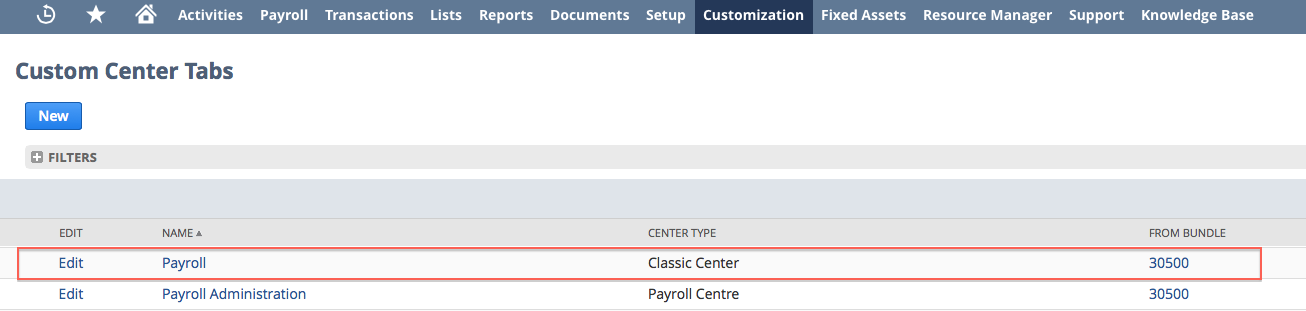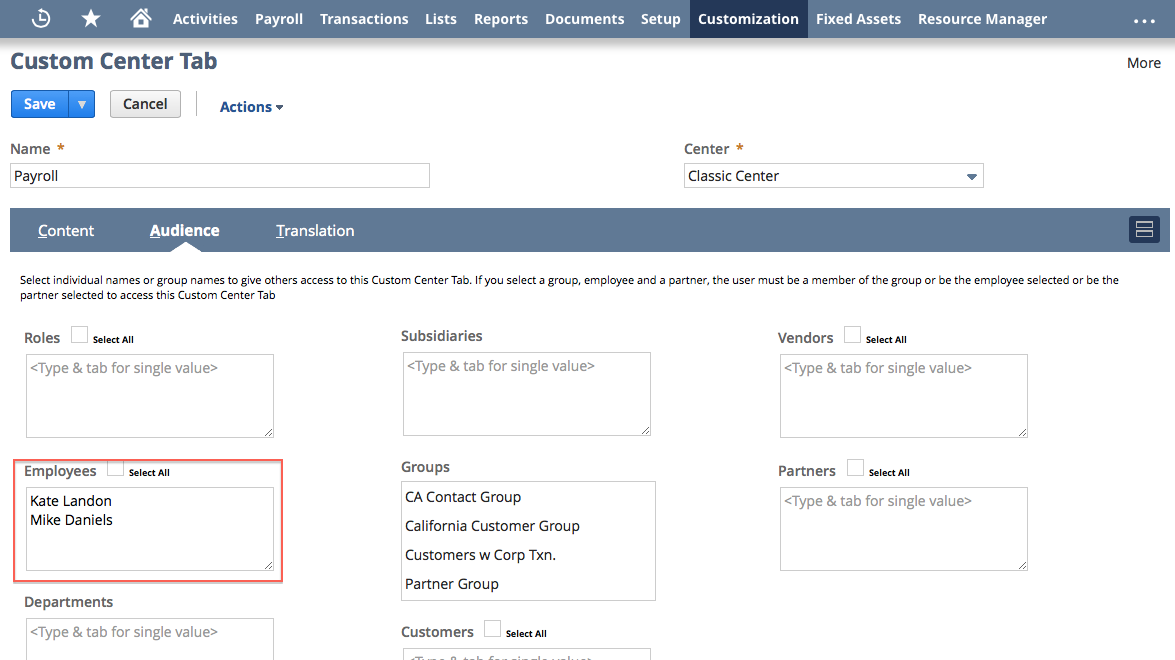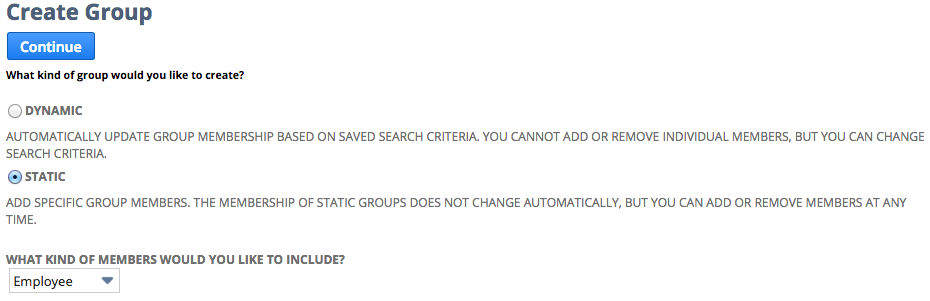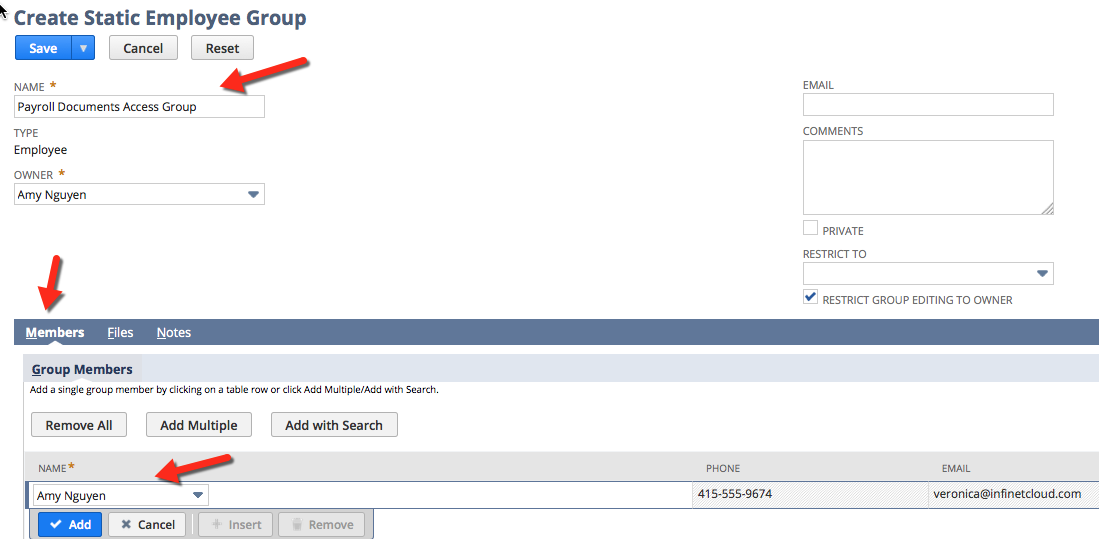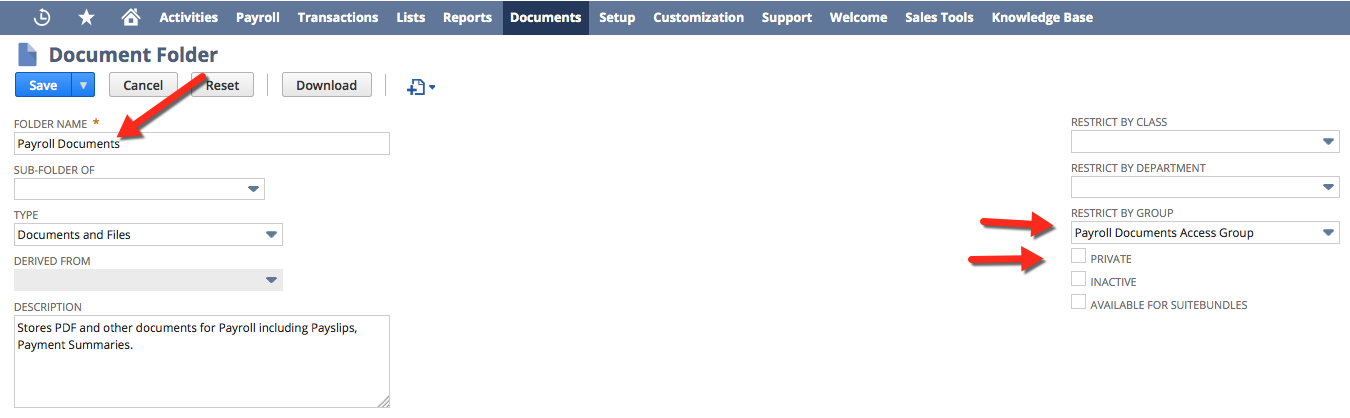/
pre-config - Security
pre-config - Security
Centre Tabs
- Go to Customisation > Centers and Tabs > Center Tabs
Click Edit for Payroll (Centre Type: Classic Center) and go to Audience Tab
- Deselect any roles
Select the specific employees that need to see and run payroll
Click Save
Employee Group
To create a Payroll Documents Group, follow these steps:
- From the menu select Lists tab > Relationships > Groups > New
- Select "STATIC" as the group type and select "Employee" from the dropdown as the member type. Click Continue.
- Enter the Name field for this group e.g. "Payroll Documents Access Group"
- Add employees on the Members tab that need to be able to access the group. Access level defaults to "View" which is correct.
- Click Save. The Group is now created.
File Cabinet
You must create a folder to store employee Payslips, Bank files and Payment Summary PDF documents. Please make sure you've created a Payroll Documents Access Group prior to proceeding with the steps below.
- To create a new documents folder for Payroll. Go to Documents > Files > File Cabinet.
- Click on New Folder.
- Enter "Payroll Documents" in the Name field.
- Restrict the folder by selecting "Payroll Documents Access Group" from the Group dropdown. If you do not already have a Payroll Documents Group then you can create it using the steps above.
- Make sure the Private checkbox is UN-checked.
- Click Save. The folder is now created.
Only create one root folder! Do not create multiple folders or any sub-folders.
Restricting by a Group means that only those that are members of the group will be able to download and access the information in this folder.
, multiple selections available,
Related content
pre-config - Accounts, Roles and Payroll Vendors
pre-config - Accounts, Roles and Payroll Vendors
More like this
1. Configuration Wizard
1. Configuration Wizard
Read with this
Leave Configuration
Leave Configuration
Read with this
Configuring Payroll Guide
Configuring Payroll Guide
More like this
Employee Setup Guide
Employee Setup Guide
More like this
Controlling Access to Payroll Documents
Controlling Access to Payroll Documents
More like this