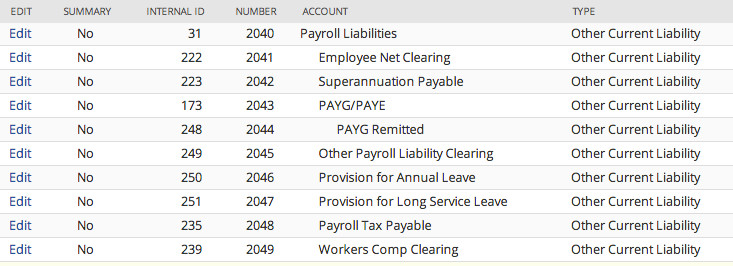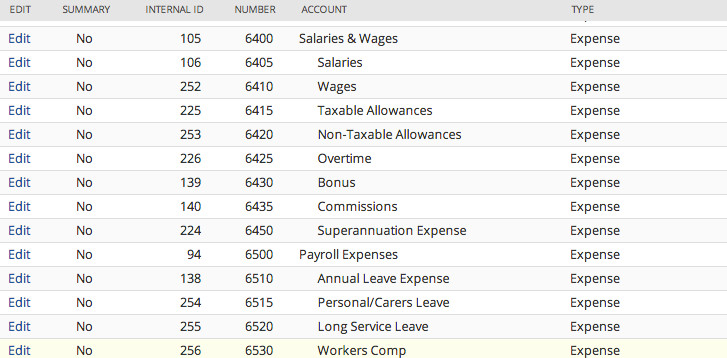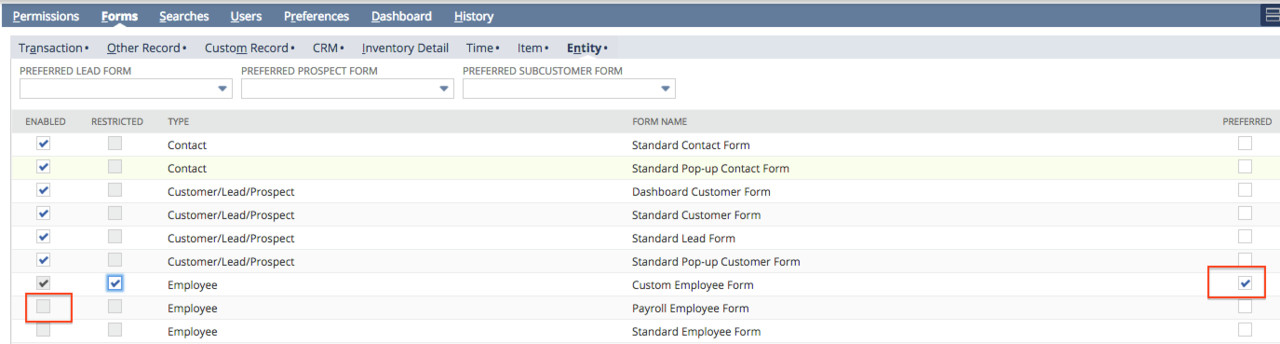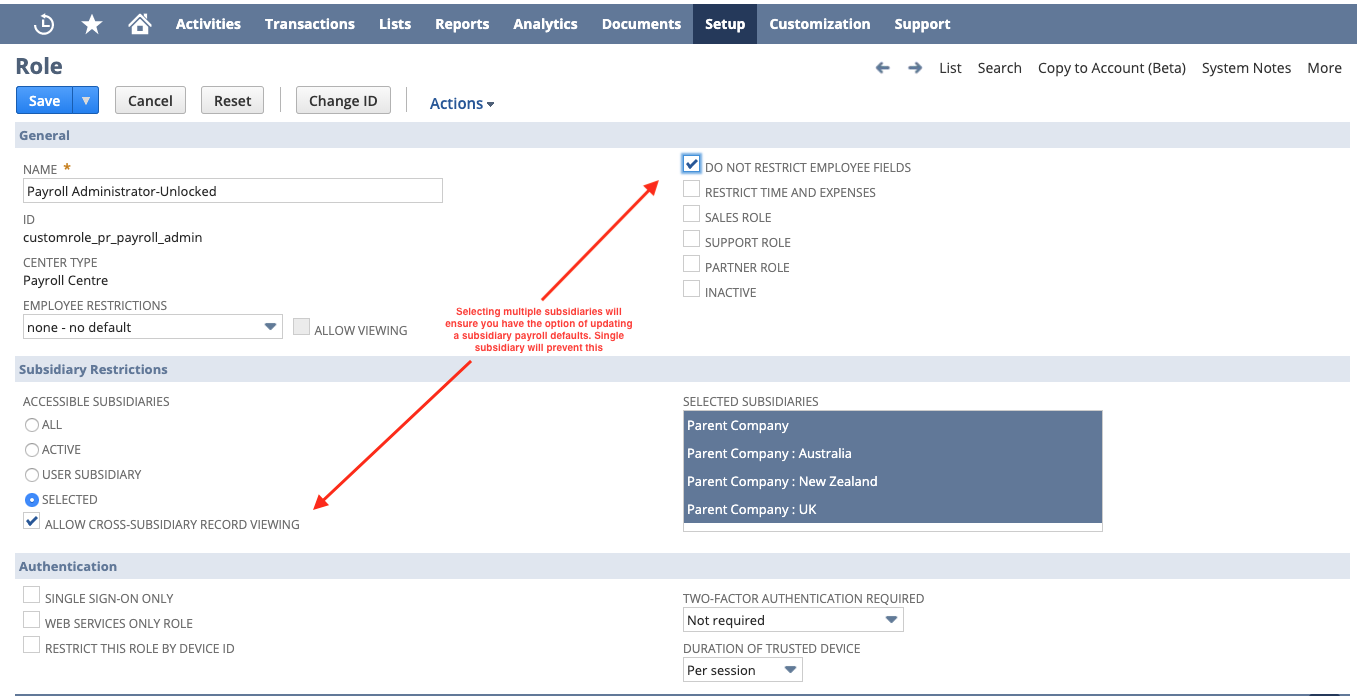pre-config - Accounts, Roles and Payroll Vendors
Custom Entry Forms
If desired, you can make the Payroll Employee Form the default for setup. To make the Payroll Employee Form the default form for the Administrator:
- Go to Customisation > Forms > Entry Forms.
- Mark the Preferred checkbox next to the Payroll Employee Form.
- Click on Submit
This will set the Payroll Employee Form as default for ALL roles. Although the data can not be seen by non-Payroll roles, these non-Payroll roles will need to have access removed to the Payroll Employee Form. This can be done either on each role (via the Forms > Entity tab) by UNMARKING the Enabled checkbox next to the Payroll Employee Form.
Or, alternately you can set a non-Payroll Employee Form as default for multiple roles. Go to Customisation > Forms > Entry Forms. On the Custom Employee Form select the Roles tab and mark the checkbox for any roles that you want to restrict access for.
Roles
Role configuration is dependent on whether you have a One World account or not.
Standard NetSuite Account
- Go to Setup > Users/Roles > Manage Users
- Find your user and click Edit
- Assign the Payroll Administrator role
One World Account
- Go to Setup > Users/Roles > Manage Users
- Find your user and click Edit
- Assign the Payroll Administrator-Unlocked role
- Save, and now go to Setup > Users/Roles > Manage Roles
- Edit the Payroll Administrator-Unlocked role
- Review and select the appropriate Subsidiary Restriction preference
- Check Allow Cross-Subsidiary Record Viewing
- Review Permissions tab>Lists>Subsidiaries>View
- Click Save