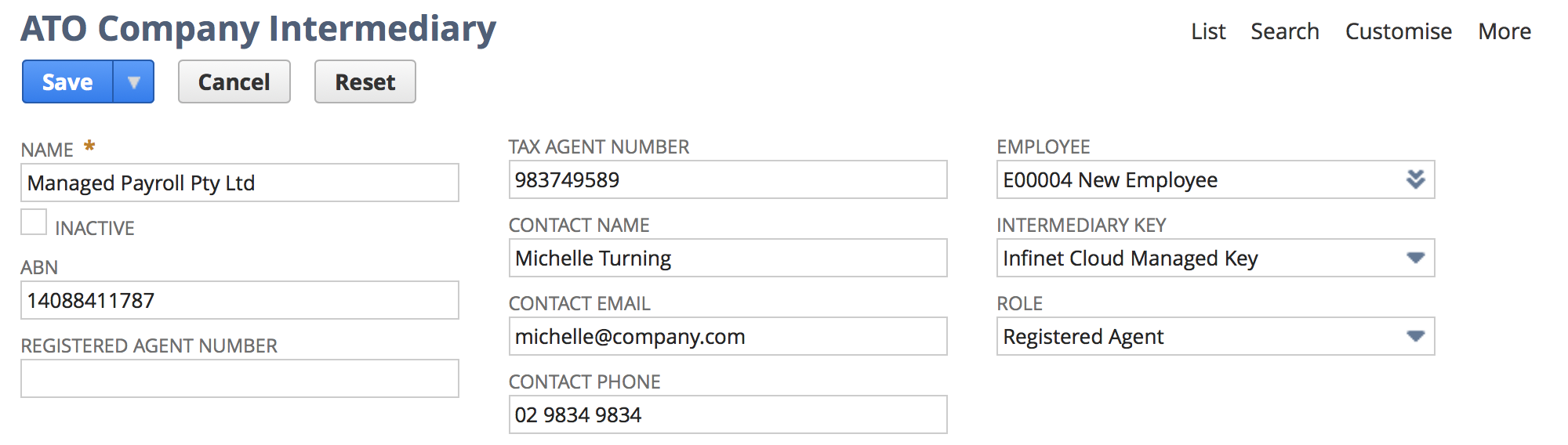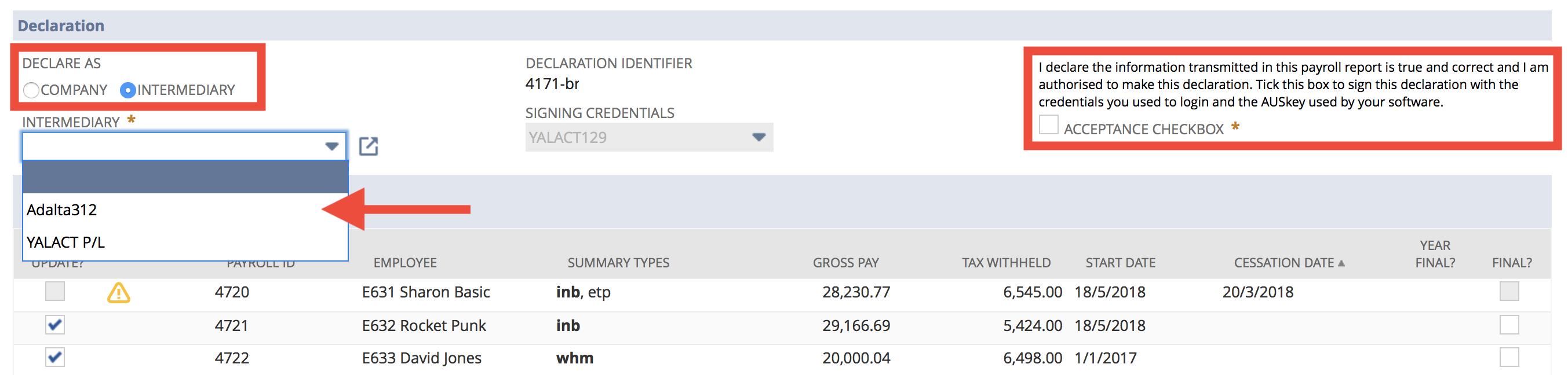Reporting as an Intermediary (STP)
Create an Intermediary
- Login as Payroll Administrator - Unlocked or similar role
- Use the Global Search, to search for the string payroll company intermediary
- From the results, click New Payroll Company Intermediary
- Complete all relevant fields:
- Name - The full Company Name of the Intermediary
- ABN - The ABN of the Intermediary
- Registered Agent Number - the Intermediary's RAN, if issued by the ATO
- Tax Agent Number - the Intermediary's TAN, if issued by the ATO
- Contact Name - Name of the person representing the Intermediary. The ATO should contact regarding any Payroll enquiries
- Contact Email - Email address of the person entered above
- Contact Phone - Phone number of the person entered above (only digits and spaces are allowed). Examples:
- Land-line: 02 9111 1111
- Mobile: 0411 111 111
- International: 0061 02 9111 1111
- Employee - the Employee/User record the Intermediary logs in and uses with NetSuite
- Intermediary Key - Select Infinet Cloud Managed Key. If this is not available then you must run the STP Branch Setup Assistant first.
- Role - Select one of the following:
- Registered Agent - if the ATO has issued a RAN or TAN and you've entered them in the appropriate fields then select this option
- Business Intermediary - select this if you do not have either a RAN or TAN
- Business - do not select this. Businesses report directly and thus should not be setup as an Intermediary
- Click the Save button
Reporting as an Intermediary
When creating any Pay Event (Submit initiated from a Pay Run, or an Update Pay Event), the person that process the Pay Run will need to identify themselves as an Intermediary. To do this:
- Run the Pay Run to the appropriate final stage (select Send Update Pay Event).
- Select Intermediary under Declaration > Declare As
- Select the correct Organisation from Intermediary dropdown
- Read the Declaration text and mark the Acceptance Checkbox
, multiple selections available, Use left or right arrow keys to navigate selected items