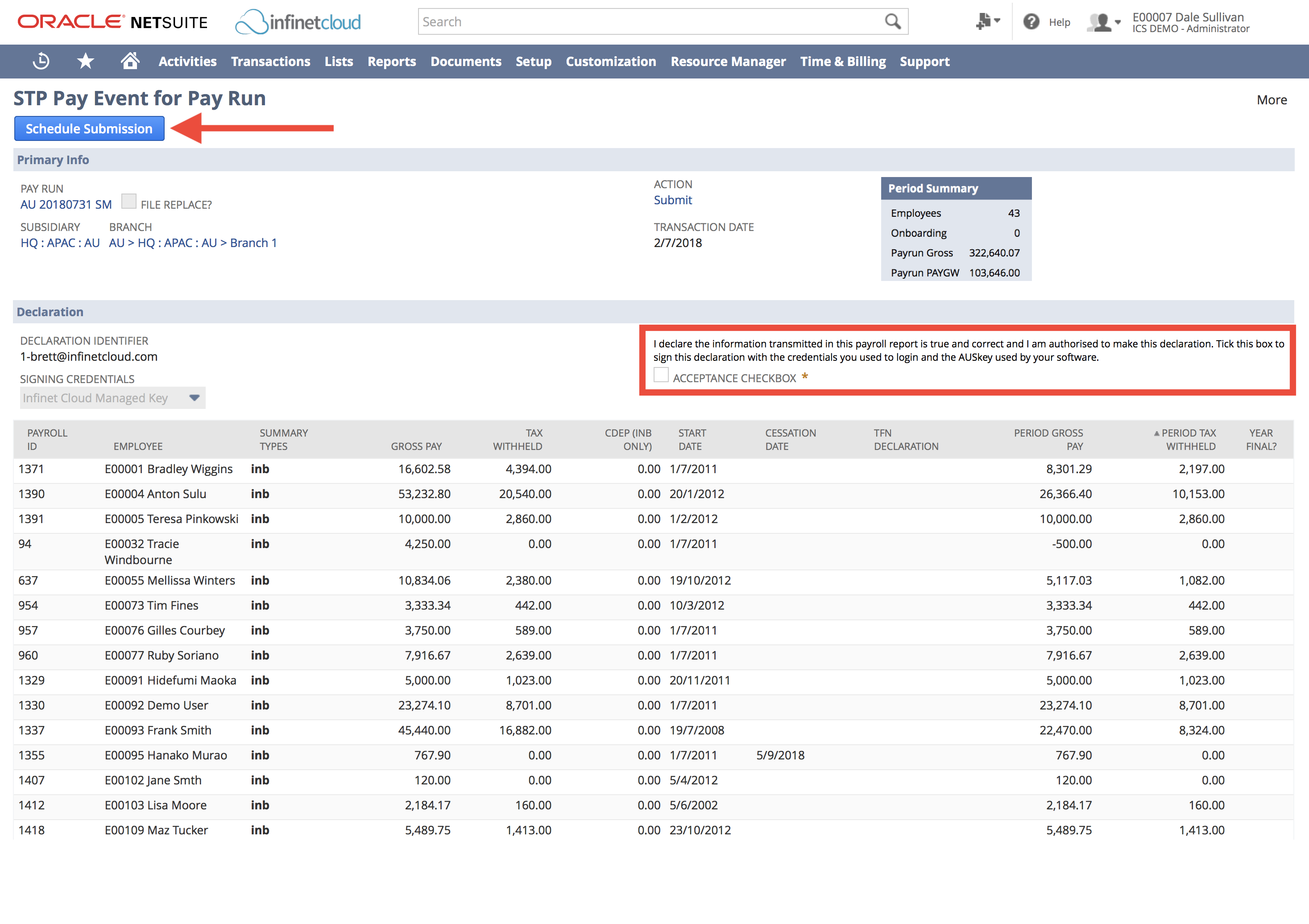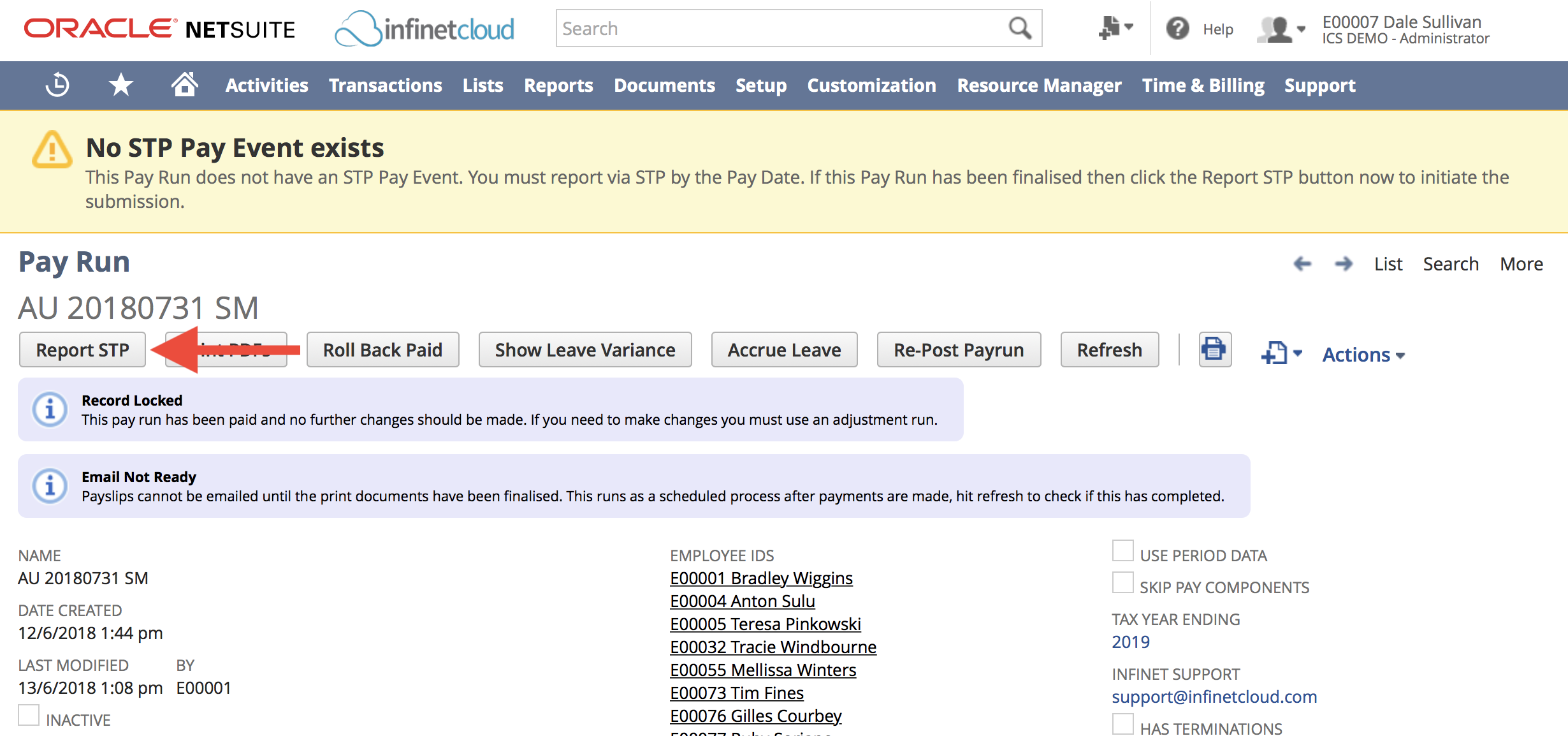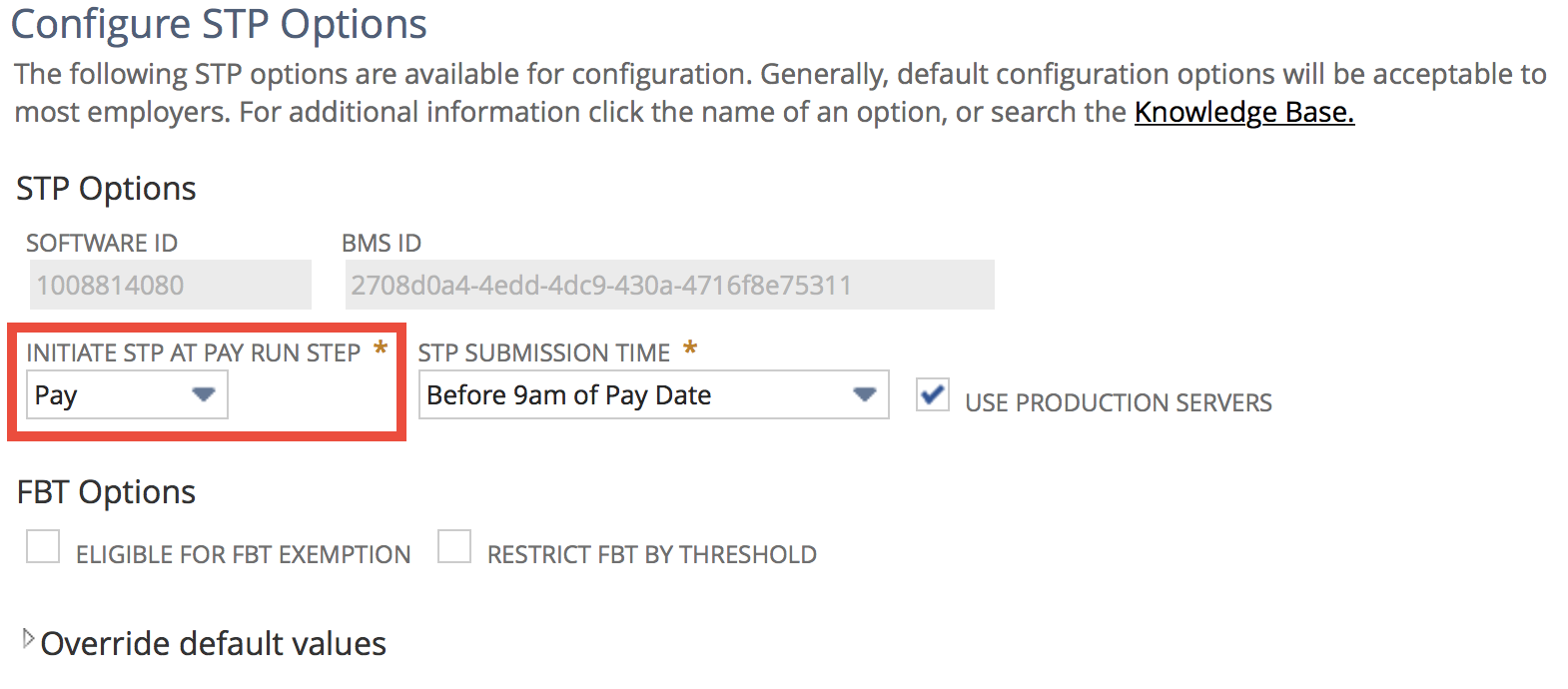Reporting a Pay Run (STP)
When prompted, you will be presented with a screen similar to the one above. You should:
- Review the information presented, including:
- The employees to be reported (these will match to those included on the Pay Run)
- The amounts to be reported including summary types
- Any new on-boardings that will be included
- Total PAYGW and Gross amounts
- Read the Declaration and if you agree, mark the Acceptance Checkbox
- Click the Schedule Submission button. Clicking this button will result in the following:
- Data will be calculated and the relevant Pay Event and Pay Event Employees records will be created
- Submission of the created Pay Event will be scheduled for the Pay Date on the Pay Run
- You will be returned to the Pay Run
- You are now done
If you identify any issues in the data whilst you are reviewing, do NOT click the Schedule Submission button. Instead use your Browser's back button to go to the Pay Run and make adjustments to the Pay Run as required.
Manually Initiate Report STP
If you need to manually initiate the STP process as detailed above:
- Open the relevant Pay Run record
- From there, click the Report STP button
- You will now be taken to the STP Pay Event for Pay Run screen as above
The Report STP button will only be available if the Pay Run has reached the relevant stage. For more information see when to Report via STP below.
When to Report via STP
As per the ATO's guidelines, you must report payroll information on or before a Pay Date. Thus you should report via STP when you have finalised a Pay Run.
You should be automatically prompted to report via STP during the Pay Run process. Alternatively, you may manually initiate the process using the Report STP button. The availability of the button, and when you will be automatically prompted, depends upon the stage of the Pay Run and the STP Configuration Options set on the associated Branch record. The Branch setting that drives this is named Initiate STP on Pay Run Step and provides two options: Pay and Approve. For information on changing this option, see Branch Setup Assistant (Configure STP).
We highly recommend you have this option set to Pay to ensure that you report via STP only when you are confident a Pay Run is correct and complete. This setting should only be set to Approve if you're using the One Step feature with Payroll.
The table below lists the Configuration Options and Pay Run Stages that will result in the Pay Run directing you to Submit a STP Pay Event for the Pay Run. Any one of the Pay Run stages needs to be reached for STP to be triggered.
| Configuration Options | Pay Run Stages |
|---|---|
| Pay | Pay Run Paid (Including Partially) |
| Approve | Payslips Approved Pay Run Posted (including Partially) Pay Run Paid (including Partially) Emailed Payslips Payment Scheduled |