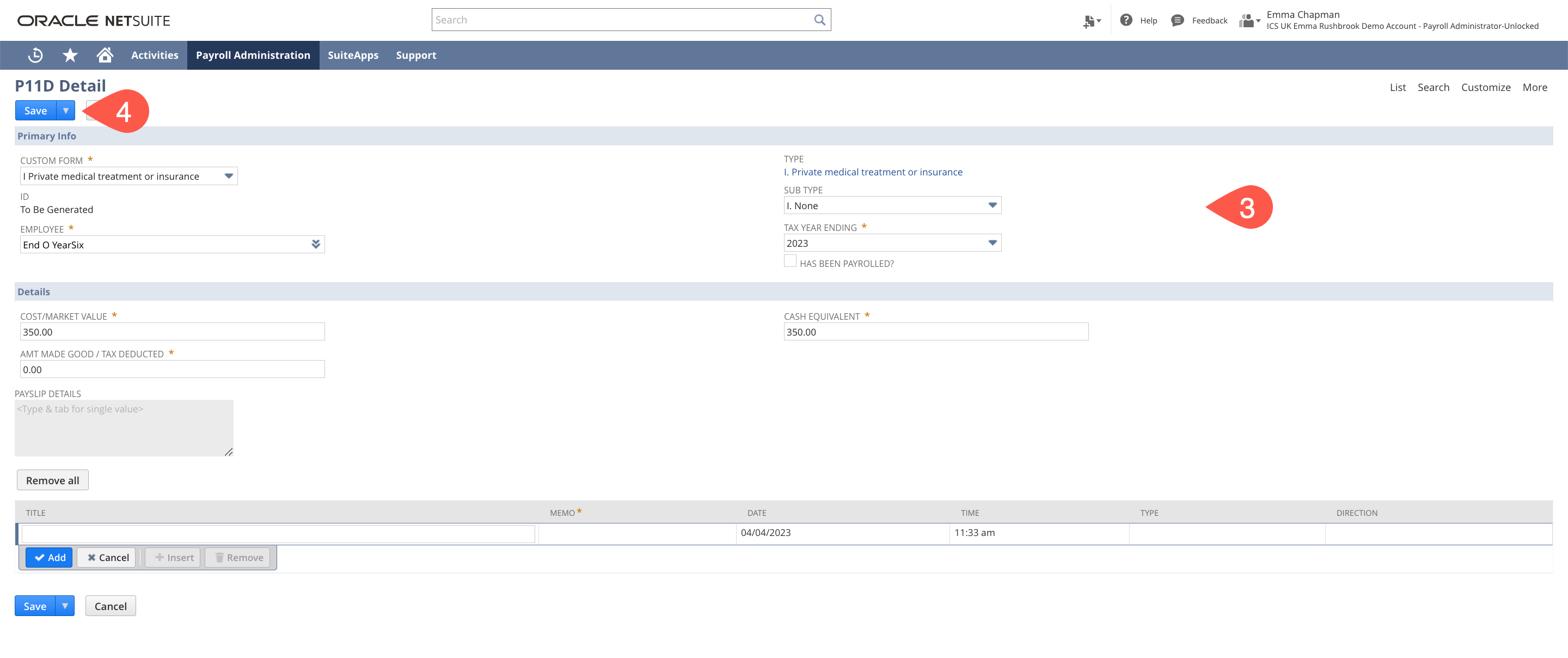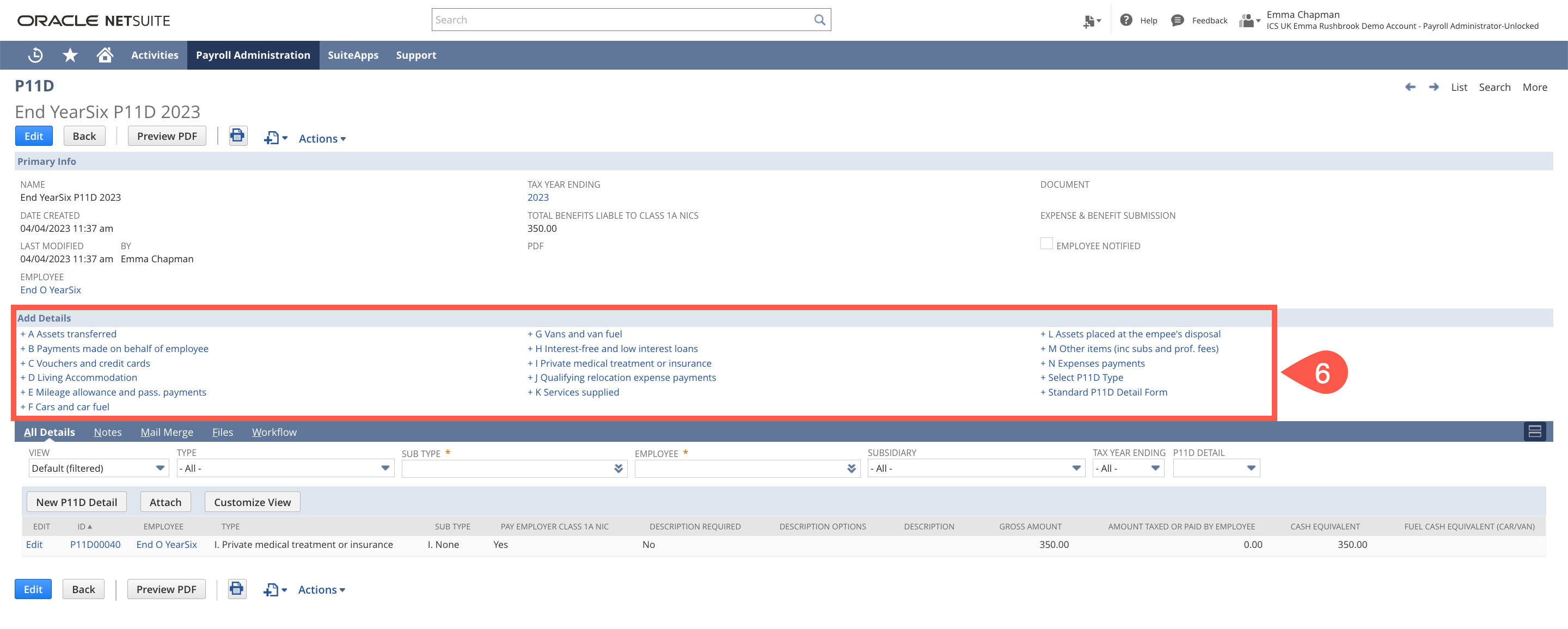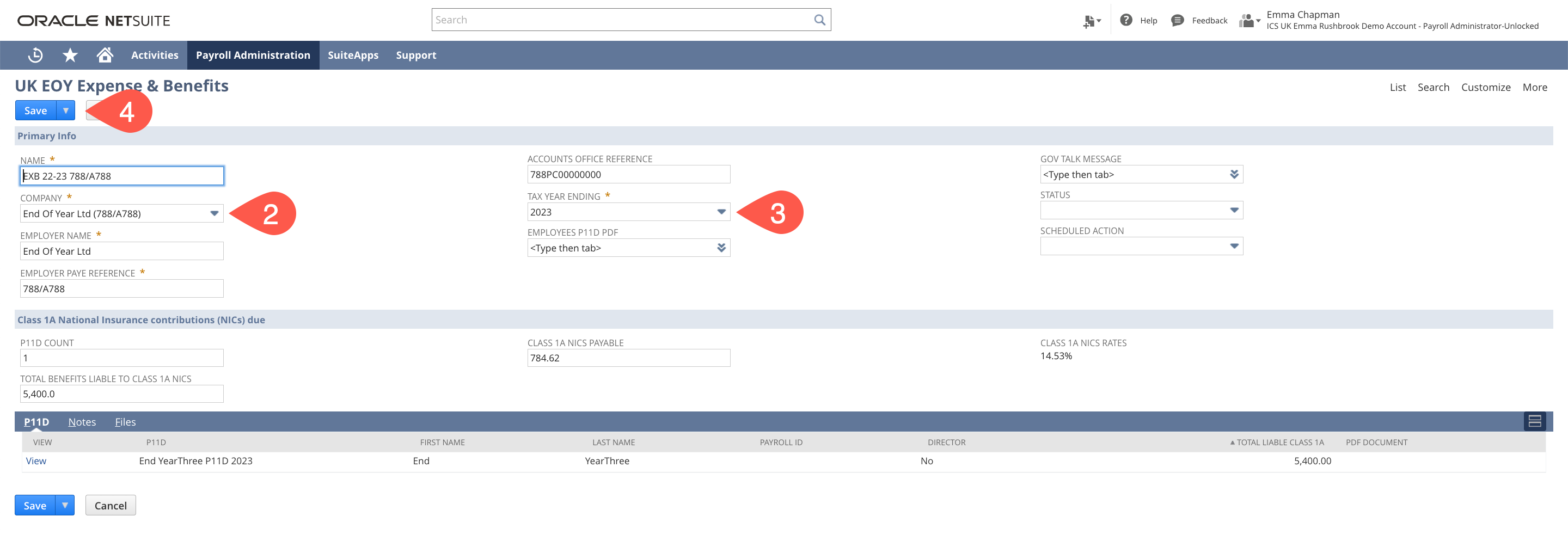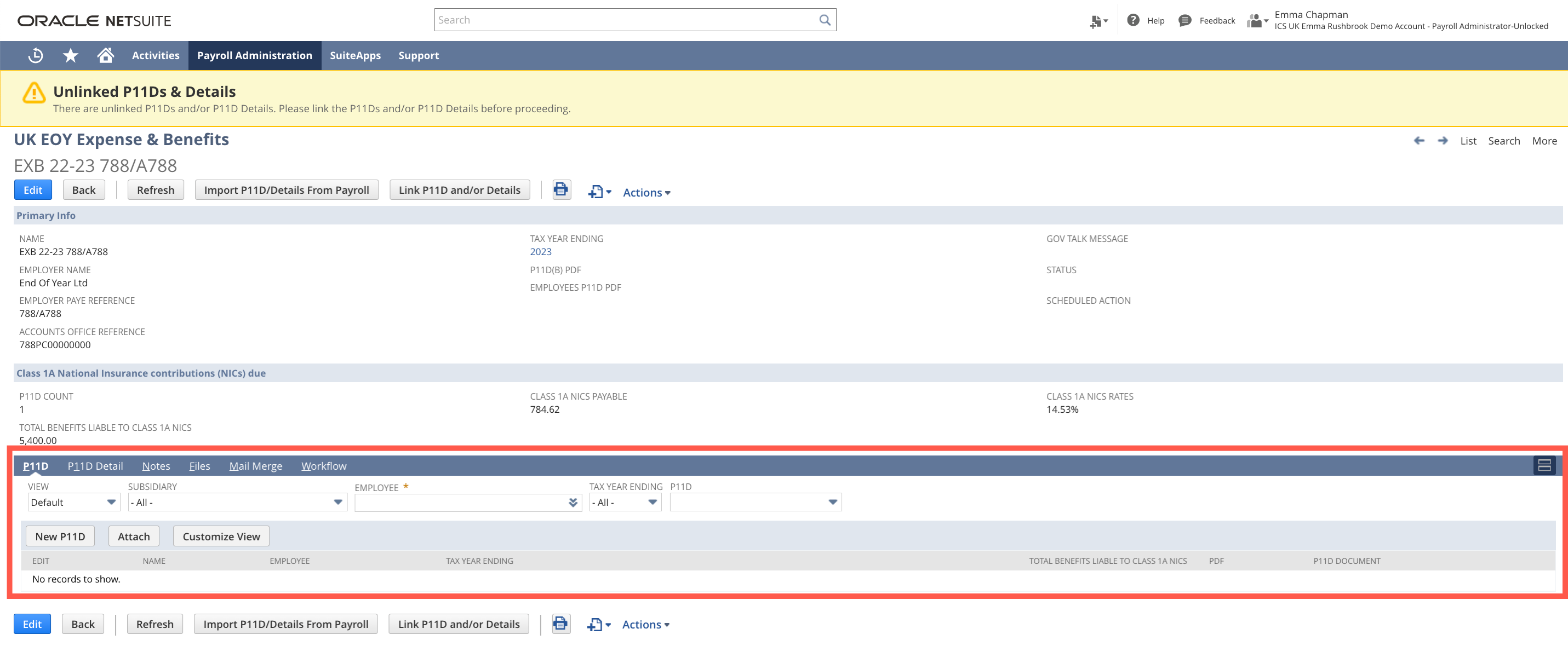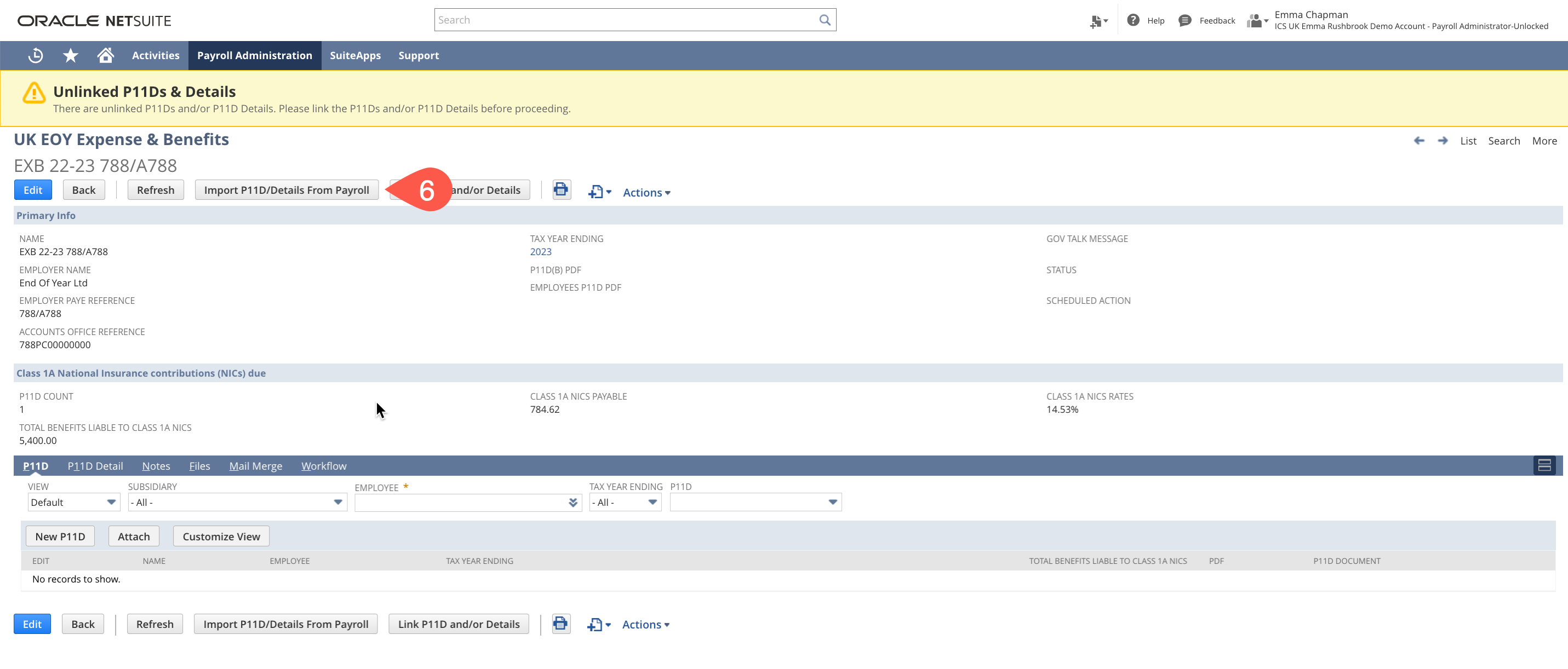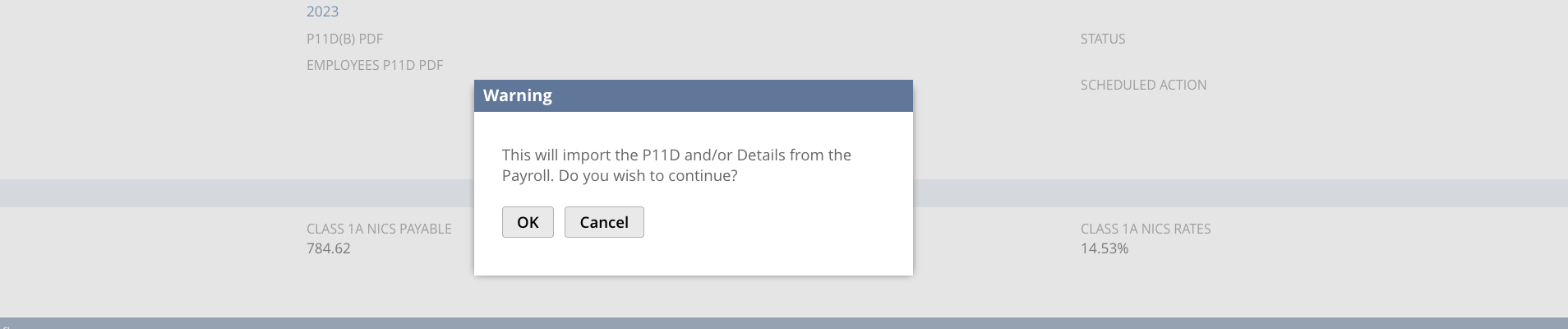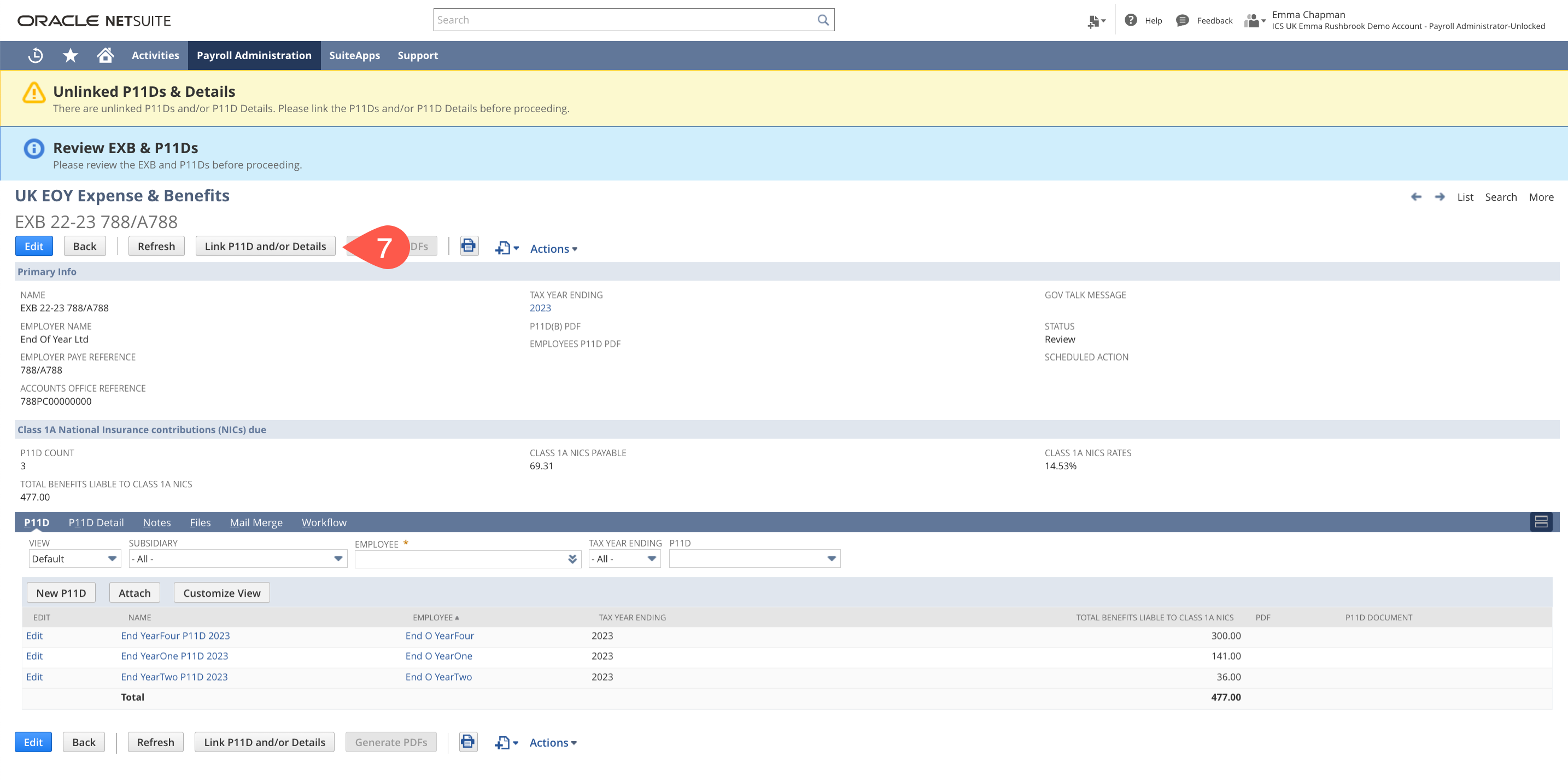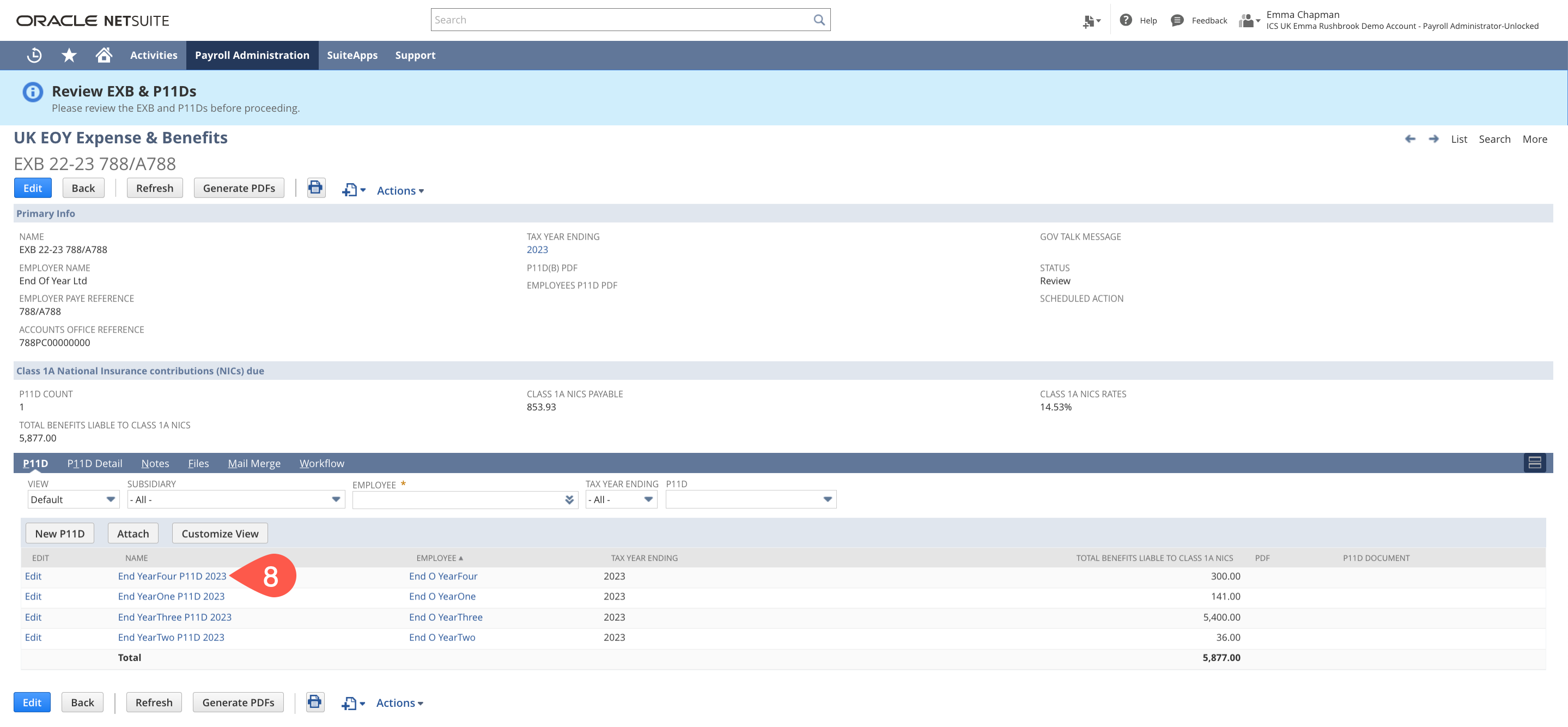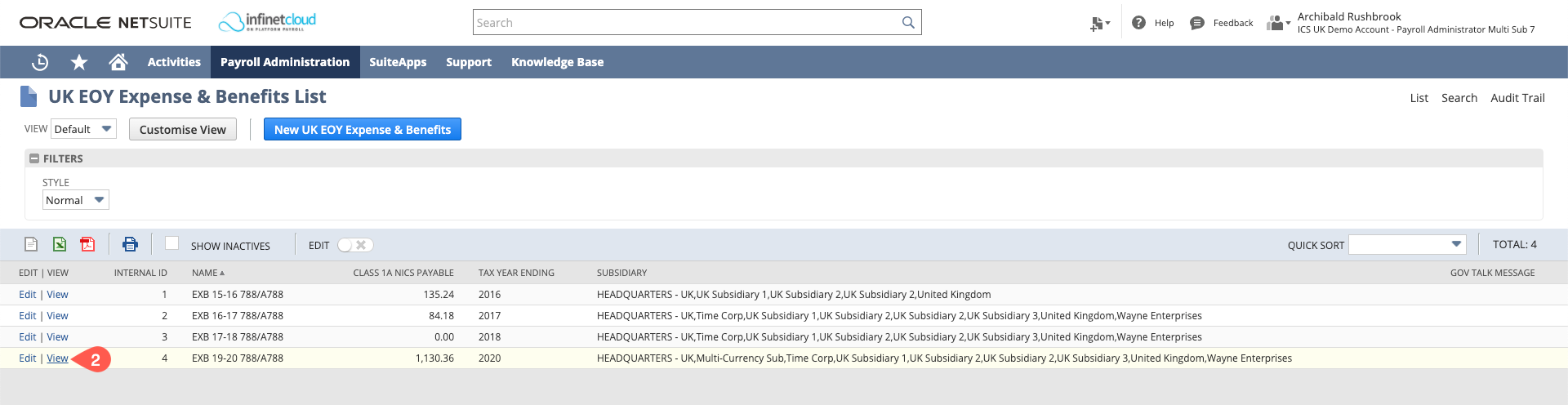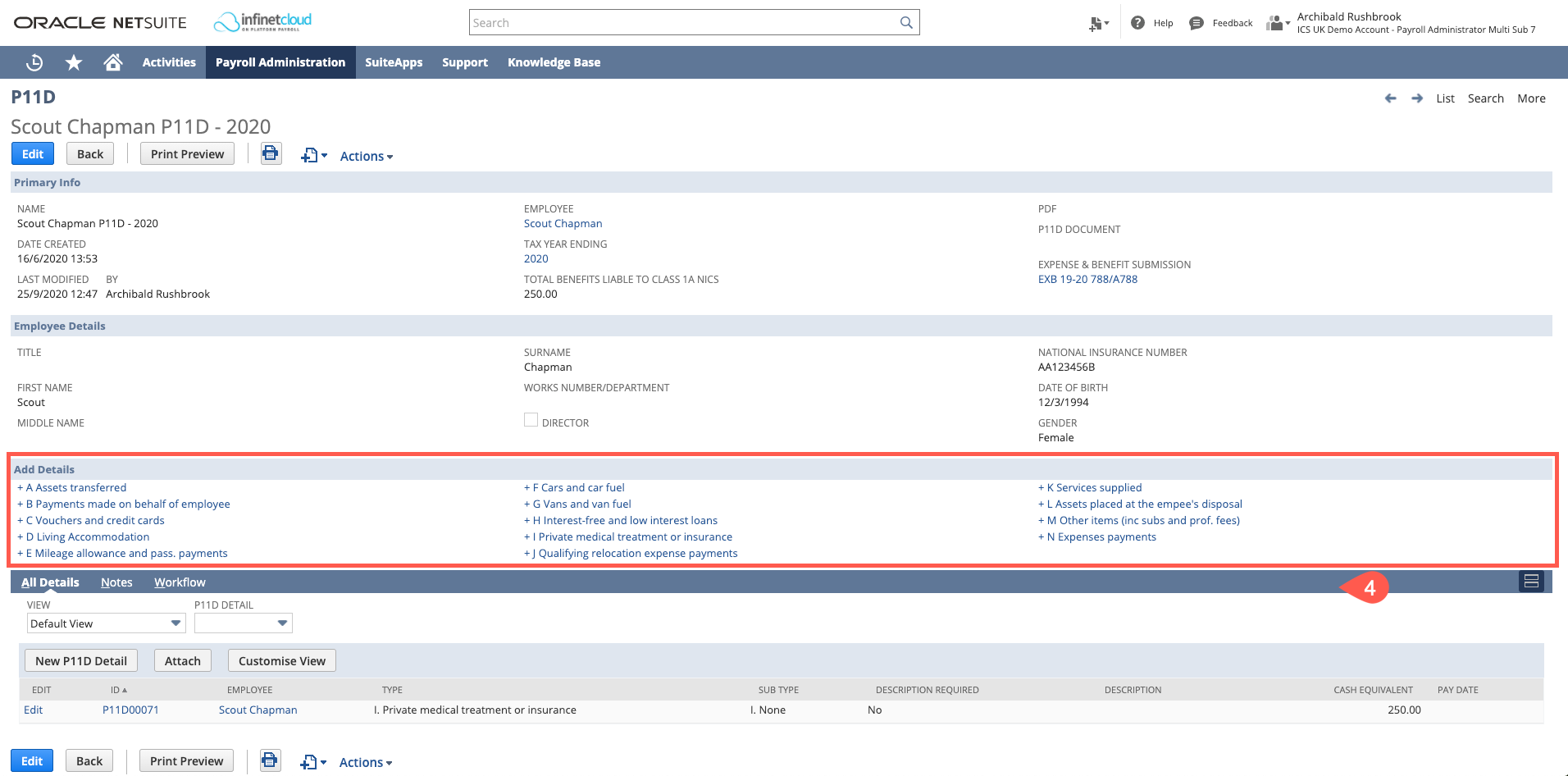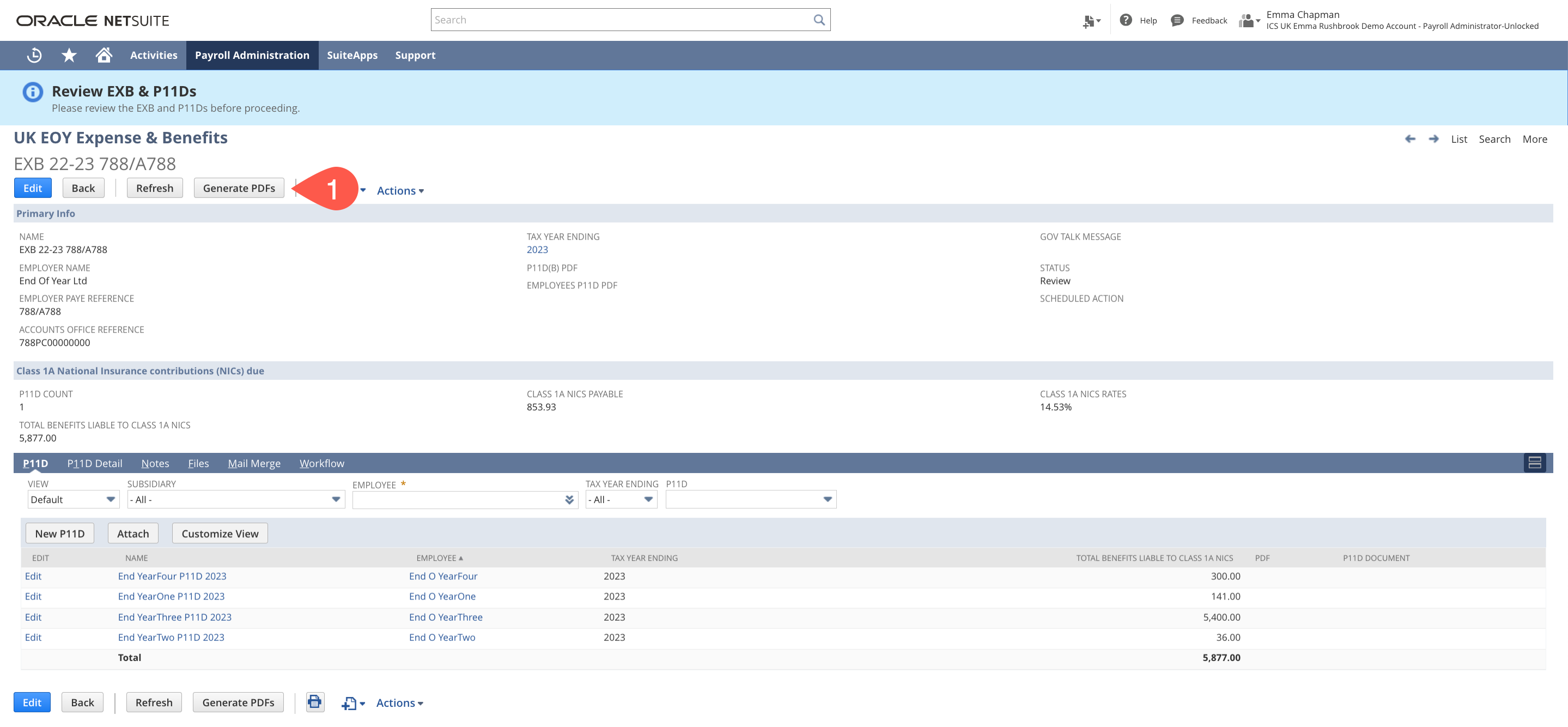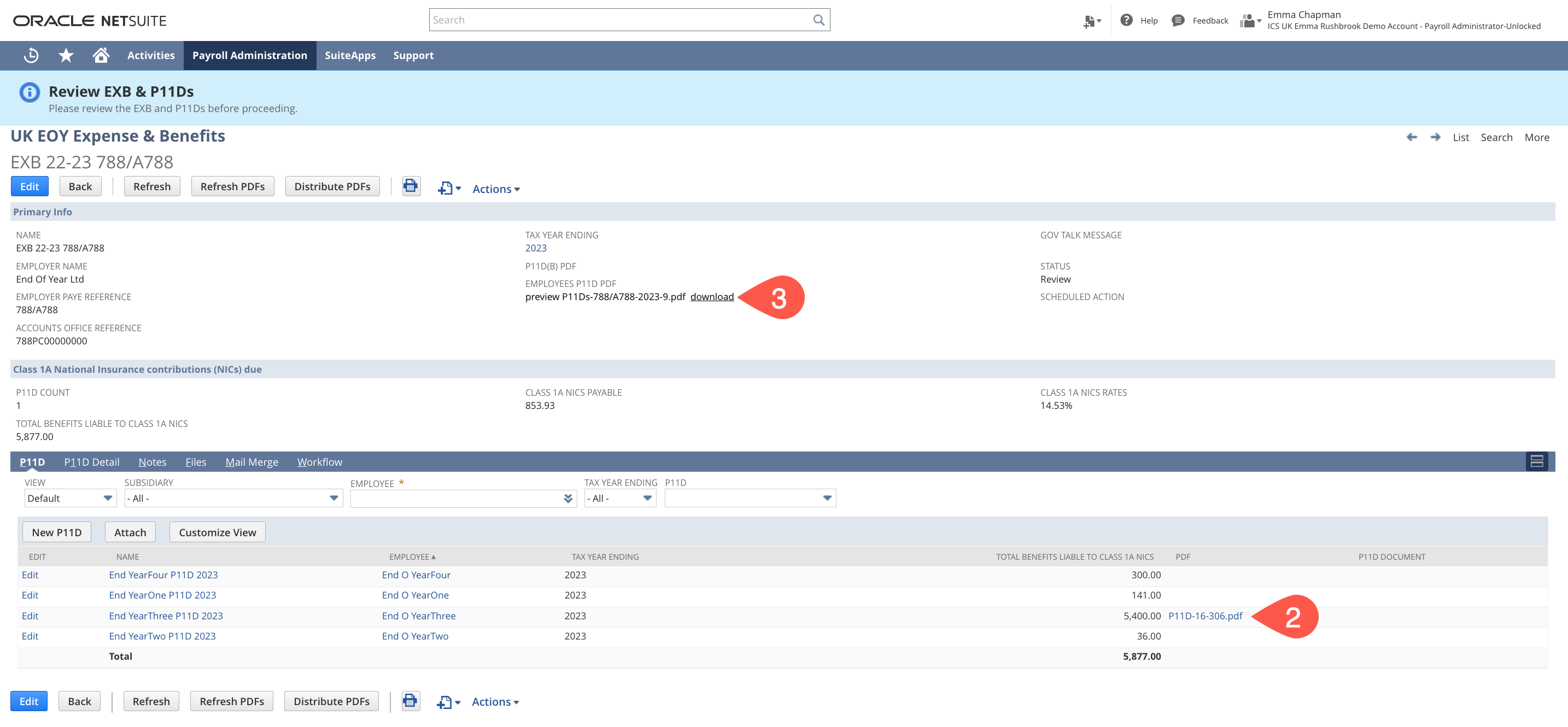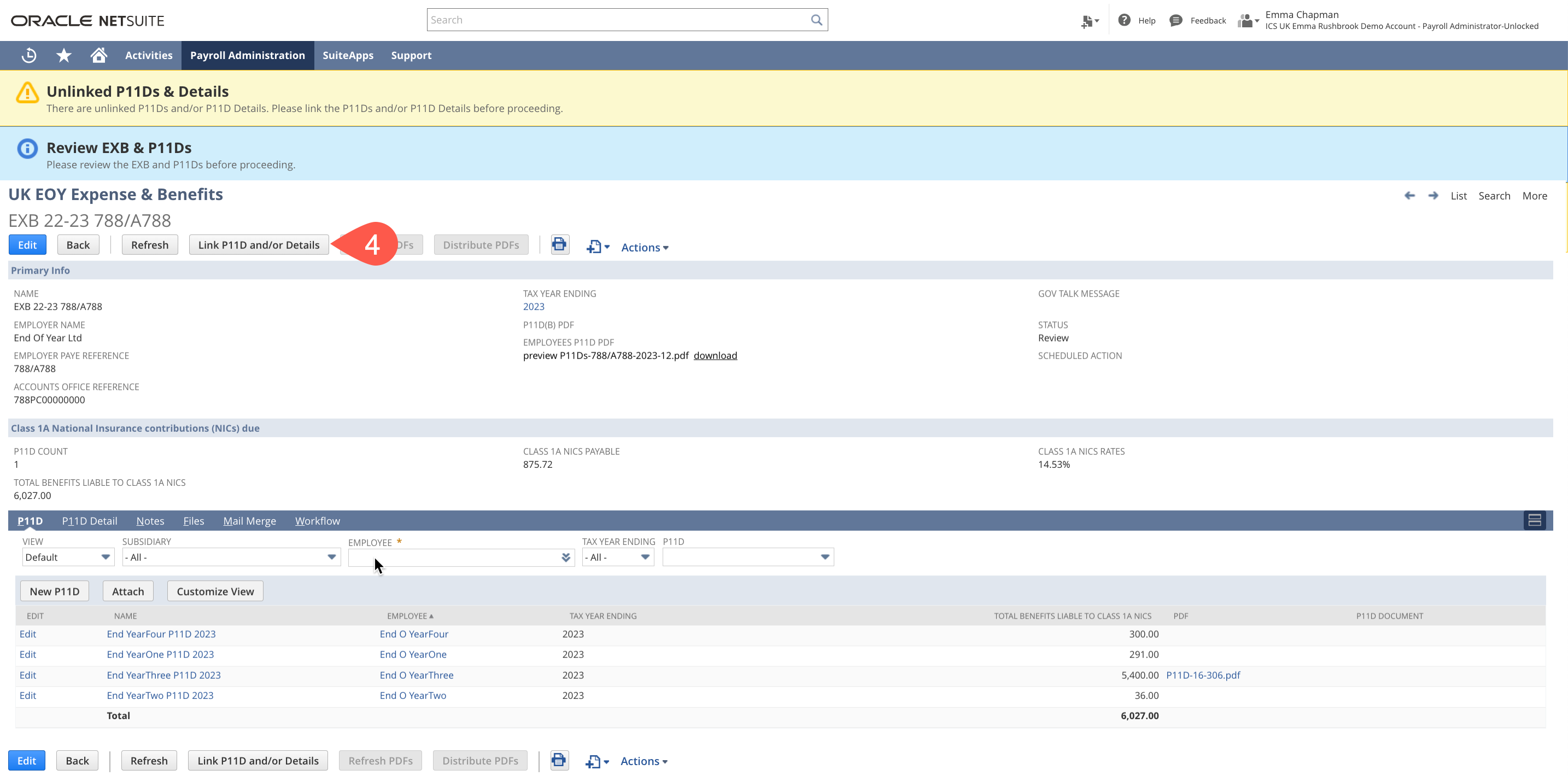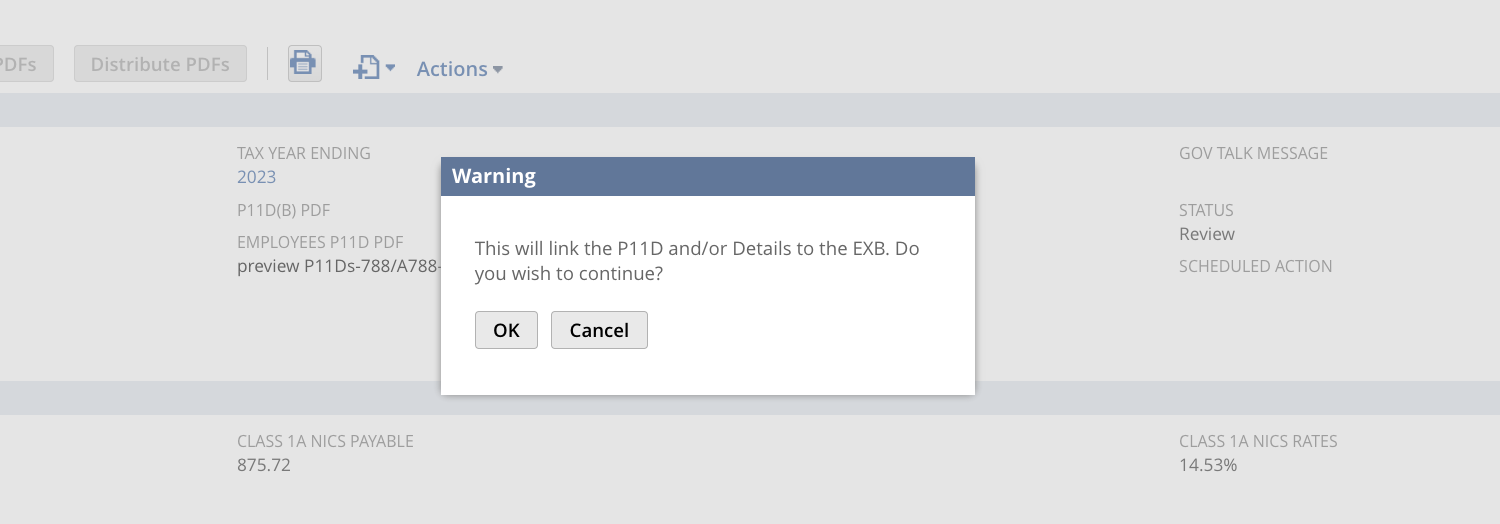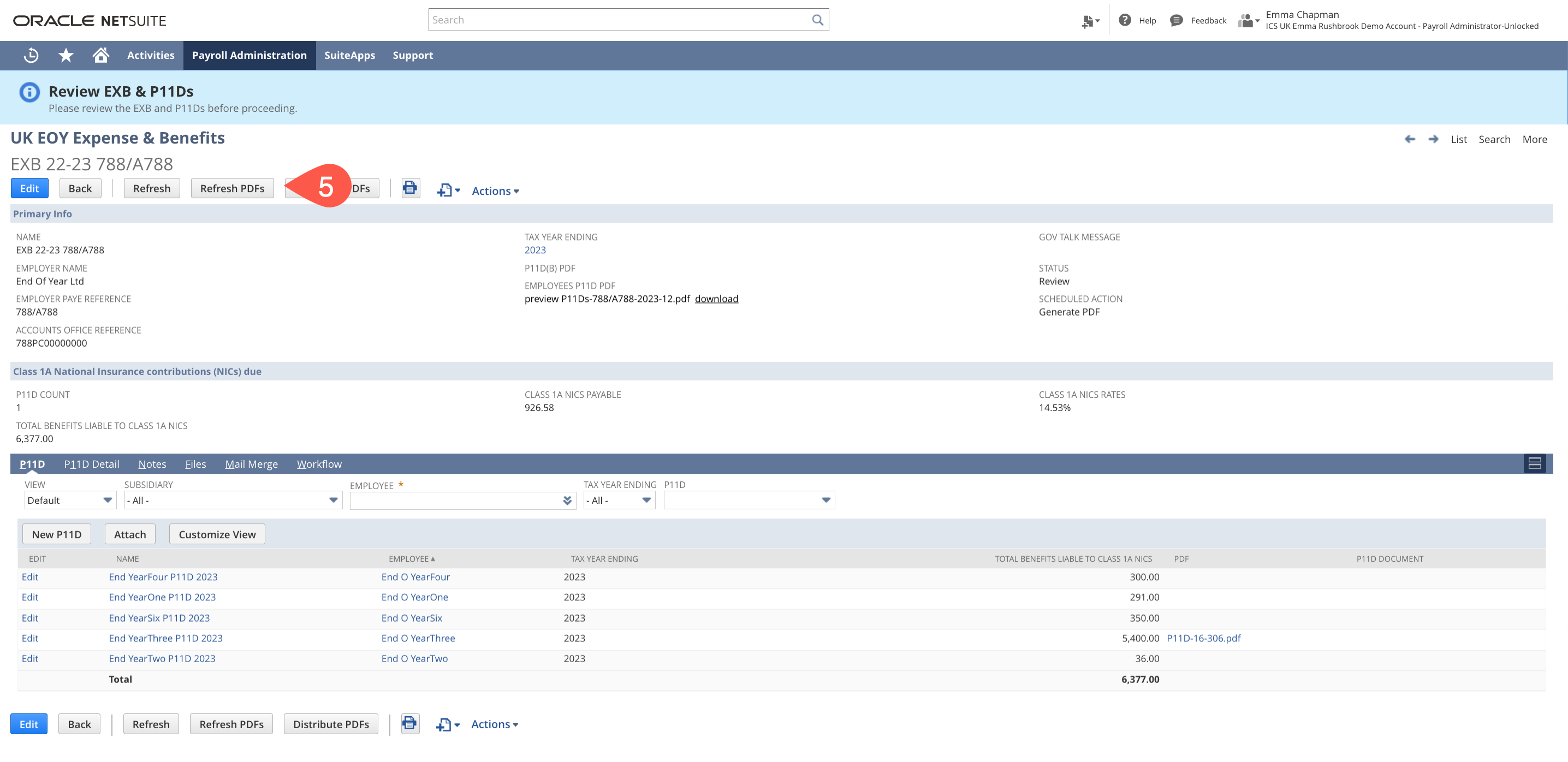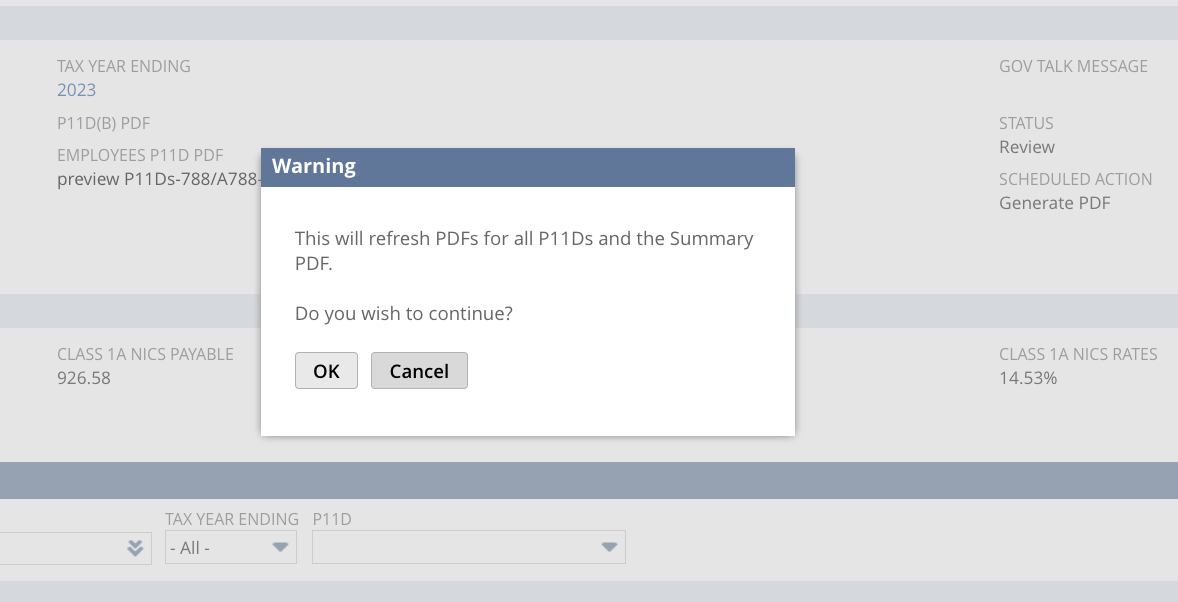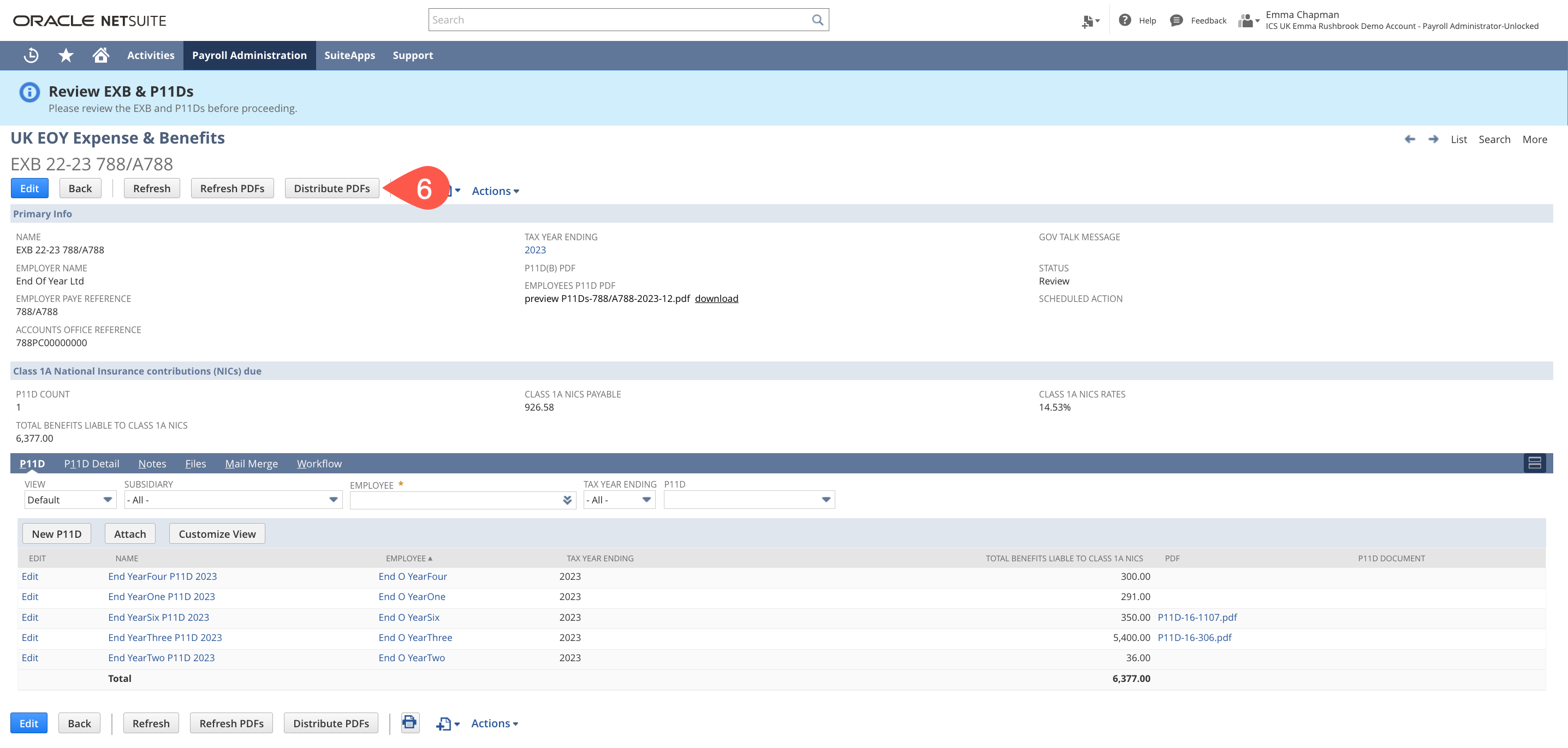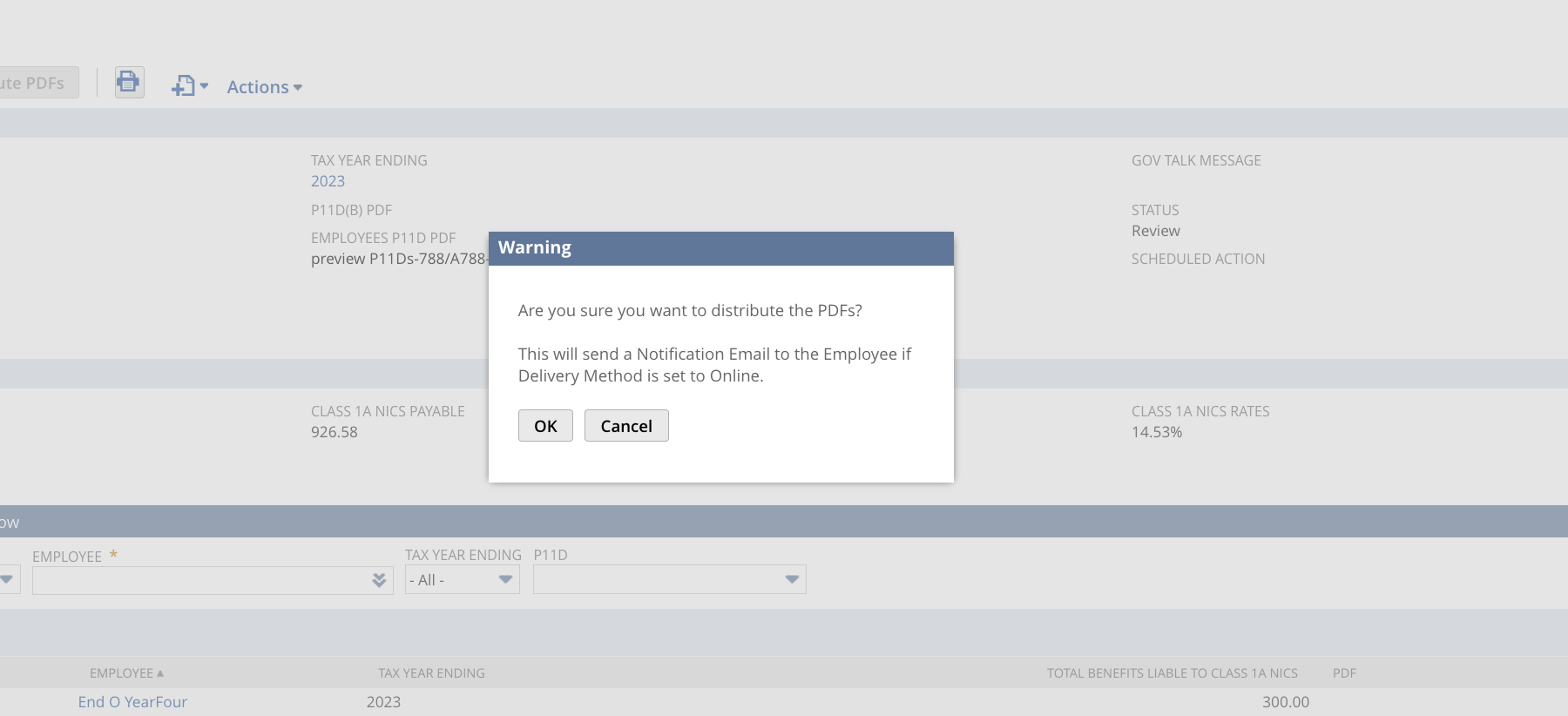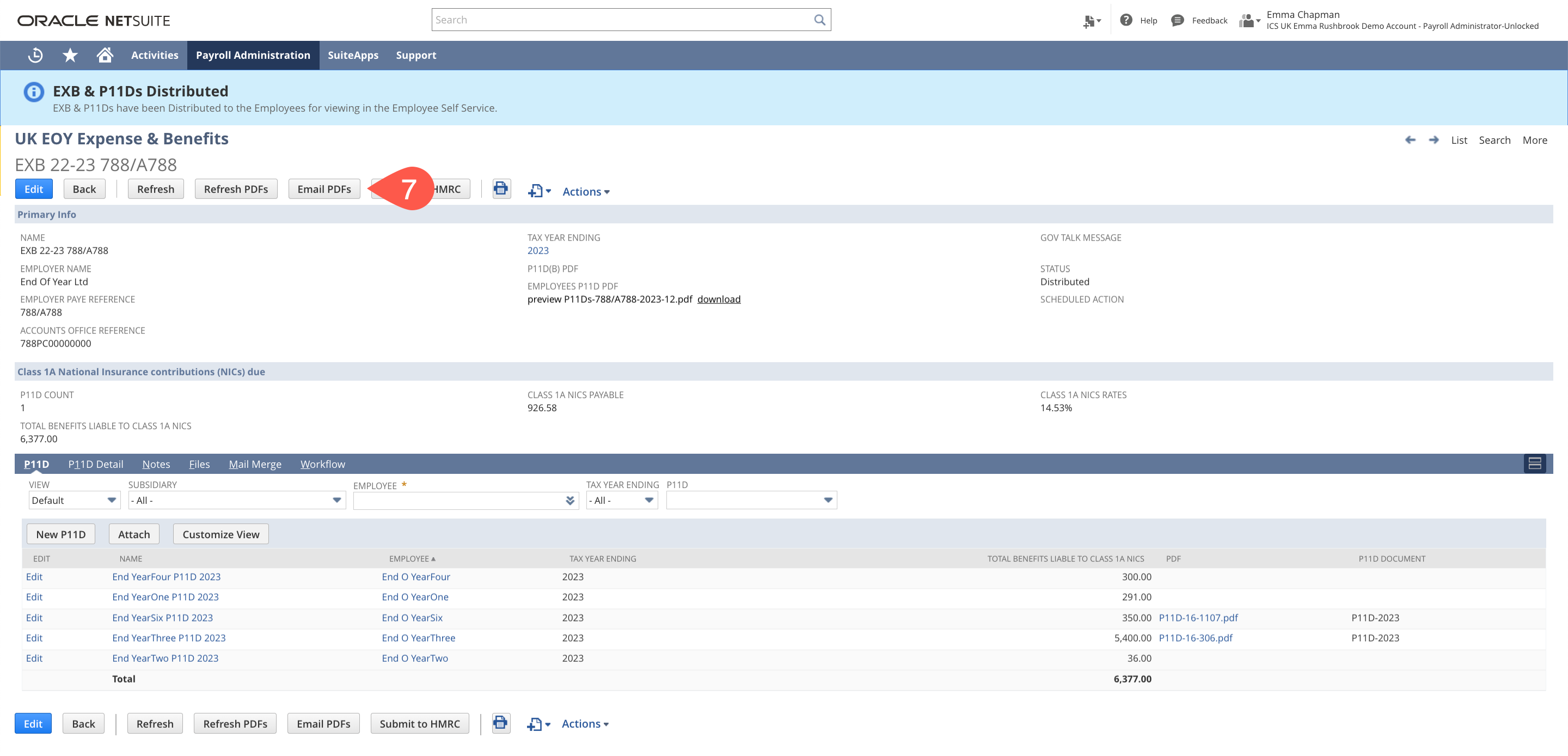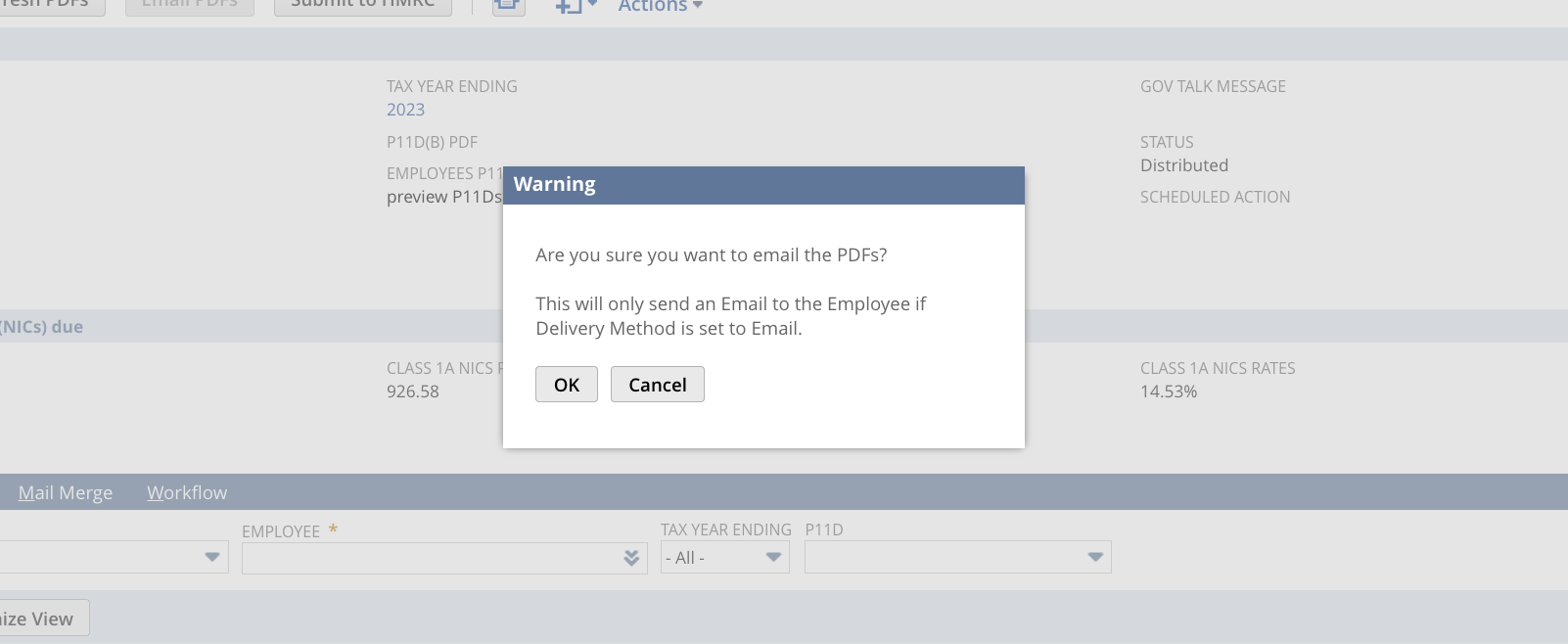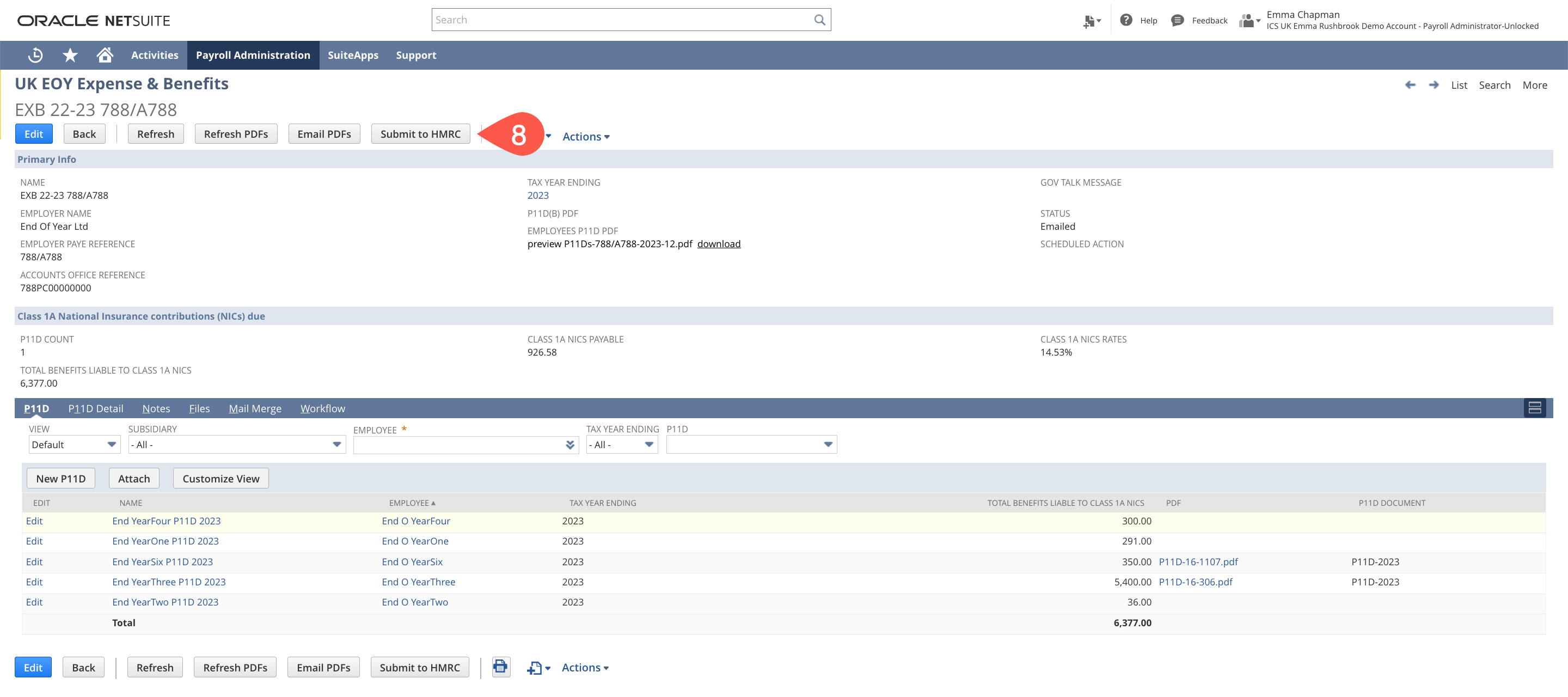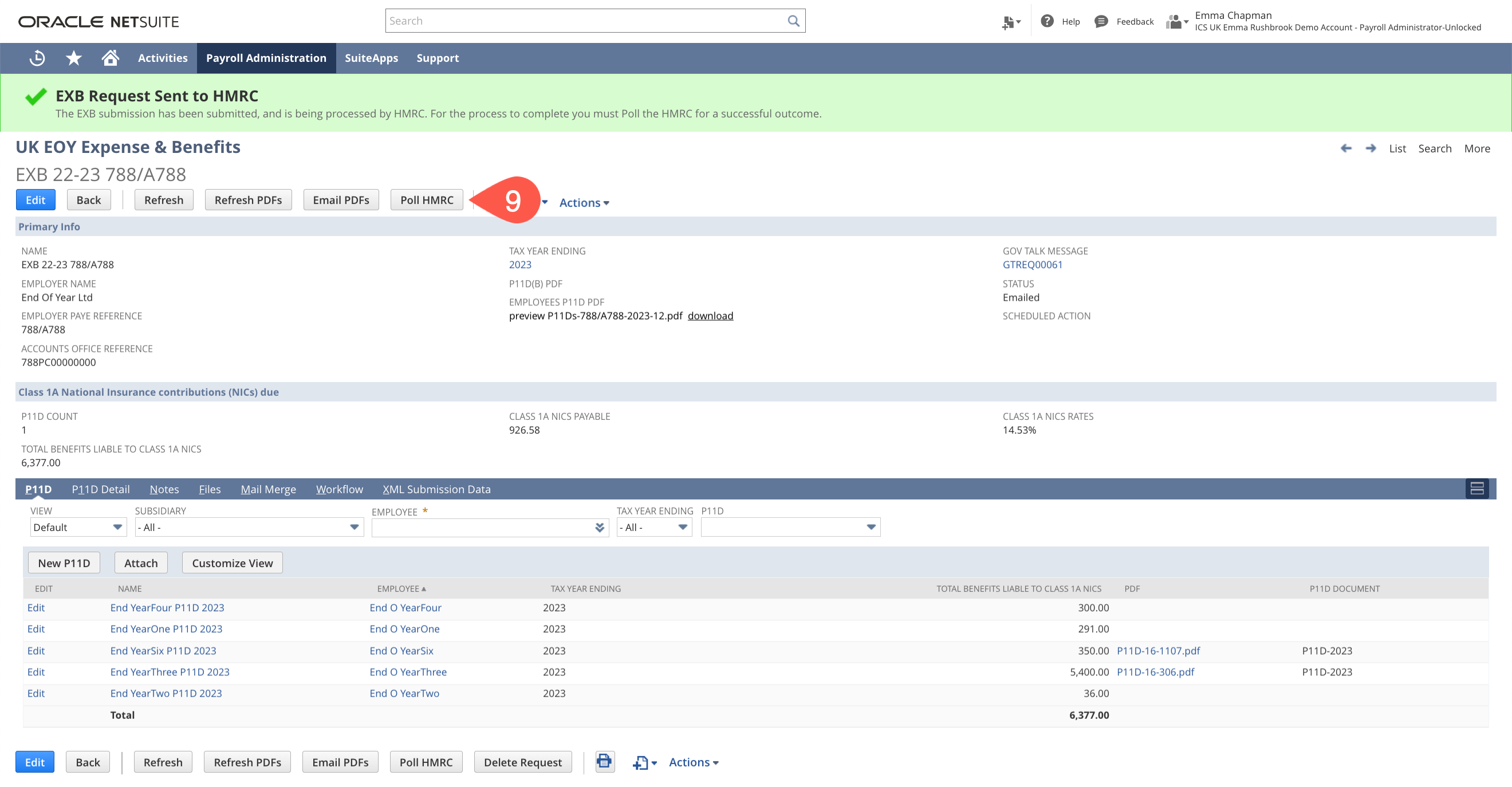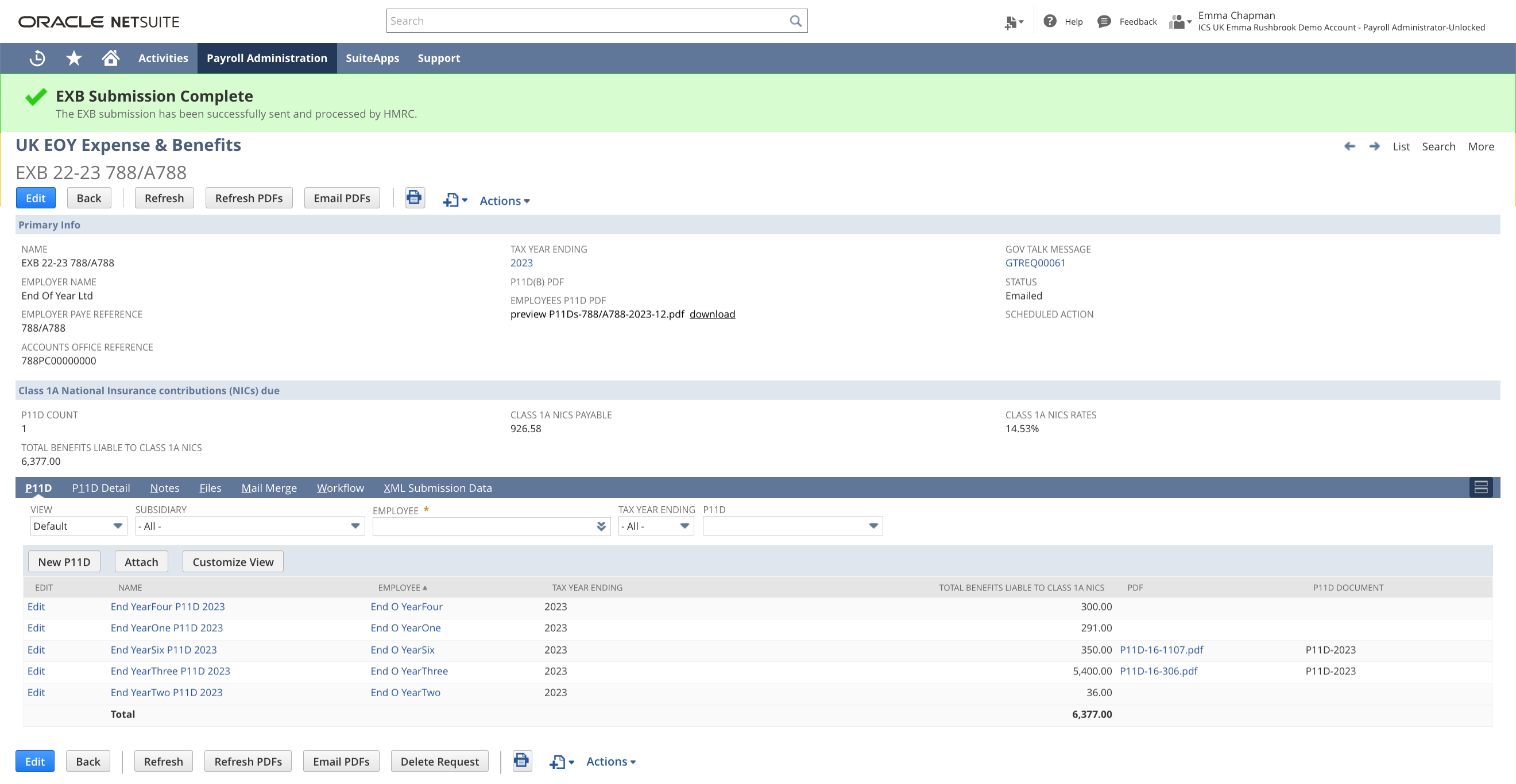3. UK EOY Expenses & Benefits P11d(b)
Manually Creating a P11D Record and Details
This is only advisable if you are creating a limited number of P11Ds. To create a P11D record for an employee you will first create a P11D detail, this will create the P11D record.
p11d details (and therefore records) can also be created en-masse using CSV Import and the following instructions: Importing P11D Details
- Navigate to Payroll Administration > United Kingdom > EXB : P11D Detail List > New
- Select the type of P11D detail you are creating for the custom form - this ensures that only the fields you need to complete are available on the P11D detail record
In this example we are creating a Private Medical P11D detail. - Complete the record as required (Employee, Sub Type, Tax Year, Cost/Market Value, Amount Made Good, Cash Equivalent etc).
- Save
- Once saved this will create and link the P11D summary record for this employee - you can click into this.
- From here you can add further P11D details by clicking the type you want to add, repeat as required.
- Repeat for each employee who needs a P11D
Payrolled Benefits
Please see instructions here on the set up for payrolling benefits.
Initiate the Expenses and Benefits Process
Navigate to Payroll Administration > United Kingdom > EOY : Expenses and Benefits (P11DB) List > New
- Select the PAYE scheme
- Select the correct tax year ending
- Wait for the page to refresh, then Save the record
- Once this has saved you will see new buttons available but as of yet, no P11D details, P11D summary records or payrolled benefits from the year are on the EXB record this is because they need to be linked.
- First you need to link any payrolled benefits - click Import P11D/Details From Payroll
This will bring in a warning that this will import these from payroll - click OK. - Once this is completed you need to link all manually/CSV created P11Ds - click Link P11D and/or Details
- You can review the P11D records individually and add details (see instructions below)
Review or amend P11d as required.
Navigate to Payroll Administration > United Kingdom > EOY : Expenses and Benefits (P11DB) List > New
- Select the report for the tax year you are working on
- You can review P11D records, and amend/add additional P11D details - open the P11D form in question
- Follow the steps above on creating P11D and P11D Details
Generate the PDFs and Submit to HMRC
- Once you have created the EXB, linked the P11D details (both payrolled and not) reviewed the P11D records and you are happy that everything has been entered you can generate the P11D PDFs by clicking Generate PDFs
- This will only generate PDFs for those employees who need to receive them (e.g. those that have not been payrolled)
- You can then view all of the PDFs in one by downloading the P11D PDF, if you notice any changes that need to be made you can still amend the records and add P11D details or records
- If you have created any new P11D records in the background/via CSV you will need to link these to the EXB - click Link P11D and/or Details
You will receive a warning that this will link these P11Ds - click OK - If you have made any changes or added any new P11Ds you will need to click Refresh PDFs for these to be reflected in the P11D PDFs
You will receive a warning that this will refresh the PDFs - click OK - Once you are happy with the PDFs you can then click Distribute PDFs this will create the P11D Documents and distribute them to the ESS/Employee Centre
You will receive a warning that this will distribute the PDFs and send an email to employee's who are set as Online as their Payslip Method - click OK - You can then email any P11Ds to any employees who are set to Email as their Payslip Method. Click Email PDFs
You will receive a warning message that this is going to email the PDFs - click OK You can then submit this to HMRC - this will submit the P11Ds for those employee's with non payrolled benefits and also the P11Db for all Class 1A liability including for payrolled benefits.
Class 1A Liability
If the Class 1A NICS Payable figure is not populated you will need to click Edit on a P11D detail, make no changes and then click Save. This will then bring in the figure.
- Poll this once submitted for a successful result.
Done