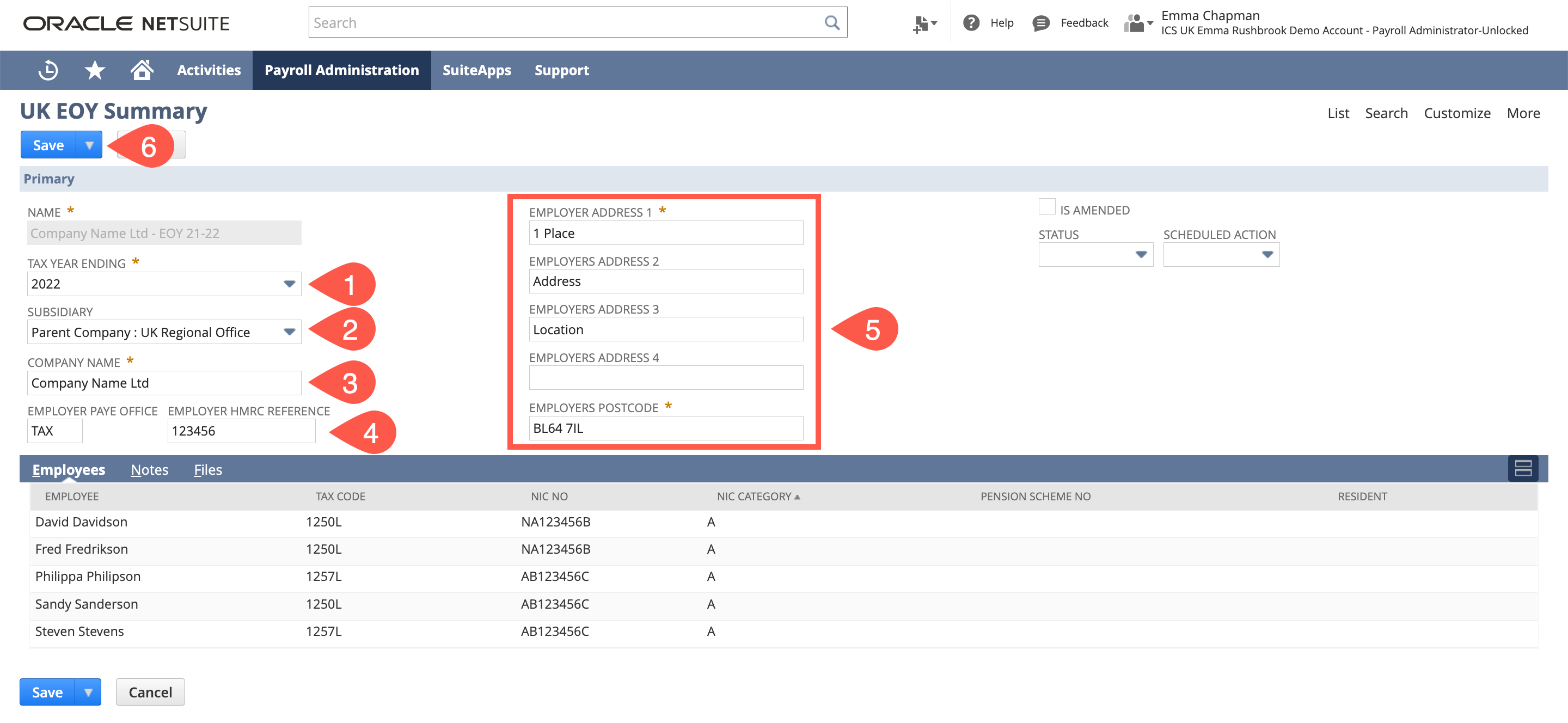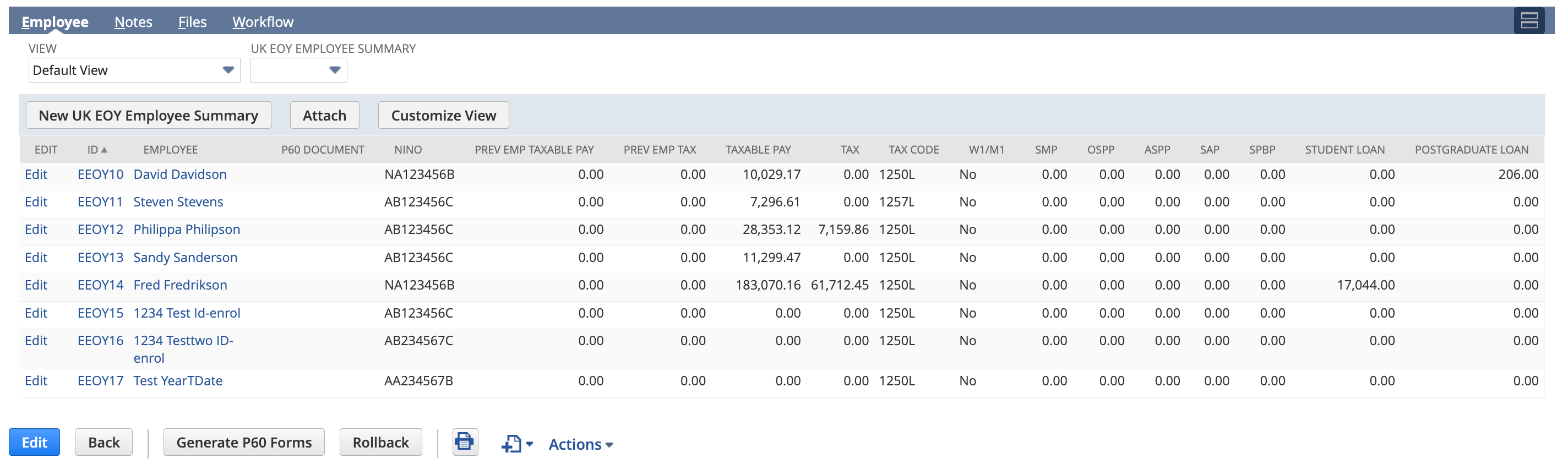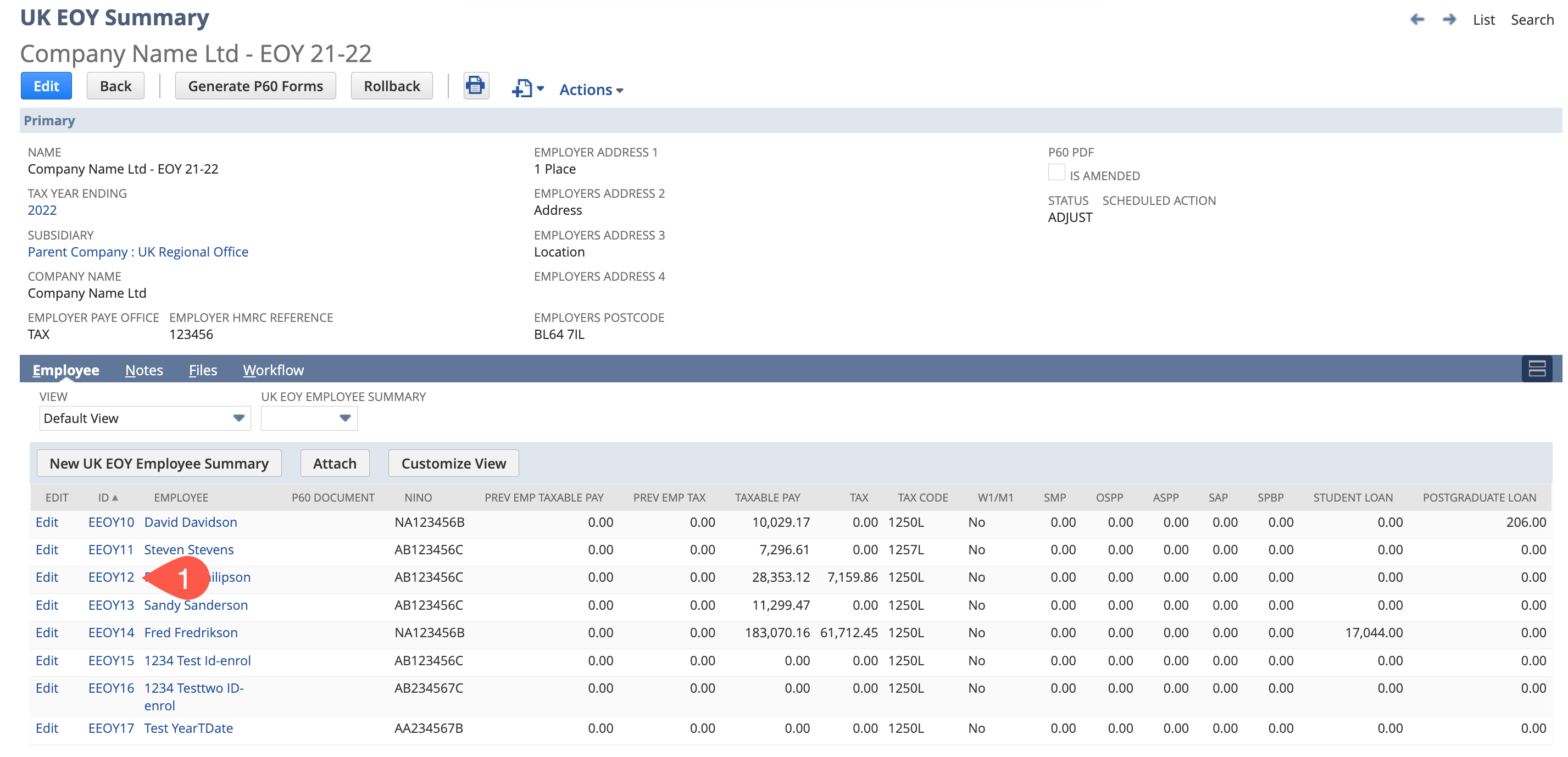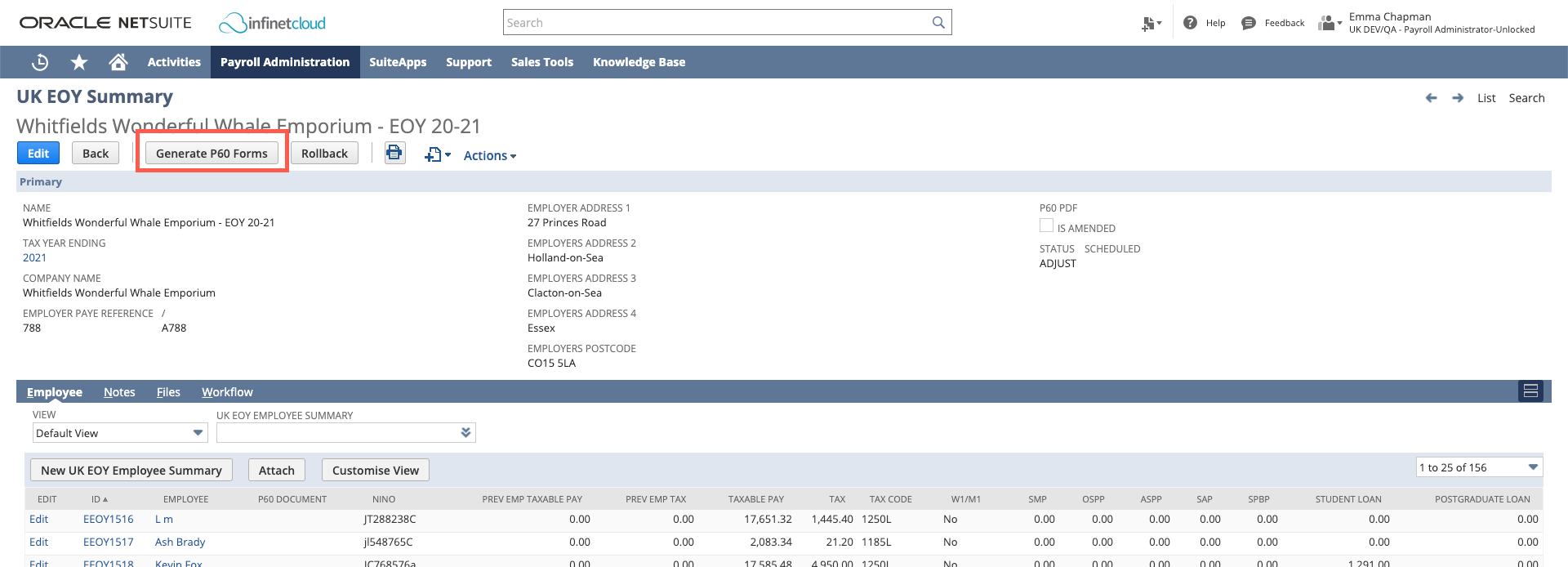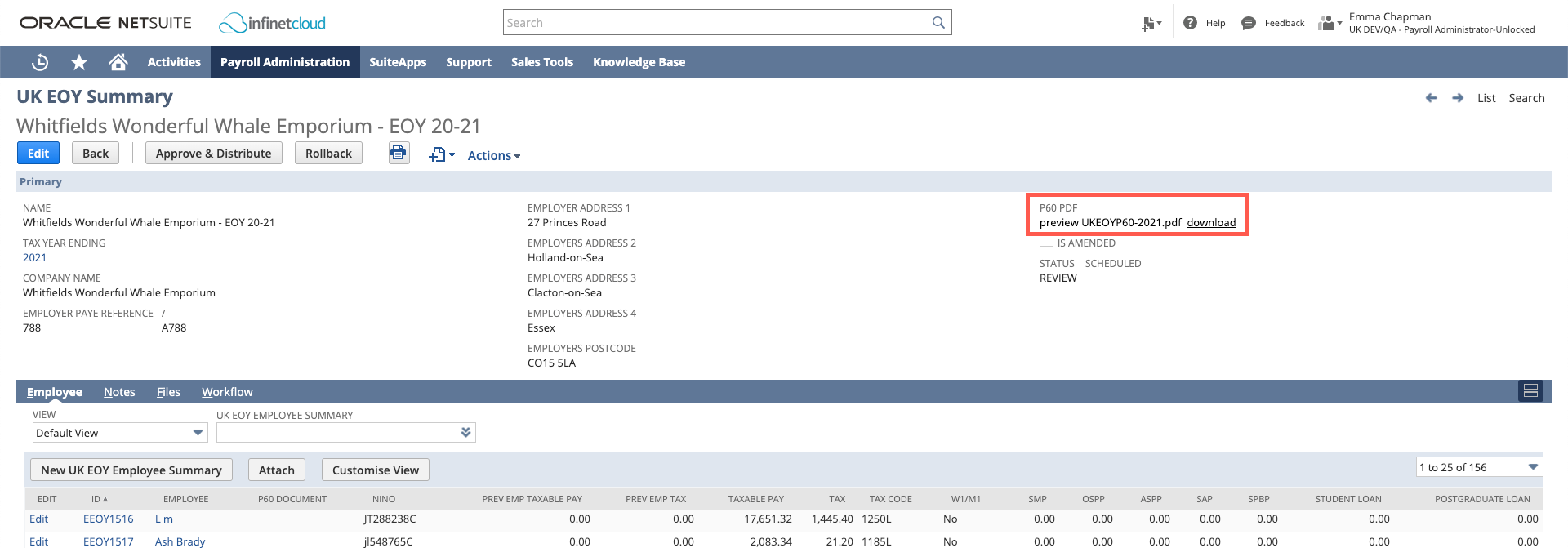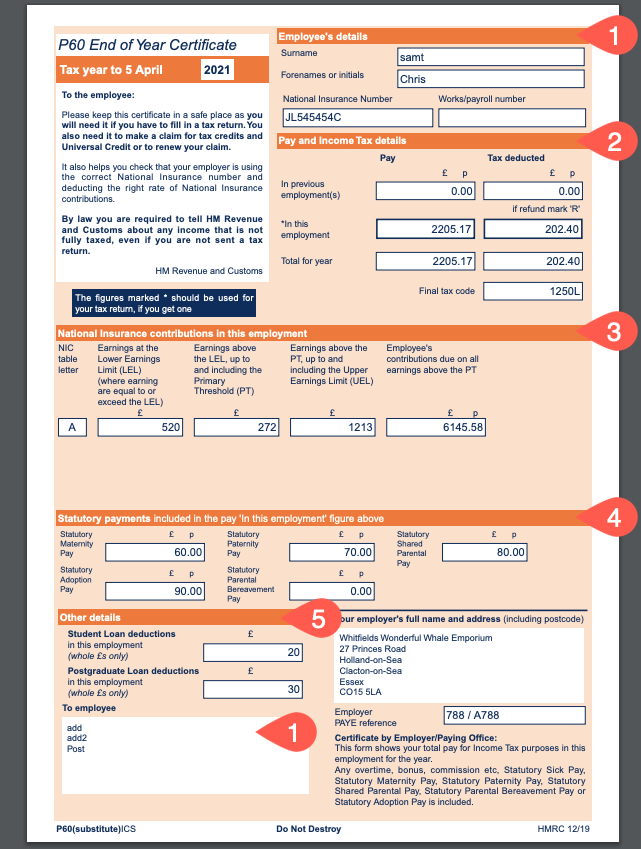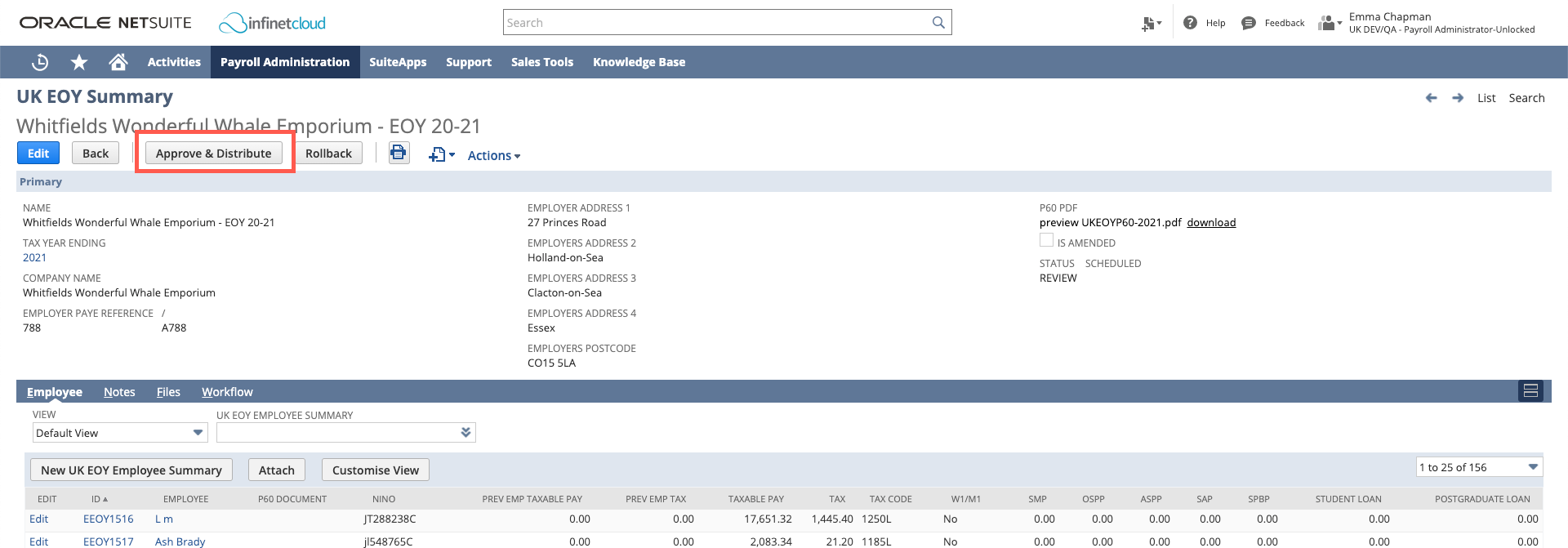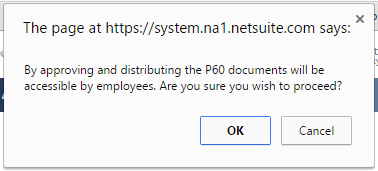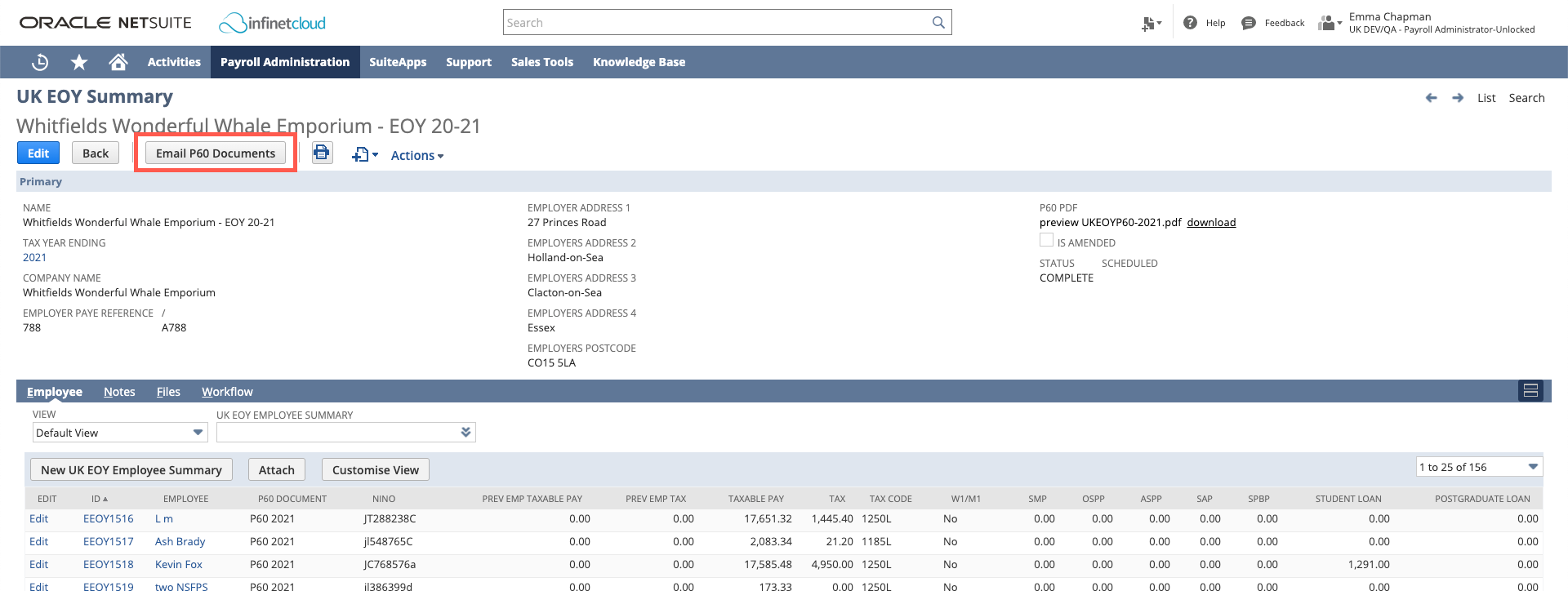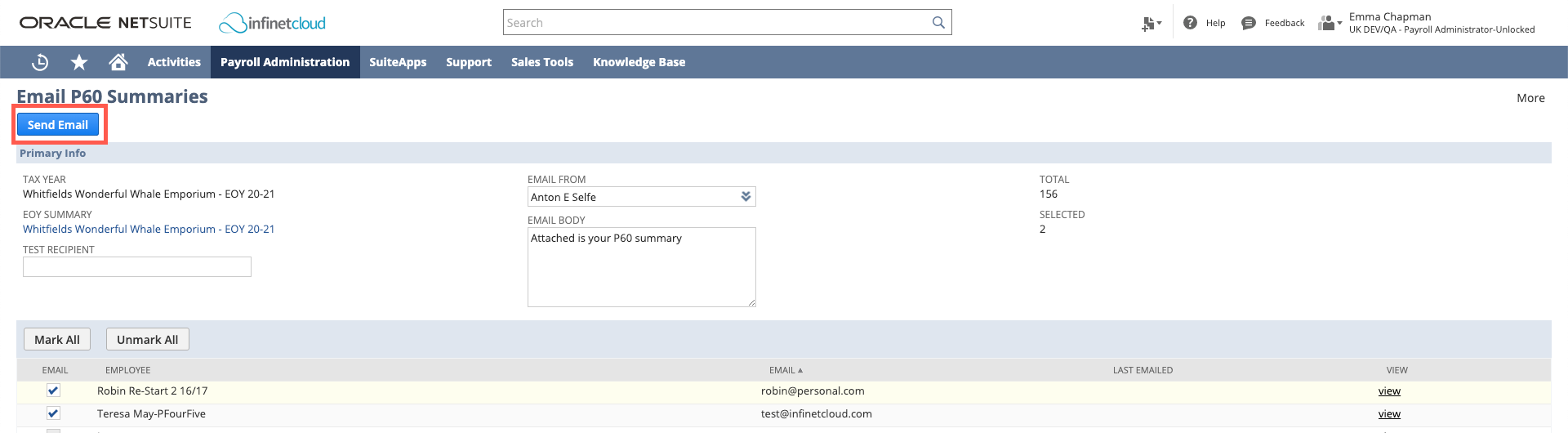2. Employee P60 End Of Year Certificates
Process Overview
The diagram below outlines the EOY Summary Process which breaks down into the following actions. Once you have familiarized yourself with the process move onto the initiate step to begin the process.
Action | Description |
|---|---|
Summarise | Queries the tax years payslips and generates employee summary records for each of the employees. |
Generate P60 Form | Takes the information held on the employee summary records and generates an individual P60 summary PDF for each employee who is considered employed at the end of the tax year. In addition, a multi page P60 PDF is generated and attached to the EOY summary record. |
Approve & Distribute | Creates a Payroll Document record for each P60 PDF which makes the P60 PDF available from the employee record, and also in the employee center (if used). |
Rollback | Reverse the action completed prior to the current status. |
Step 1: Initiate
From the payroll navigation select Payroll Administration > United Kingdom > , this will display the New EOY Summary Record ready for completion.
Store your Employer Address
New in 20.1 - you can store your company address for auto-populating in P60's and P45's follow this guide to Add Address to Payroll Configuration
Enter the following fields:
- Tax year Ending if you are completing the 22-23 Tax Year select 2023
- If the subsidiary field is available, selecting Subsidiary is required if you are running a One World Account
- Company Name will autocomplete
- Employer PAYE reference will autocomplete from your existing configuration
- Employer Address 1 and 2 and postcode will autocomplete - set this up if not configured
- Save
The page will now refresh showing the employees that will be included in the end of year process.
A scheduled process will now create the employee summary from the chosen tax years payslips.
Once complete an employee summary will have been generated for each employee which you can then review the data by changing the view drop down:
Step 2: Adjust
New for 20.1
P60 documents are now only created for employees that need one.
Now that the individual employee summary records have been created, you can review the information listed in the employee tab, and open individual employee summary records by clicking on the ID field.
You will see the summary of the employee's pay over the tax yearThe employee summary record provides additional tabs of information to help understand how the summary totals have been calculated:
Statutory Payments
Displays a list of the employees payslips for the tax year and the statutory payments.Payslip Totals
Displays a list of the employees payslips for the tax year and the totals that comprise the previous employment (taxable pay and tax deducted) and the current employment (taxable pay and tax deducted).National Insurance Contributions (NIC)
Display the breakdown of the NI contributions for each NIC Category YTD.
Making Manual Adjustments
Manual adjustments can be made to the employee summary by editing the summary record - although given that the information is summarised from the payslip details its only advisable to make amendments to the employees personal details.
Do Not Edit Payslips
You should not edit the payslips, as the details held in the payslip have already been submitted to the HMRC with the FPS submission for that payslip. If you do find a discrepancy this will need to be corrected with an adjustment payslip or an earlier year update.
Step 3: Generate P60's
Once you are satisfied the employee summary data is complete, click the generate P60 button from the EOY Summary Page (Payroll Administration > UK Reports > End of Year Process). This will schedule the generation of the PDF P60 documents from the information held on the employee summary records (Note: The PDF documents will not be available for employees to see until the Approve & Distribute step has completed).
P60 Inherit Payslip PDF Password Features
If the payroll setup uses the password protect feature the employee P60 PDF will be password protected using the same method, for more information see 5. Print & Email in the payroll configuration guide.
Step 4: Review
The P60 documents have now been generated, you should open in your chosen PDF viewer by clicking on the P60 PDF link in the UK EOY Summary record, and review the individual documents.
Important things to check:
Personal details are populated correctly including address
New starters in the tax year have previous employment details, they have correct pay and tax for current employment and the totals are correct
- National Insurance totals are correct
Statutory totals are displayed correctly
- Student Loans are showing correctly if necessary
If you need to make any amendments you will need to return to the previous stage by clicking the Rollback Button and the scheduled process will undo the prior actions, otherwise you can proceed by clicking the Approve and Distribute Button.
Makes Available to Employees
Once you have clicked the Approve and Distribute Button the scheduled process will run to generate payroll documents for employees to download from employee center if they have access.
Step 5: Distribute
The P60 generation process is complete, and you can now distribute the P60 documents to your employees. Your UK EOY Summary will look similar to the screenshot below. The following instructions provide you with details to distribute you can use one or more of the methods.
Email
To initiate the process of emailing the P60 click on the "Email P60 Documents" button on the UK EOY Summary. This will present a new screen below, showing a list of employees and their email address set in the "email for payslips" on the employee record. From this screen select one or more employees to email. This will send an email from the "Email From" field with the P60 Attached and the body of the email set from the email body field.
Clicking send will schedule a background process to submit the emails, once the email has been sent a message will appear on the employee record and the last emailed field will be updated on the UK EOY Employee Summary.
If the P60 documents are password protected; include an instruction in the email body field to remind the employee of the format to unlock the PDF. You can also specify a test recipient email address that can be used to test a subset of employees to see how the email will appear.
If you intend to print out the PDF documents and provide a hard copy of the PDF to employees you simply need to click download next to the P60 PDF file field. Once downloaded open the PDF document in your preferred PDF viewer and print.
ESS (Employee Self Service)
if your employees use the ESS (Employee Self Service) the P60 will be available to download from the payroll documents link, displaying with the document name P60 and type of Payment Summary