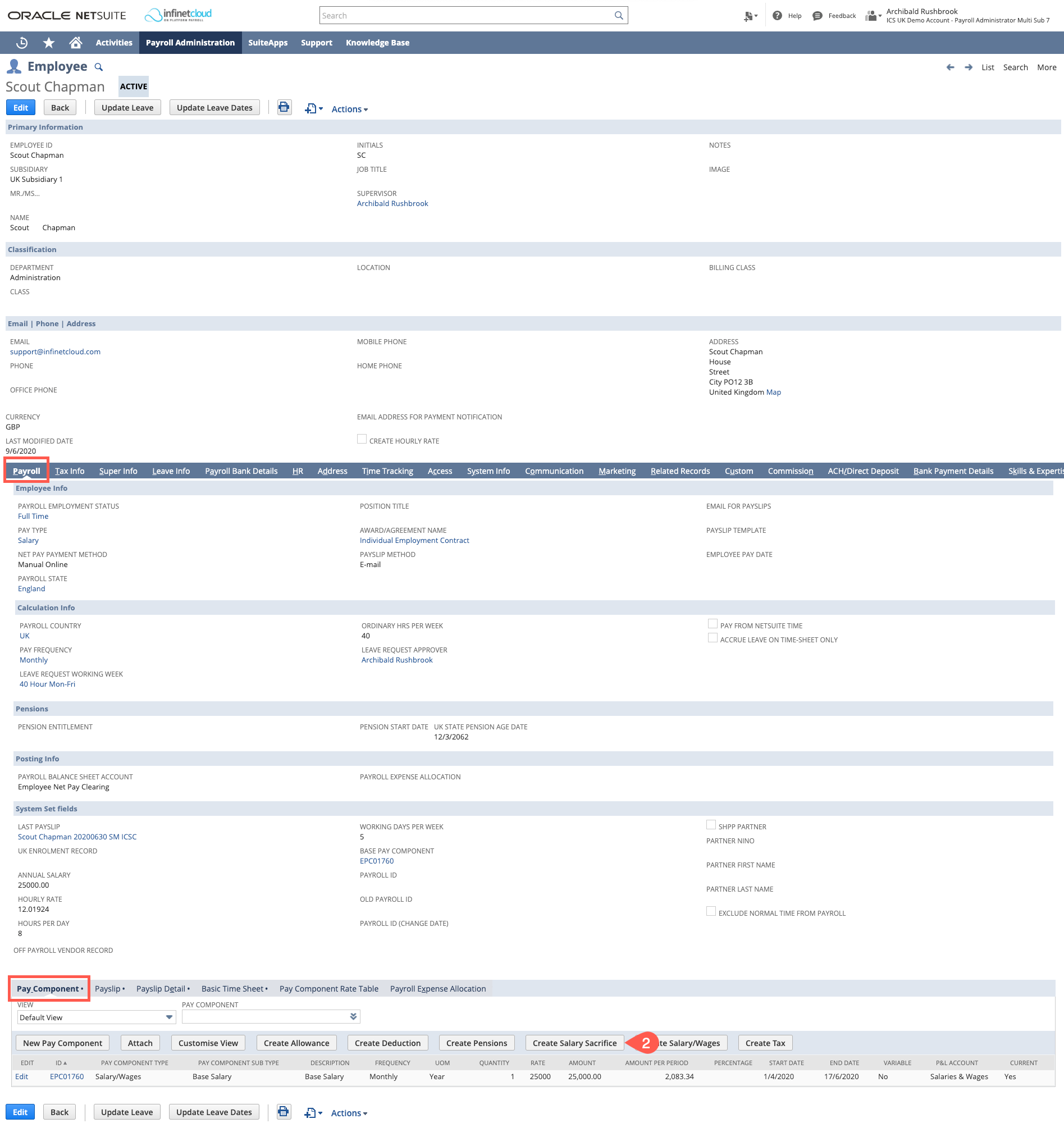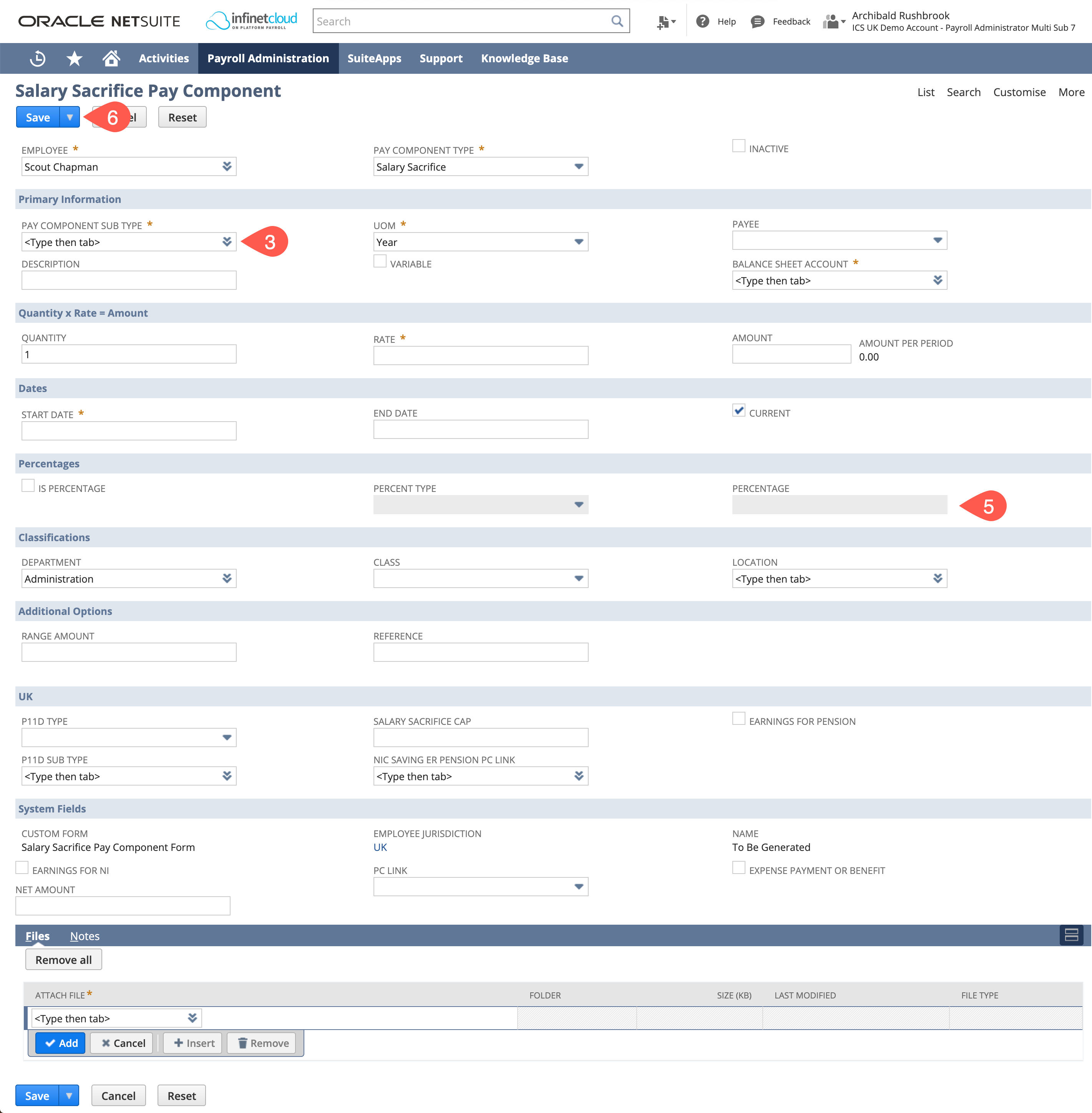/
Create Salary Sacrifice - UK
Create Salary Sacrifice - UK
Navigate to the Employee Record > Payroll Tab > Pay Component Sub Tab
- Click on the "Create Salary Sacrifice" button
- Select the type of salary sacrifice you are wanting to create
Based on the Pay Component Sub Type that you choose, certain fields (such as Description) will default from the Pay Component Sub Type set up - these can be edited, certain fields will default from the Payee if you set one or if there is a default one set on the sub type (Balance Sheet Account) and certain fields (such as Class, Location and Department) will default from the Employee Record. Fill the remaining fields as in the below:
Field
UOM Year Frequency
Monthly Payee May default from Pay Component Sub Type set up - or needs to be set as the vendor record - Setting up a Payroll Vendor
Quantity 1 Rate The annual total of the salary sacrifice Amount Quantity x Rate Start Date The start date of the pay component End Date The end date of the pay component if you know there is one Range Amount If you only want this to keep deduction until a certain amount is reached enter the total amount to be deducted here Current Ticked - You are able to set these as a percentage by ticking "Is Percentage", entering the percent type and the percentage to be sacrificed. This will override the Rate and Amount.
- Click "Save"
, multiple selections available,
Related content
Create Salary Sacrifice
Create Salary Sacrifice
More like this
Create Salary/Wages - UK
Create Salary/Wages - UK
More like this
Create Allowance - UK
Create Allowance - UK
More like this
Create Deduction - UK
Create Deduction - UK
More like this
Create Allowance
Create Allowance
More like this
11. Add Pay Components
11. Add Pay Components
More like this