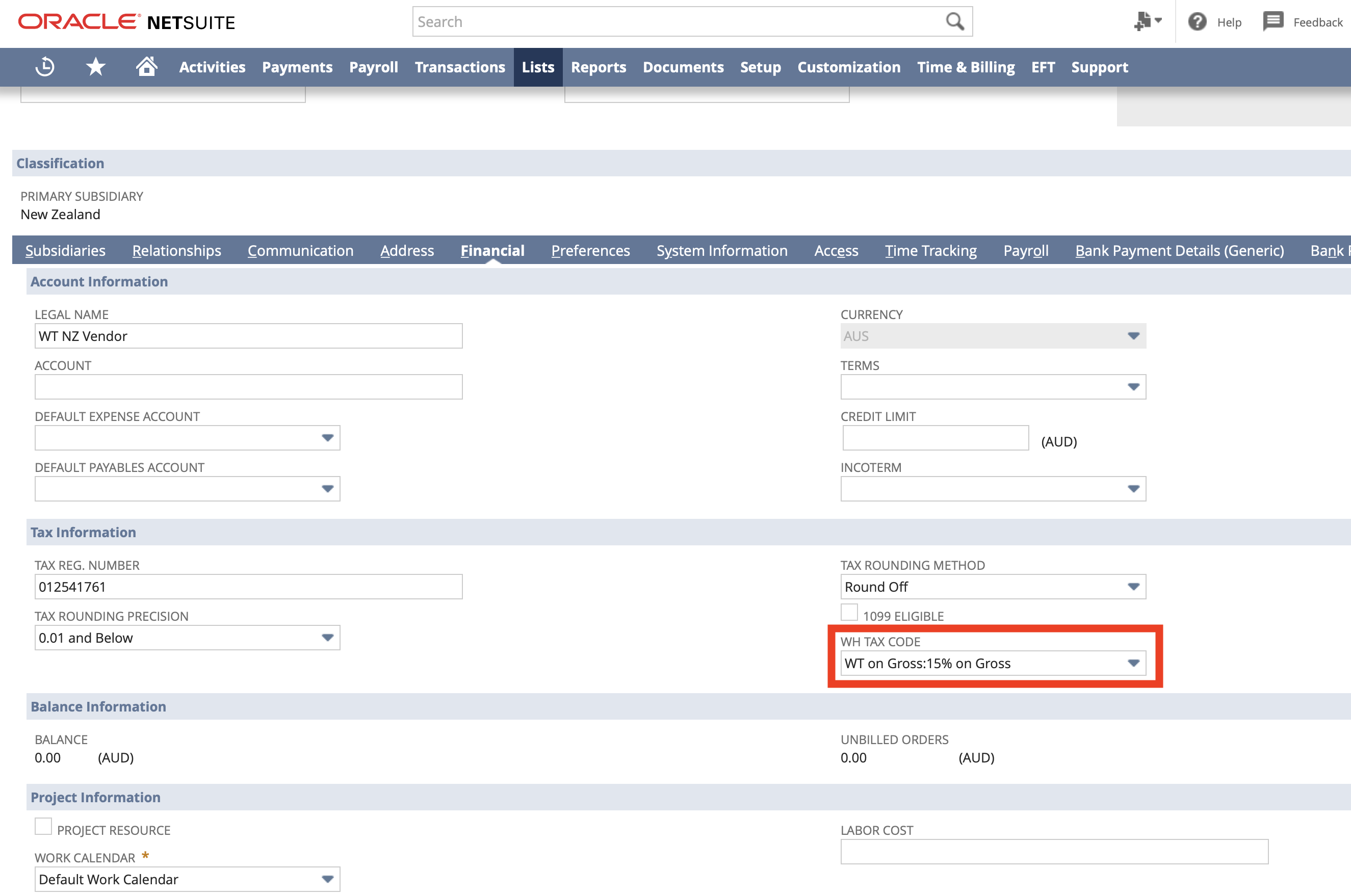Reporting Contractor Payments (Vendor Employment Information)
- From the menu, select Payroll Administration > NZ Reports > Generate IR Payday Report
- Select the Vendor Employment Information from the Report Type dropdown
- If the Vendor Employment Information option is not available, try changing the Subsidiary dropdown and then click the Preview button.
- Set the following fields:
- Subsidiary - the subsidiary you want to include Vendors for
- Reporting Contact - the person who will be submitting this report to the IR
- Start Date - contractors you have "hired" (entered into the system) after this date will be included
- End Date - contractors you have "hired" (entered into the system) before this date will be included
- Click the Preview or Refresh button
- A few notes regarding this screen:
- Any validation errors will be displayed in the top, you should review these and (if applicable) fix them.
- If more than 25 results are returned, the results will "paginate". To switch between pages, use the 1 to 25 of X dropdown on the right.
- To see a preview of the CSV file that will be created switch to the File Preview tab.
- If you need to make any changes then make sure you click the Refresh button so that the changes are reflected.
- Once you are happy with the report, click the Save and Download button
- You will be redirected to a new Payroll Report Export record.
- Click the download link to download the Payday Vendor Details report you just generated.
Excluding a Vendor Payment
If a Vendor Payment is being included that shouldn't, then ensure the WH Tax Code field on the relevant Vendor record is empty. Only Payments where the linked Vendor record has this field set will be included.
Resubmitting Vendor Employment Information
You should not resubmit details of payments to the NZ IRD. Once a (Vendor) Employment Information Payday Report has been filed, and if a change is required then you should use the IR's portal to make an amended.