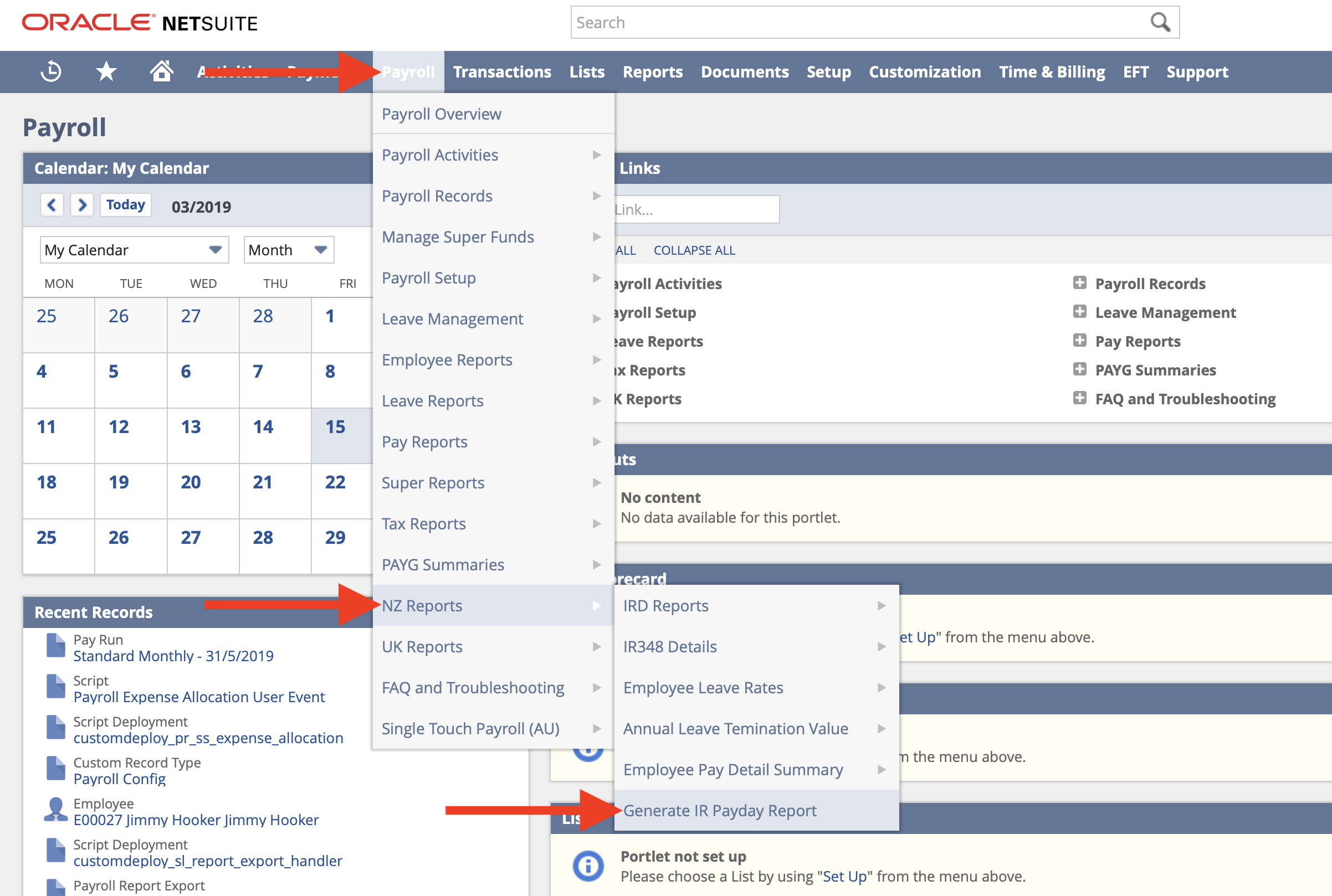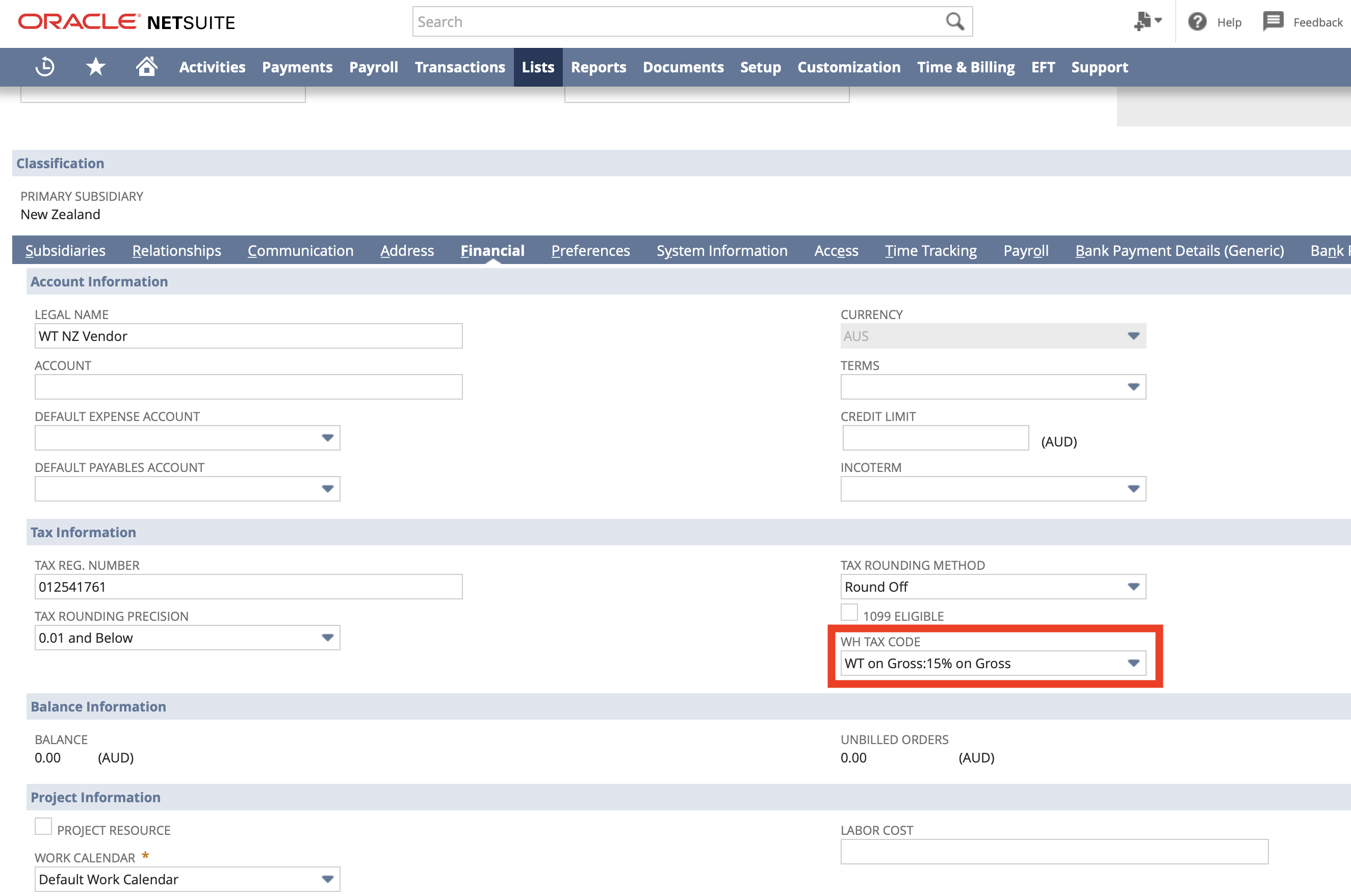Reporting New Contractors (Vendor Employee Details)
- From the menu, select Payroll Administration > NZ Reports > Generate IR Payday Report
- Select the Vendor Details from the Report Type dropdown
- If the Vendor Details option is not available, try changing the Subsidiary dropdown and then click the Preview button.
- Set the following fields:
- Subsidiary - the subsidiary you want to include Vendors for
- Reporting Contact - the person who will be submitting this report to the IR
- Start Date - contractors you have "hired" (entered into the system) after this date will be included
- End Date - contractors you have "hired" (entered into the system) before this date will be included
- Click the Preview or Refresh button
- A few notes regarding this screen:
- Any validation errors will be displayed in the top, you should review these and (if applicable) fix them.
- If more than 25 results are returned, the results will "paginate". To switch between pages, use the 1 to 25 of X dropdown on the right.
- To see a preview of the CSV file that will be created switch to the File Preview tab.
- If you need to make any changes (e.g. update a Vendor's details) then make sure you click the Refresh button so that the changes are reflected.
- Once you are happy with the report, click the Save and Download button
- You will be redirected to a new Payroll Report Export record.
- Click the download link to download the Payday Vendor Details report you just generated.
Regenerating a Payday Report
To regenerate a previously created Payday Report:
- Locate the relevant Payday Report (see section below)
- Click the Regenerate Export File button
- Review the data / preview.
- Click the Save and Download button.
- Click the download link to download the latest file to your computer
Excluding a Vendor
If a Vendor is being included in a Vendor Details Report that shouldn't then please ensure the WH Tax Code field on the relevant Vendor record is empty.
Resubmitting Vendor Details
There are no issues with resubmitting details of a Vendor that has previously been submitted via Payday Filing. Doing so merely updates the details the IR has stored.
Locating a Previous Payday Report
Sometimes, you may need to locate the Vendor Details Payday Report where a Contractor was last included. The easiest way to do this is:
- Locate the Vendor in question
- Under the Payroll tab, find the NZ Payday Report field and click through to the linked record.
- If the field is empty then the Vendor has not been included in a Vendor Details Payday Report.
- If the field is empty then the Vendor has not been included in a Vendor Details Payday Report.