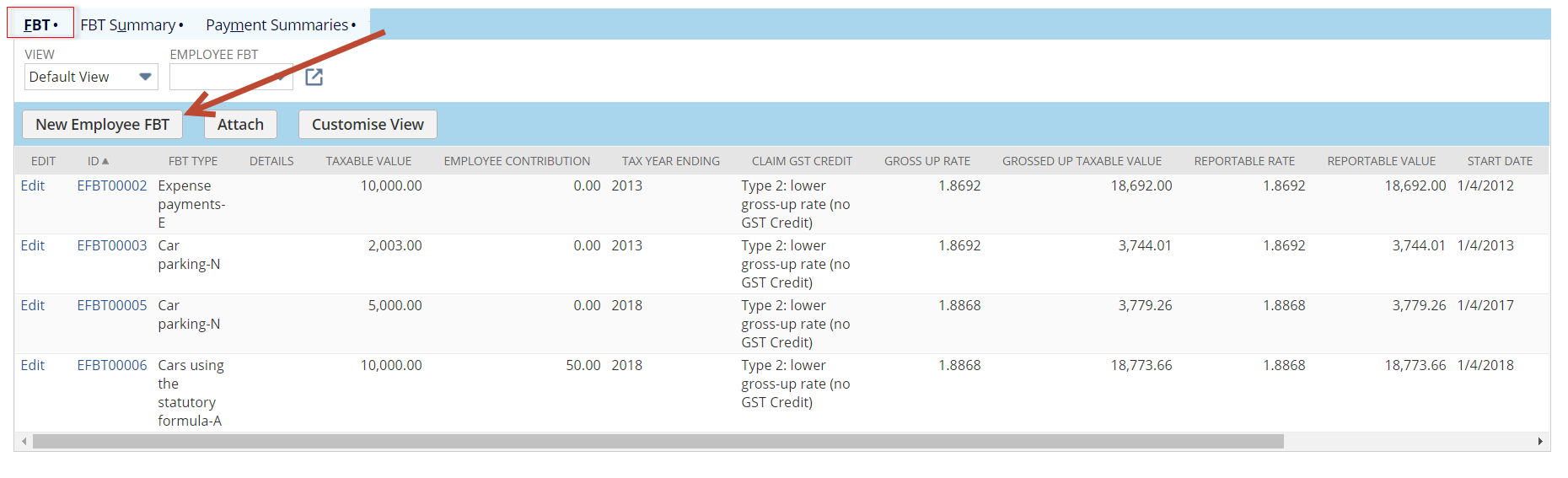If you have employees with FBT then you will need to ensure these records are added prior to finalisation of your STP submissions for each tax year.
Tip!
You have 2 options. You can add individual FBT instances (Employee FBT) or you can make your life easy and add them as an Employee FBT Summary. These can be added manually via the "Tax Info" tab of the employee record. NB: When you create Employee FBT instances the Summary will be automatically created or updated by the system.
Option 1.
To add an Employee FBT record.
- While in view mode navigate to Employee record > Tax info tab > FBT sub list
- Click on New Employee FBT and populate the fields:
- Tax Year Ending - Select the type of Leave that needs to be adjusted
- FBT Type - Select Accrual to add leave, or Taken to reduce the leave balance
- Details - enter and details for your reference
- Taxable Value - enter a pay date for Long Service Leave to determine if leave is available
- Employee Conrtribution - mark
- Payee RFB Exempt Amount - mark
- Start Date - leave blank
- End Date - leave blank
- Click on Save
- Click Update Leave on the Employee record to recalculate leave balances.
- Check that their leave balance is now correct.
Option 2.
To add an Employee FBT Summary record.
- While in view mode navigate to Employee record > Leave info tab > Leave History Record sub list
- Click on New Leave History Record and populate the fields:
- Leave Type - Select the type of Leave that needs to be adjusted
- Accrual Type - Select Accrual to add leave, or Taken to reduce the leave balance
- Hours - enter number of hours
- Pay Date - enter a pay date for Long Service Leave to determine if leave is available
- Is Import? - mark
- Start Date - leave blank
- End Date - leave blank
- Details - add a note if desired.
- Click on Save
- Click Update Leave on the Employee record to recalculate leave balances.
- Check that their leave balance is now correct.