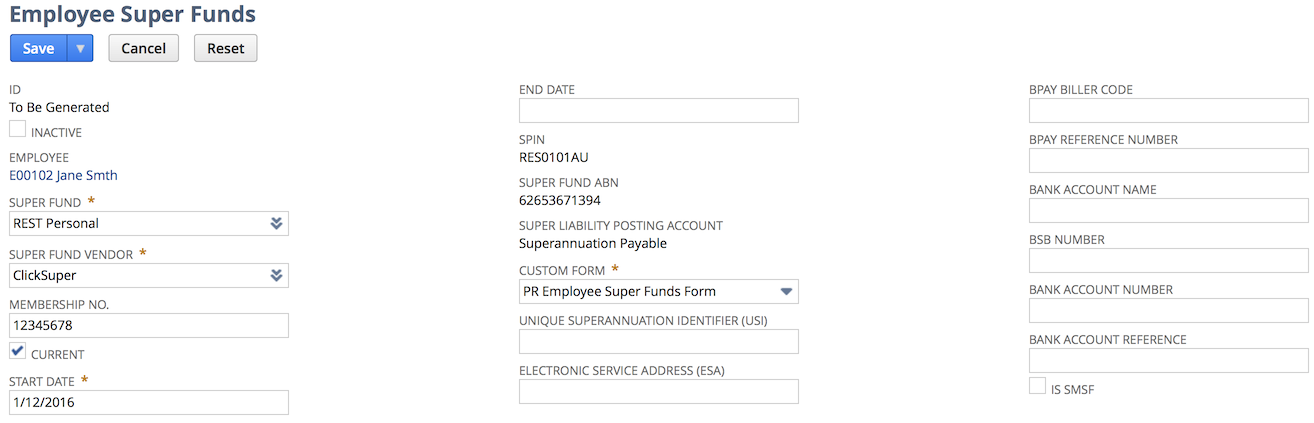New Employee Super Funds fields
In the window that pops up, enter the employee's Super Fund details. Depending on the type of Super Fund the employee has, the information required differs. The table below provides example field values for a standard Super Fund and Self Managed Super Fund (SMSF).
Important!
If the employee's Super Fund is not listed in the dropdown or they have an SMSF, then you will need to create a new Super Fund.
Click the + button next to the Super Fund dropdown to do this.
Alternatively, navigate to Payroll Administration > Manage Super Funds > Super Fund (Product List)
| Field | Description | Super Fund value | SMSF value |
|---|---|---|---|
| Employee | Defaults when you create the record | Jane Smith | Jane Smith |
| Super Fund | Select from the list, defaults from the organisation's payroll configuration | REST Personal | The Trustee for Jane Smith |
| Super Fund Vendor | Select the Vendor who you will pay this employee's super to. The Vendor must be setup as a Super Fund. Select ClickSuper if you're paying super through them. | ClickSuper | ClickSuper |
| Membership Number | Enter the employee's super membership number. | 12345678 | 01 |
| Current | Will automatically be marked when you save the record. This indicates that this record is the most current (if there are more than one employee super fund record) | <check> | <check> |
| Start Date | Enter the date that the employee wants to start using this super fund | 1/12/2016 | |
| End Date | Enter the date that the employee wants to stop using this super fund | ||
| SPIN | This field has been deprecated, use the USI field instead | ||
| Super Fund ABN | ABN of the Super Fund, generally required only for SMSFs | 87654321 | |
| Unique Superannuation Identifier (USI) | Defaults from the Super Fund | RES0101AU | |
| Electronic Service Address (ESA) | Required for SMSFs. Defaults from the Super Fund. | * | |
| BPAY Biller Code | Enter the BPAY Biller Code. Defaults from the Super Fund | ||
| BPAY Reference Number | Enter the BPAY Reference Number. Defaults from the Super Fund | ||
| Bank Account Name | Enter the Bank Account Name. Defaults from the Super Fund | Jane Smith Family Trust | |
| BSB Number | Enter the BSB Number. Defaults from the Super Fund | 062222 | |
| Bank Account Number | Enter the Bank account number. Defaults from the Super Fund | 12345678 | |
| Bank Account Reference | Enter the bank account reference. Defaults from the Super Fund | Company Super | |
| Is SMSF | Mark this checkbox if the super fund is a Self Managed Super Fund. Defaults from the Super Fund | <check> |
If you do not have an ESA you can apply for one with Click Super (rebranded to Wrkr) here: https://clicksuper.com.au/wrkrsmsf/
Go to step 11. Add Pay Components