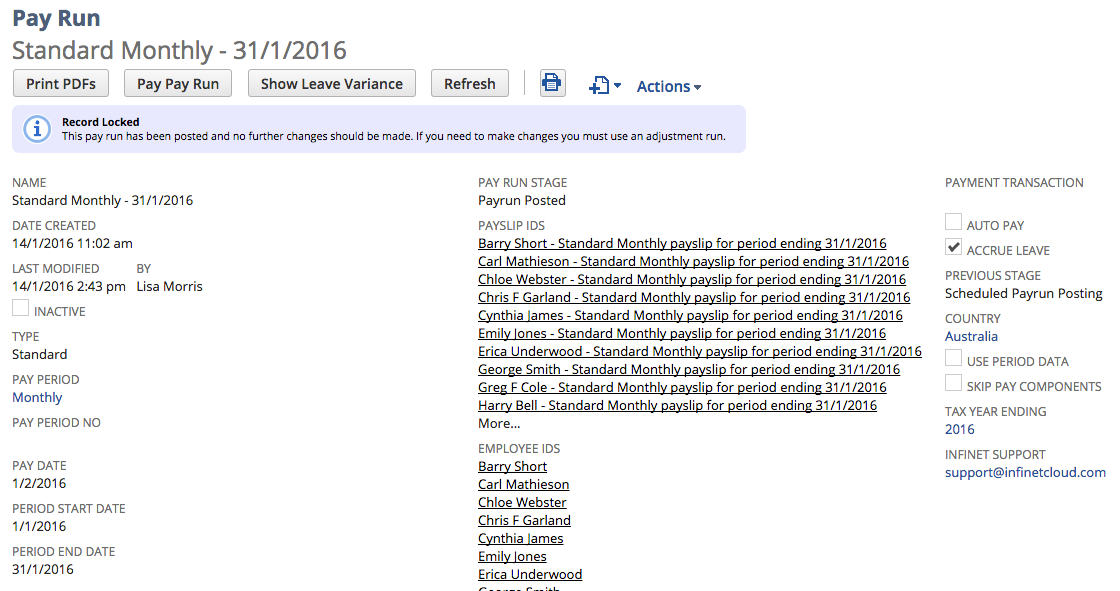Pay Pay Run
The Pay Pay Run screen creates the payment journal entry and bank file (ABA) for upload.
Click on Pay Pay Run
EFT Upload
If using an ABA file, you will see those employees who have "EFT Upload" as their Net Pay Payment Method. Edit the employee record and return to this page if someone is missing. Check the "Primary Account" column to ensure all employees have at least one bank account setup on their record.
- Bank Account - Select the GL bank account you are paying from.
- Reference Note - For ABA, enter a reference note that will appear on your bank statement.
Non EFT Upload
If not using a ABA file, unmark Create ABA and you will see those employees with this as their Net Pay Payment Method.
Pay Date - Override Pay Date if different from original Pay Run. This will ensure PDF version of payslip is correct
Pay - Click submit to initiate payment. This will be a scheduled process. Wait for the email to confirm that Payment has been correctly generated.
Status - Check the status has changed to Pay Run Paid.
Pay Employees - Upload ABA file to your internet banking or Pay Employees manually.
Print Run - After the Pay run has been paid the PDF payslips will be generated and you will receive an email confirmation.
Processing
Depending on the size of your pay run, when you click on Submit, the processing may be immediate or scheduled.
If the process is immediate, the screen for the next step of the payrun will appear.
If the process is scheduled, the Pay Run record will appear, click on Refresh to update the payrun status.
Once the pay run has finished processing, click on Email Payslips if you want to email the payslips to the employees.