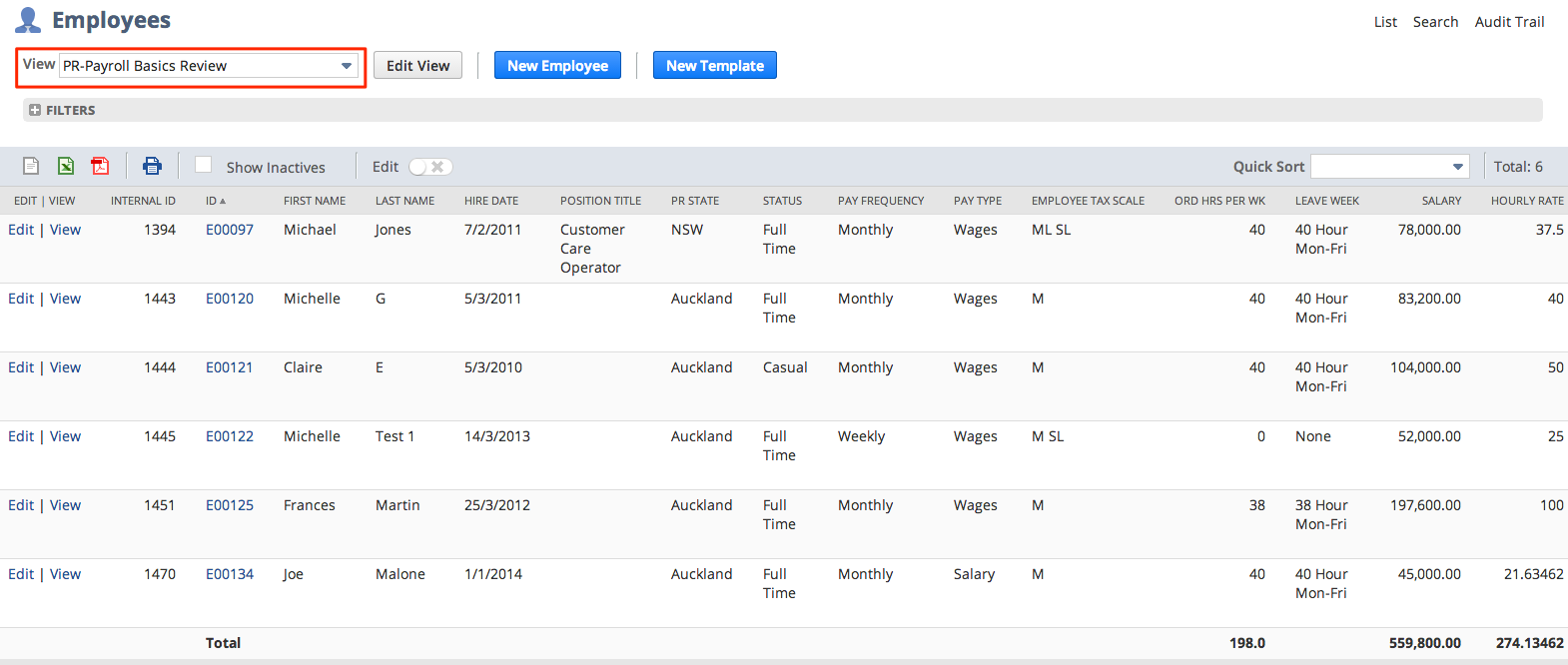Whether you're you're editing an existing employee(s) or adding a new one, it's always a good idea to start from the Employees list. To access the list of Employees:
- From the menu, select Payroll Administration > Payroll Records > Employees
- Make sure you've got PR-Payroll Basics Review selected in the View dropdown
- Use this view to get an indication of setup. Gaps or blanks indicate incomplete record or fields.
- Use this view to get an indication of setup. Gaps or blanks indicate incomplete record or fields.
From here you can add a new employee, or open each employee in their own browser tab. This helps to ensure that you're always in the right context and don't end up being re-directed to a page that you did not want.
To Add a New Employee
- Click on New Employee
To Open an Existing Employee
- Right-click on View of the Employee, and select Open Link in New Tab
- Once the Employee record loads in a new tab, click Edit
When creating/editing an Employee you should always use the ICS payroll custom form. The standard Employee form can be used by an Administrator, but only if you want to exclude someone from the payrun. This can be done by setting the Pay Frequency to “Exclude from Payrun”.
You will need Employee specific data and to ensure you make any changes to fields that vary from the defaults set in configuration. Click on the field name to view "field help"