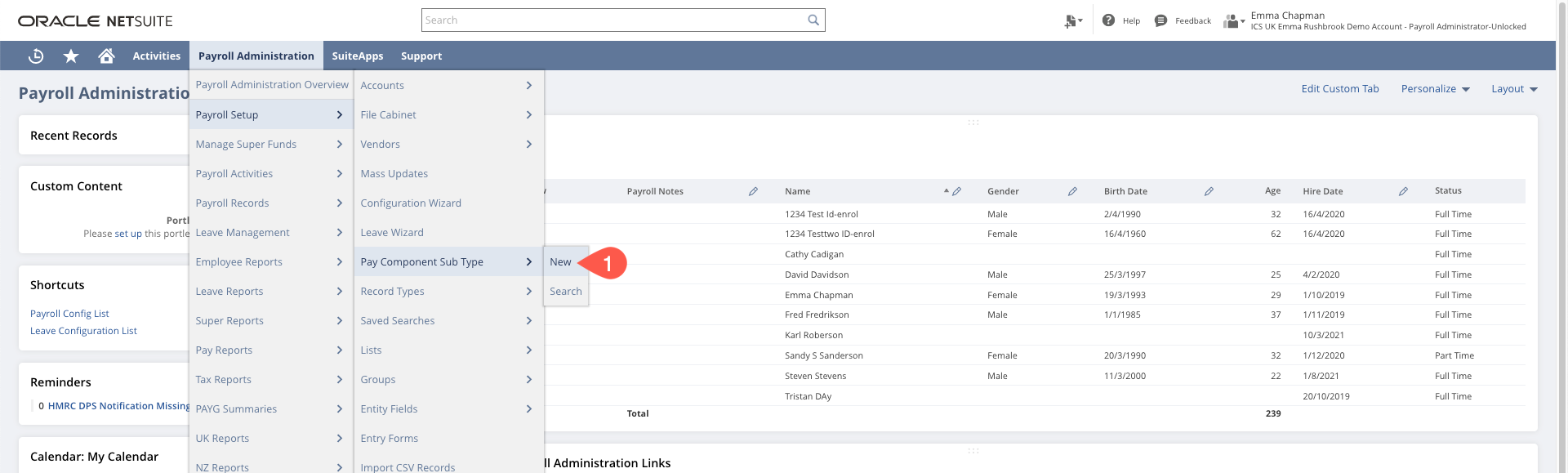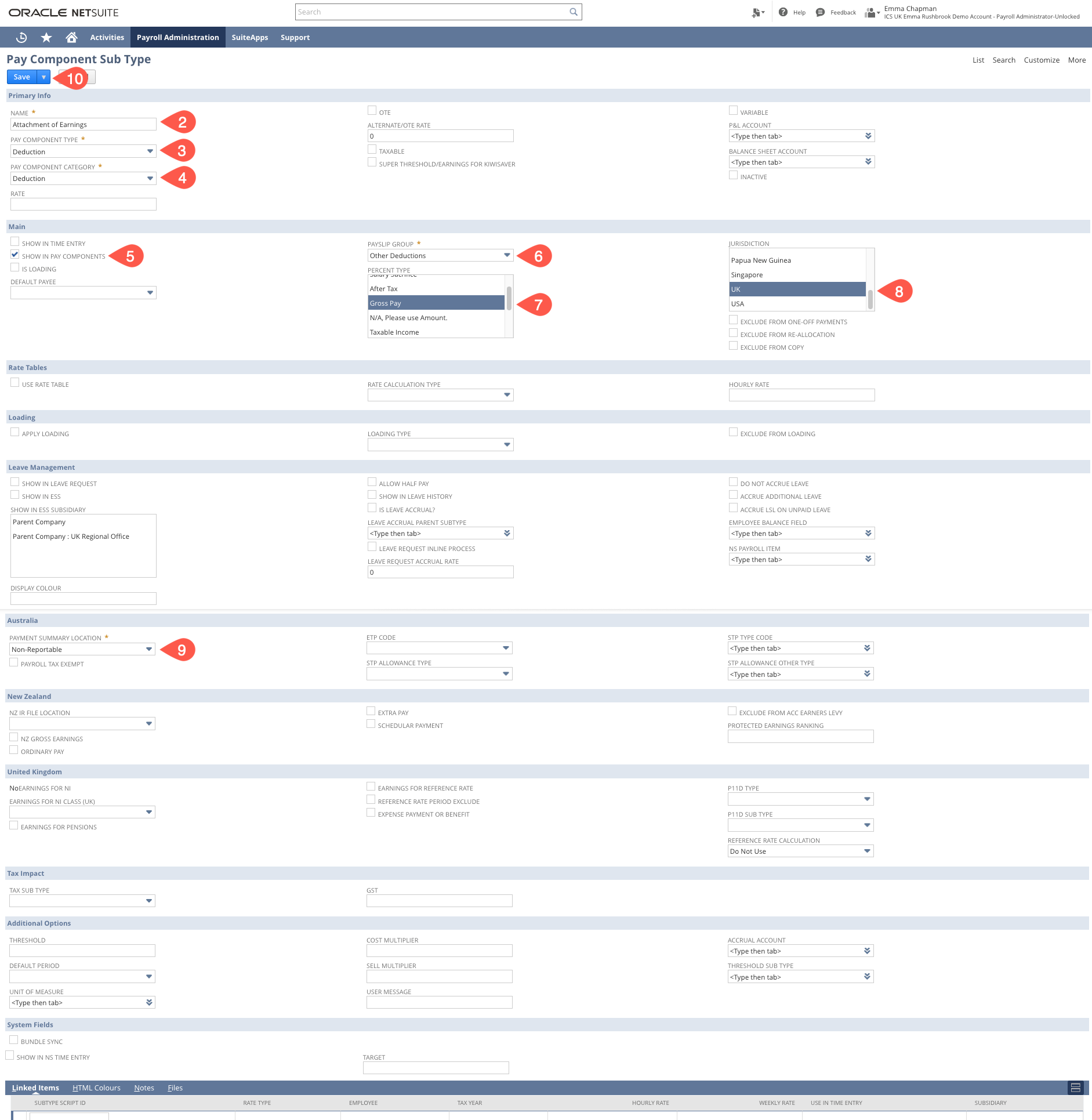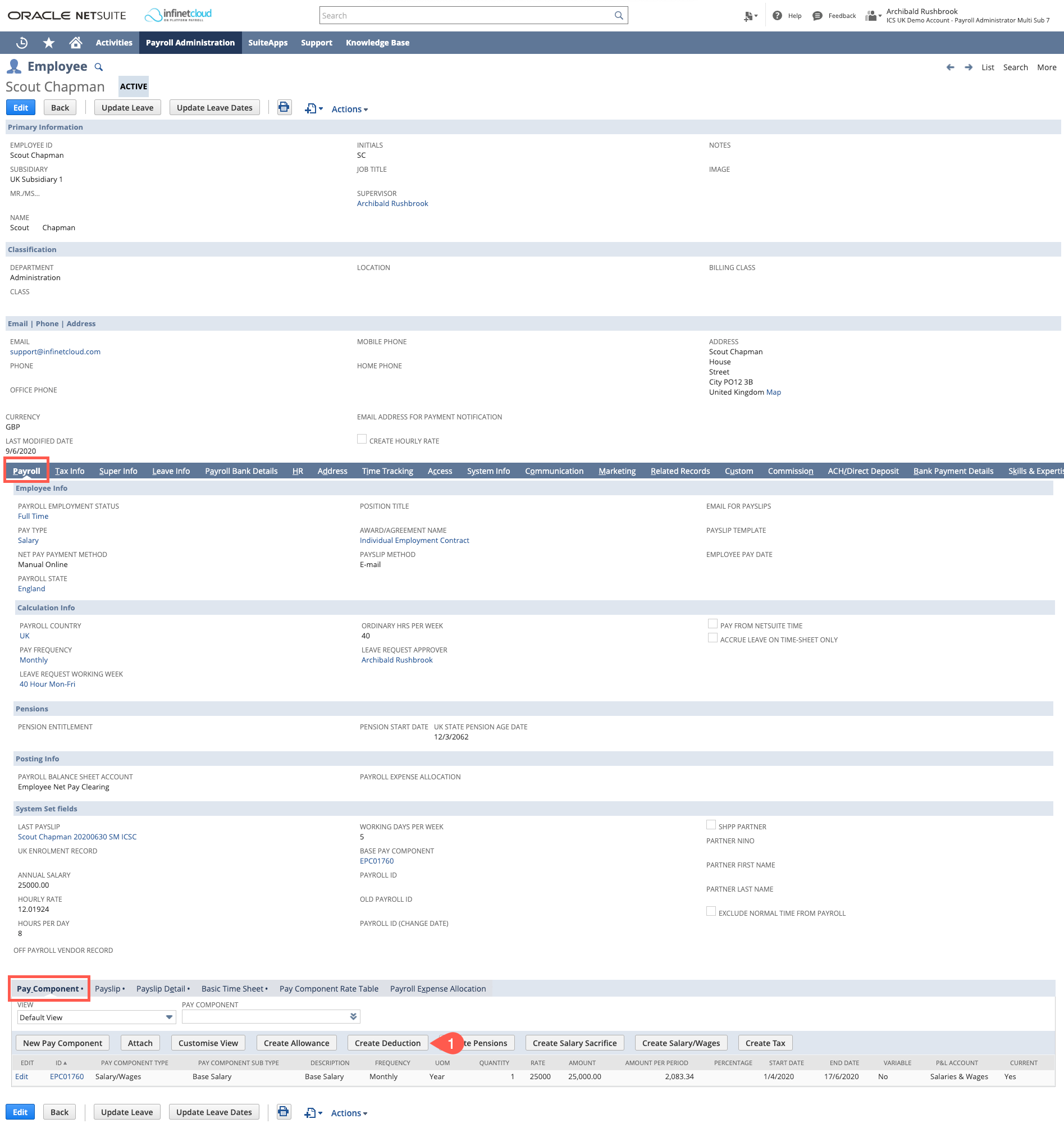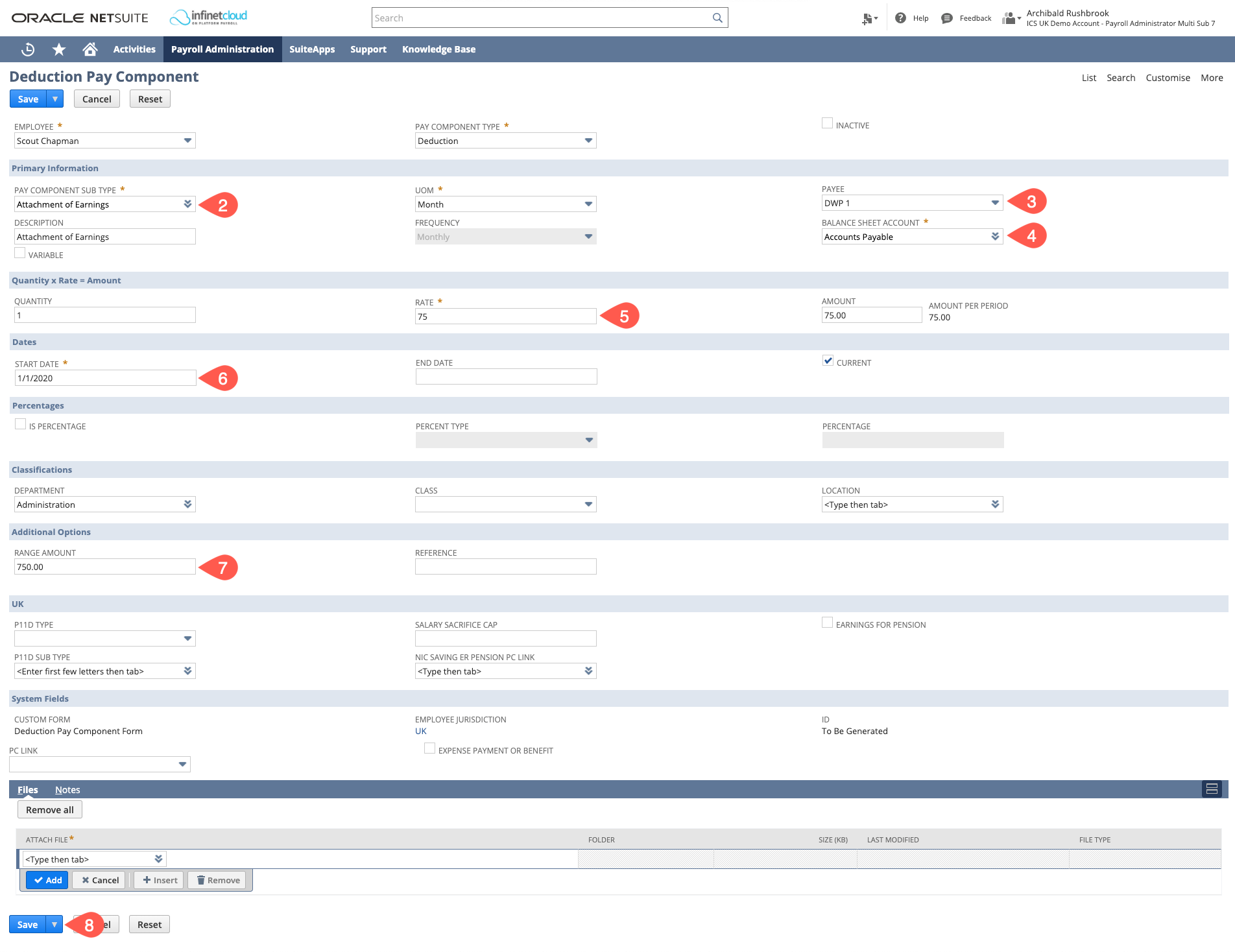If you wish to use Vendors to record the deductions against, or pay the deductions to the recipient in the Net Wages file, you must first create a Vendor record.
| Tip | ||
|---|---|---|
| ||
If you pay your Net wages by uploading a bank file you can elect to include these deductions in the Net Wages file. You must ensure that "Pay Vendors in Payroll EFT" is enabled in Payroll Configuration |
Setting Up a Payroll Vendor
| Include Page | ||||
|---|---|---|---|---|
|
| Tip |
|---|
You can only have 1 vendor per attachment of earnings. So if you have multiple employees with DWP deductions, you would need to set up a DWP vendor for each attachment of earnings with a number and increment +1 for each set up. E.g DWP1, DWP2, DWP3 etc. |
Setting up an Attachment of Earnings Pay Component Sub Type
There is no Attachment of Earnings pay component sub type as defualt in the bundle so this will need to be created before you can create the pay component on the employee record.
Do do this you will need to:
- Navigate to Payroll Administration > Payroll Setup > Pay Component Sub Types > New
- Give the Pay Component Sub Type a name e.g. Attachment of Earnings
- Select the Pay Component Type = Deduction
- Pay Component Category = Deduction
- Have "Show in Pay Components" checked
- Payslip Group - where you want the payslip details to show on the PDF e.g. Other Deductions
- Select the Percent Types you wish to be available if you are going to be using the percentage function e.g Gross Pay
- Select the Jurisdictions you want this available in = UK
- Set a Payment Summary Location (this is required as a mandatory field but is not referenced for UK payrolls)
- Save
Setting Up an Attachment of Earnings Pay Component
| Warning | ||
|---|---|---|
| ||
We do not currently support:
Accounts can be customised to achieve most of the above in the meantime, please contact support@infinetclouduksupport@infinetcloud.com for further details. |
- Navigate to the Employee Record > Payroll Tab > Pay Components Subtab Sub Tab and click on the "Create Deduction" button
- Select the Pay Component Subtype of Attachment of Earnings
- If you are using Vendors, select the Payee you have just created (Payroll Vendor)
- The Balance Sheet Account will auto-source, you can override this if needed.
- The Rate is set at the amount that will be deducted per UOM
- Enter the Start Date as the date you want the deduction to start
- The Range Amount will be the total amount to be repaid - the Attachment of Earnings will stop when the range balance is 0
- Click Save