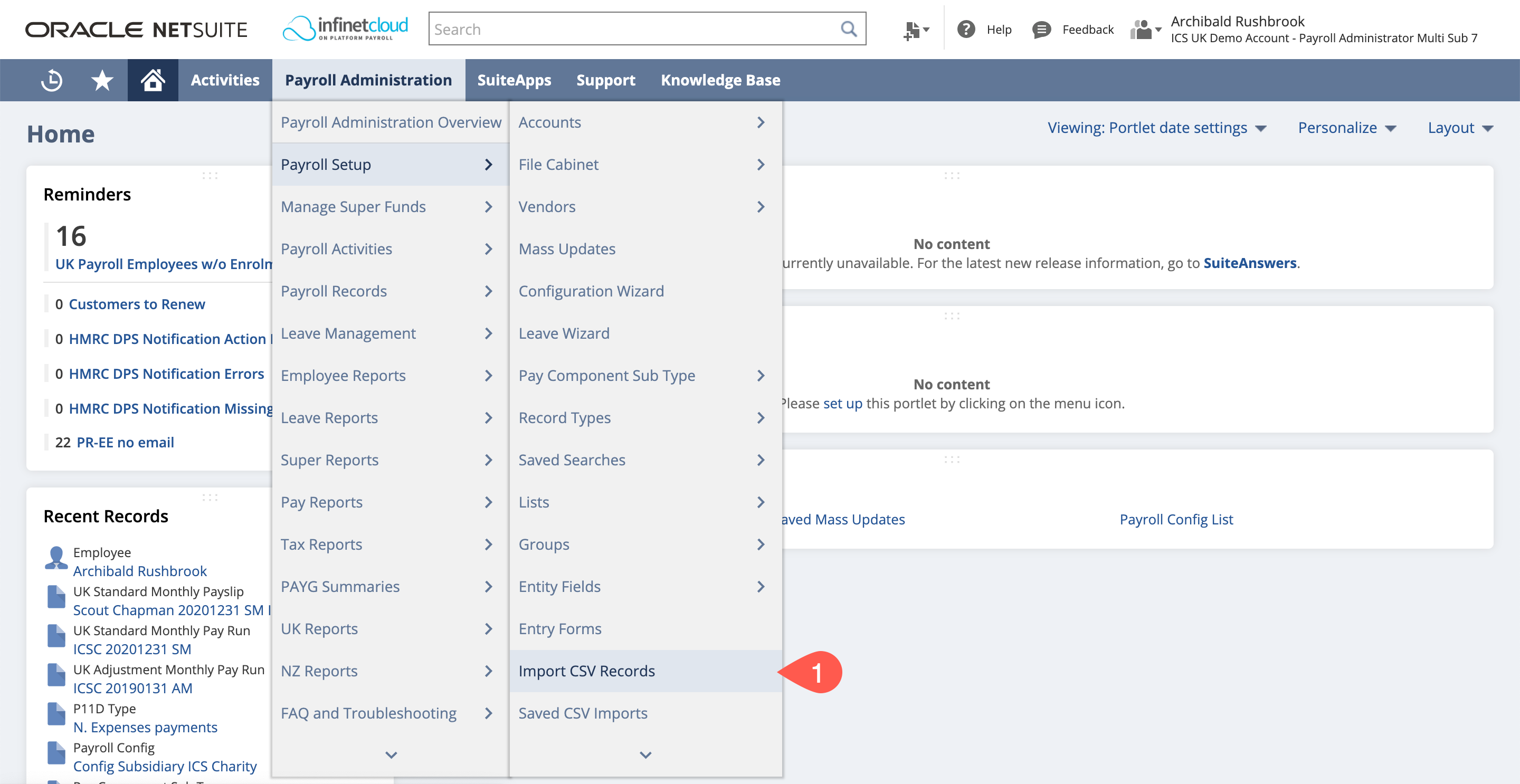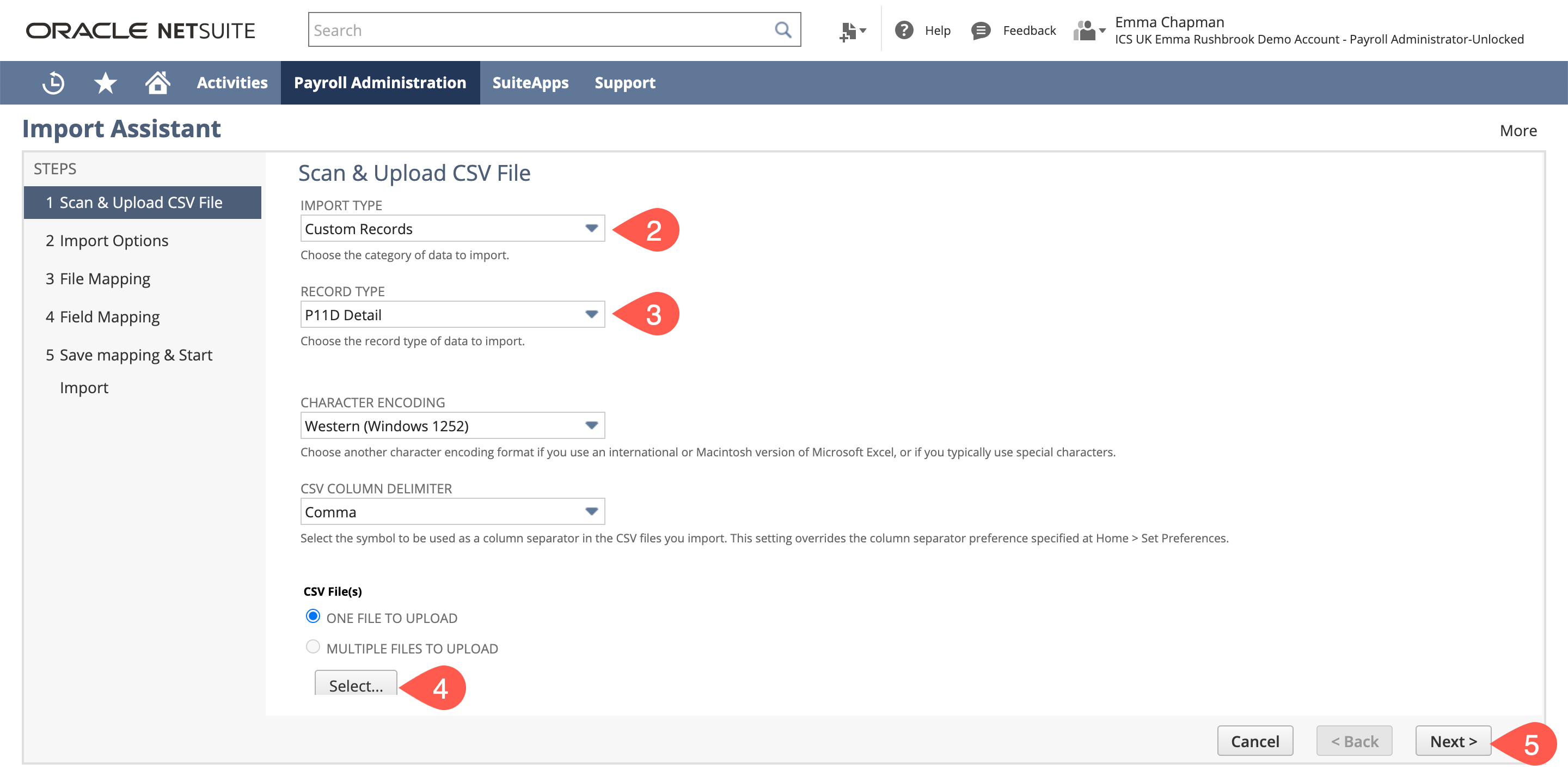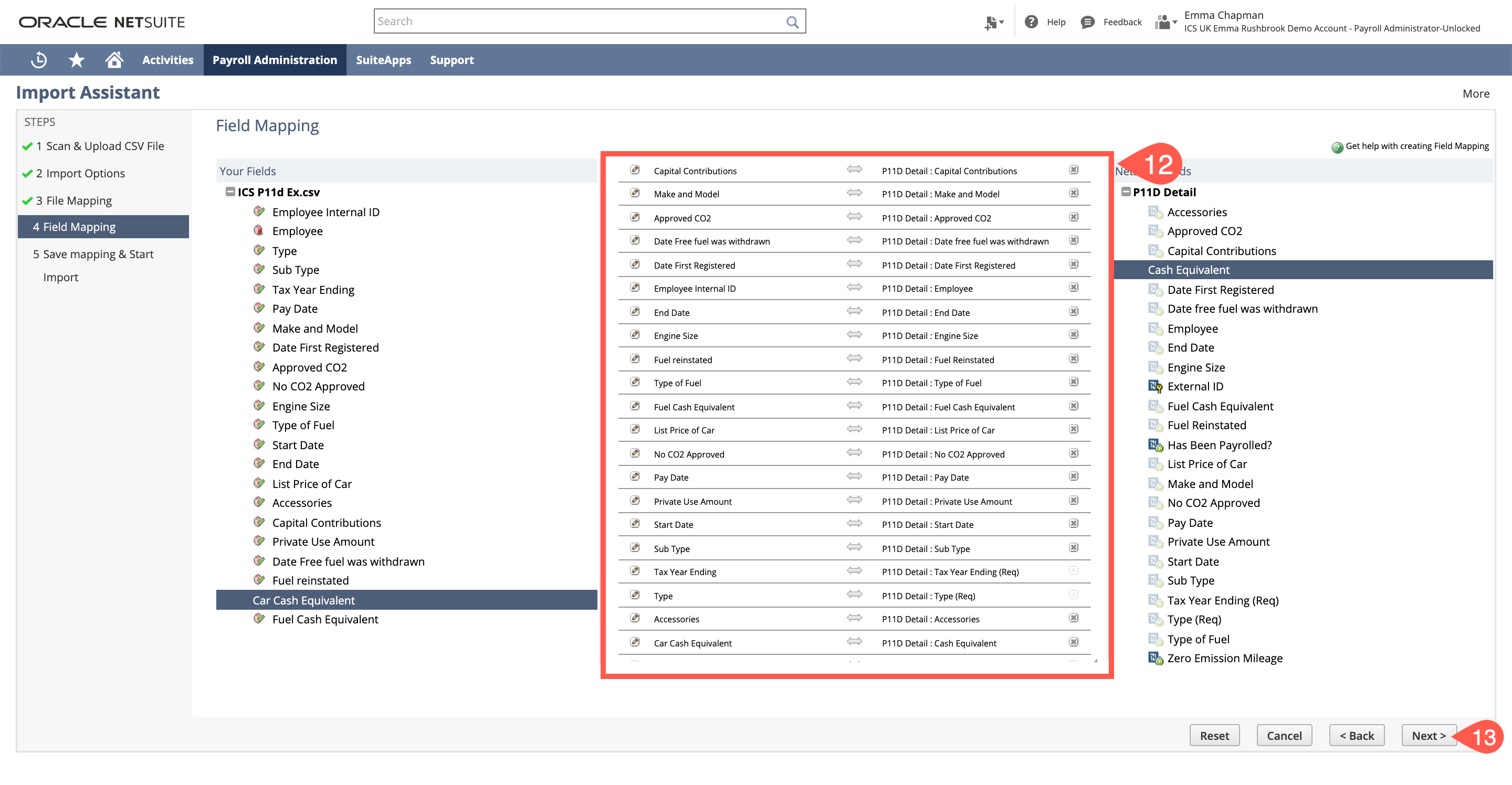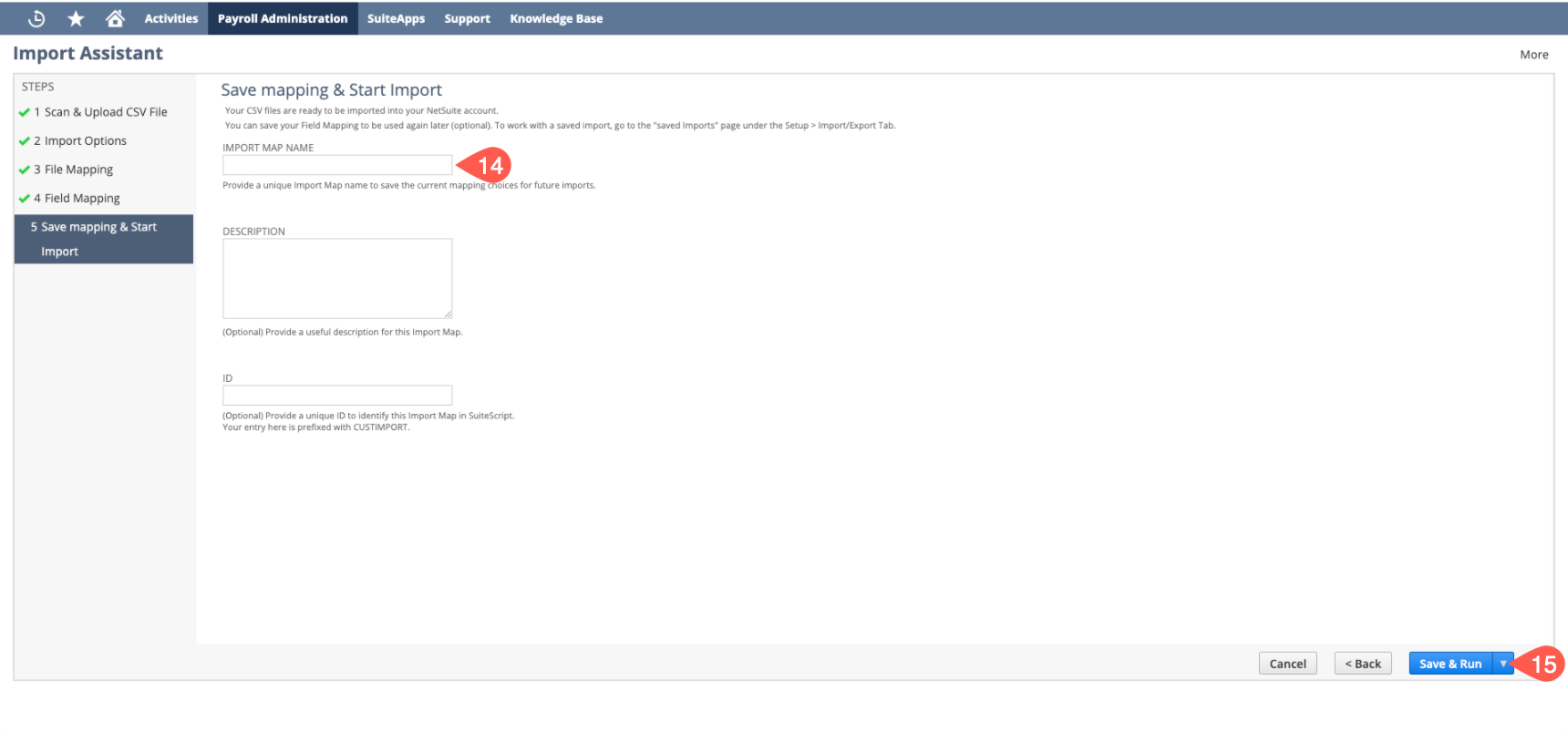You will need to first request the import template from support@infinetcloud.com
Once you have received that - complete the required sheets with the P11D details information - each sheet is for a specific type of P11D Detail. Save the sheets as individual CSV records.
- Navigate to Payroll Administration > Payroll Setup > Import CSV Records
- Import Type = Custom Records
- Record Type = P11D Detail
- Select your CSV file to import
- Click Next
- Data Handling = ADD
- Open Advanced
- Tick "Log System Notes for Custom Fields"
- Tick "Run Server SuiteScript and Trigger Workflows"
- Select the P11D Type that you are importing from the drop down - in this example we are using F - Cars and Fuel
- Click Next
- As the headings in the CSV are the same as the headings used in NetSuite these will map automatically, check that these are correct.
You can select either to map using employee name or Internal ID, if you do map employee against internal ID you will need to click the edit pencil icon next to "Employee Internal ID" and set it to Internal ID. - Click Next
- Enter a name for the Import so that you cab use it again for next years P11D imports.
- Save and Run