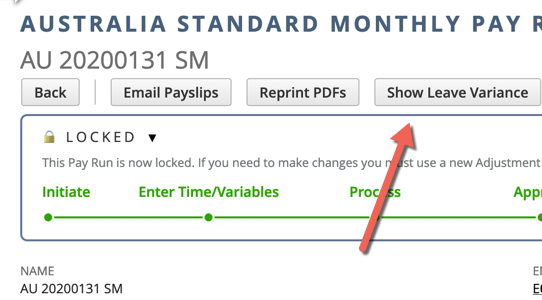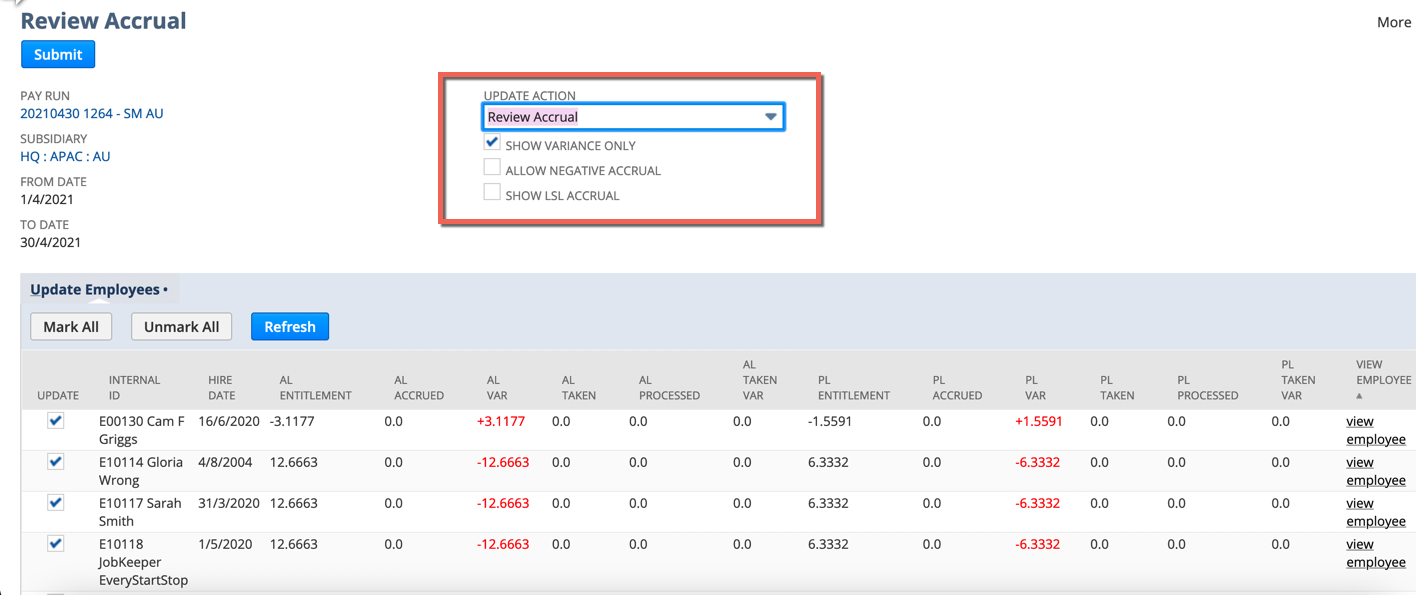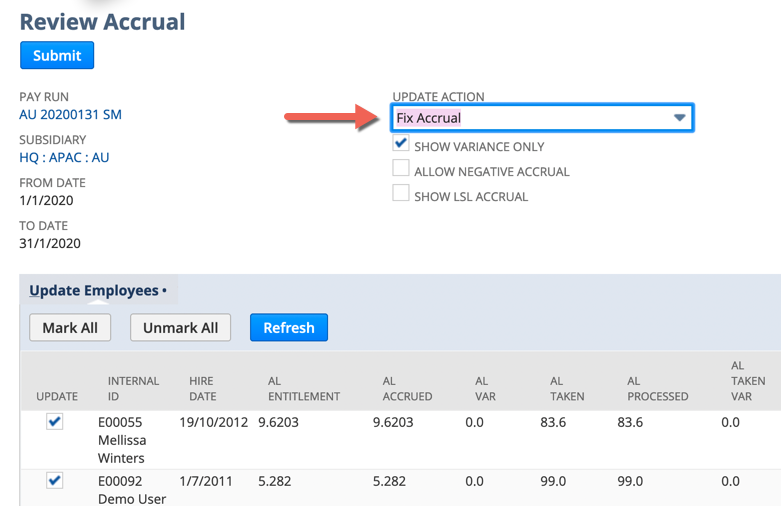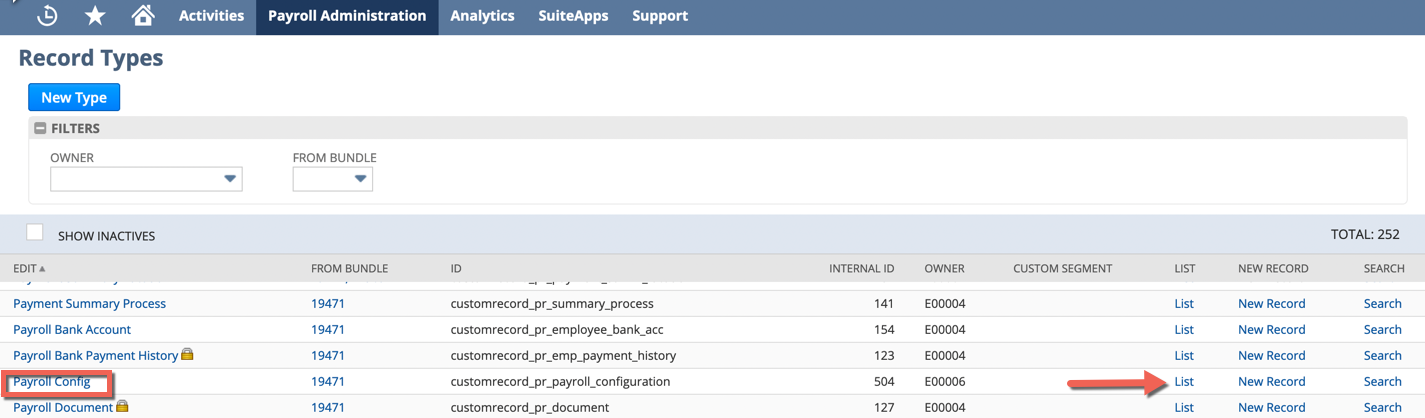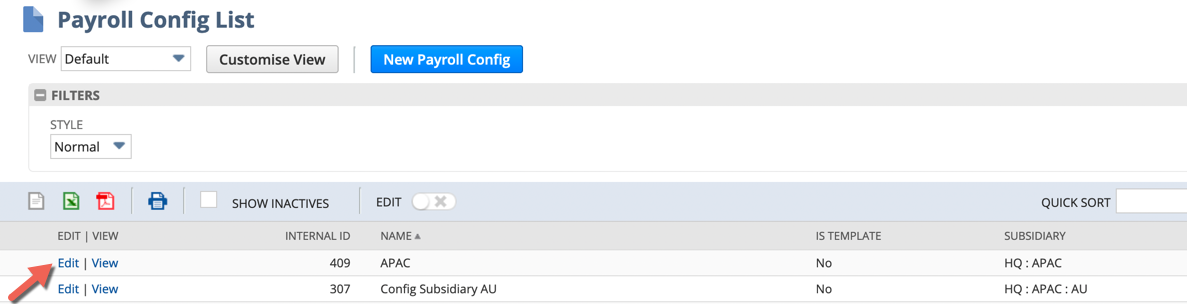Review/Fix Leave Accruals
Step-by-step guide
- Access your Pay Run List via Payroll > Payroll Records > Pay run Records List.
- Click View on the pay run that you want to review
- Click on the Show Leave Variance button - NB if you cannot see this button you will need to turn this feature see instruction link here:
- The review accrual page will now display all employees with a variance for Annual Leave & Personal Carers Leave. NB you can also Tick the boxes for Allow Negative Accrual and Show LSL Accrual if required.
- If there are no employees displayed then no further action is required
- Where you have variances you can now click on the Update Action field drop down and change the action to Fix Accrual and click the Submit button
- A popup will confirm the fix will create leave history records for those employees you have selected - Click OK to proceed.
- The scheduled script status page will then display with the Update Employees Scheduled Script at pending, which you can then click the Refresh button to see this Status change to Processing and then finally through to Complete.
- You can now check the leave history records have been created via standard reporting menu (filter by pay run ID) - Payroll > Leave Management > Leave History Record List
- Complete the above steps again for any other pay runs as required.
Turn on the Check Accrual Function
If you cannot see the Show Leave Variance button on your Pay Run you will need to follow these steps
- Payroll Admin tab > Payroll Setup > Record Types
- Scroll down to find Payroll Config, against this line click on the List link, on the right of the screen.
- On the next screen click Edit against your subsidiary.
- On the Payroll Config screen scroll down to the General Options heading and tick the Check Accrual on Pay run box, then Save.