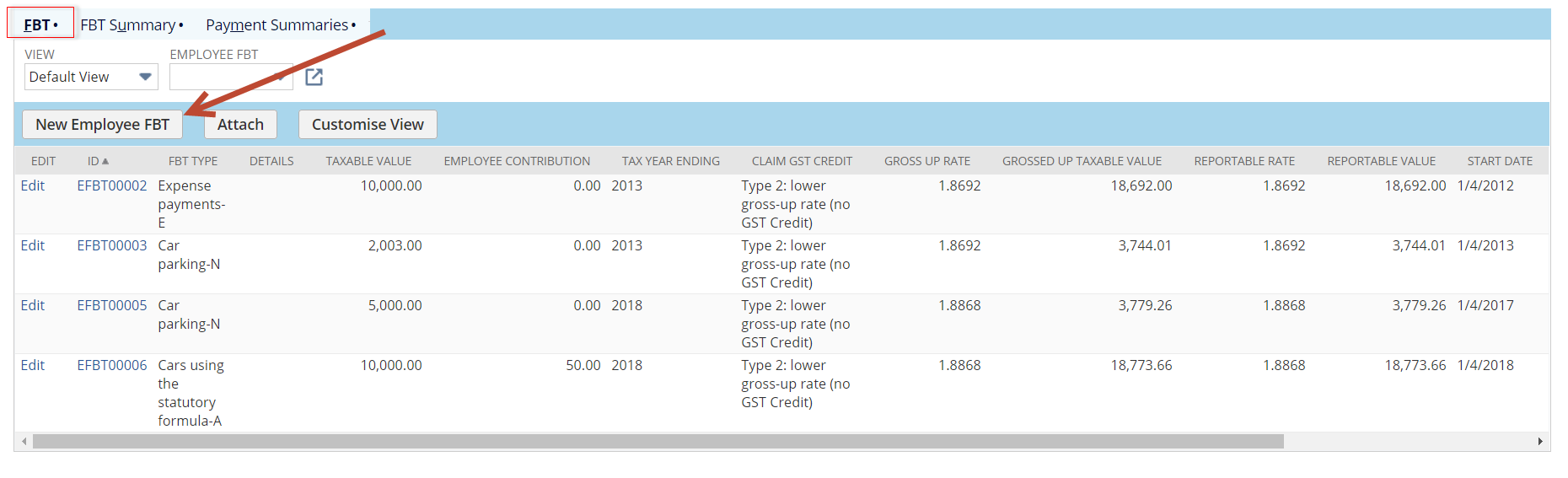 2.
2.
| If you have employees with FBT then you will need to ensure these records are added prior to finalisation of your STP submissions for each tax year. |
You have 2 options. You can add individual FBT instances (Employee FBT) or you can make your life easy and add them as an Employee FBT Summary. These can be added manually via the "Tax Info" tab of the employee record. NB: When you create Employee FBT instances the Summary will be automatically created or updated by the system. |
NB: If you are an FBT exempt employer then you should only enter amounts into the Exempt fields. |
Option 1.
To add an Employee FBT record.
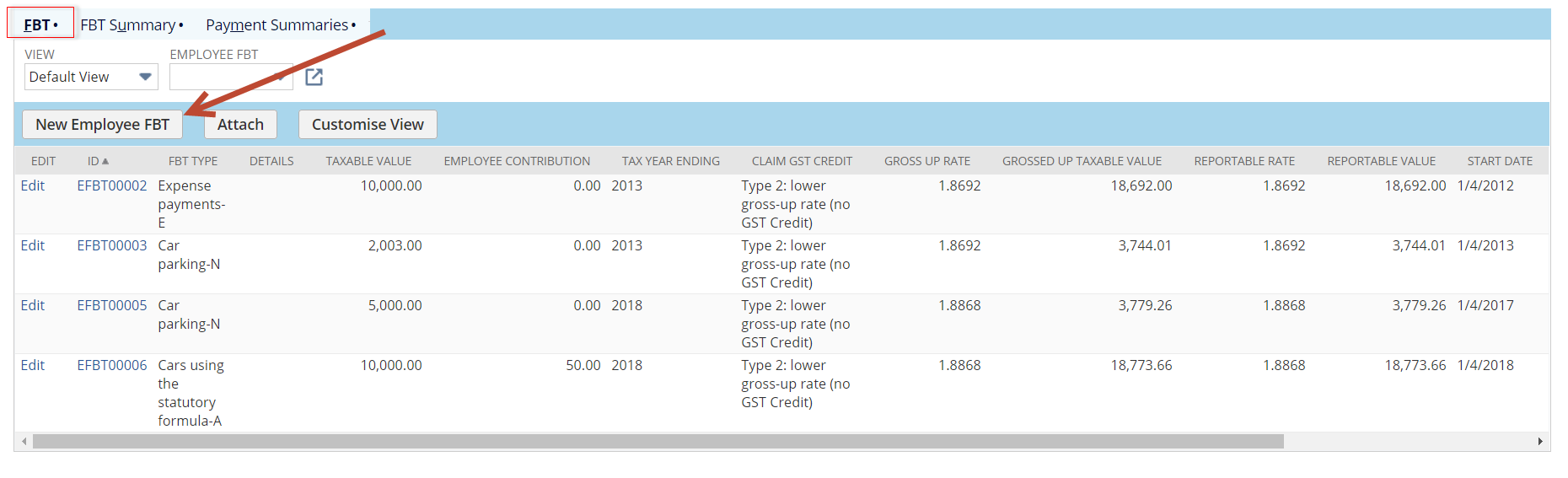 2.
2.
2. Click on New Employee FBT and populate the fields:
NB: If you are an FBT exempt employer then you should only enter amounts into the Exempt fields. Enter 0.00 into the taxable value field. |
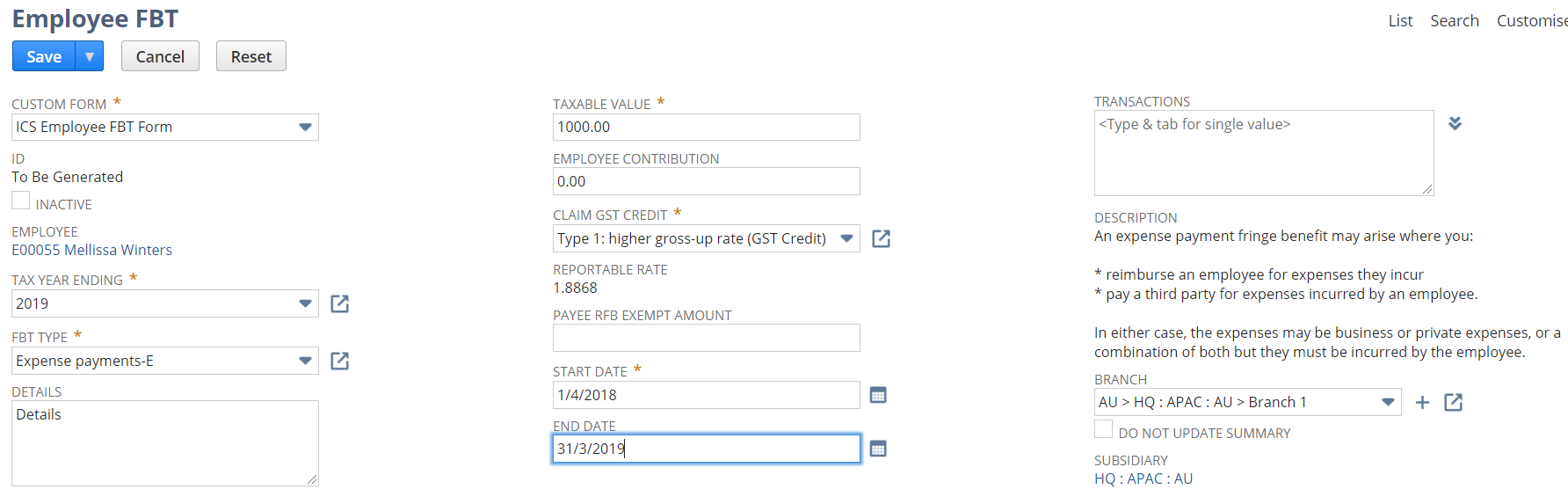
3. Click on Save . The FBT Instance with create an FBT Summary for reporting. You can see this on the Employee>Tax Info tab.
Option 2.
To add an Employee FBT Summary record.

2. Click on New Employee FBT Summary and populate the fields:
NB: If you are an FBT exempt employer then you should only enter amounts into the Exempt fields. |
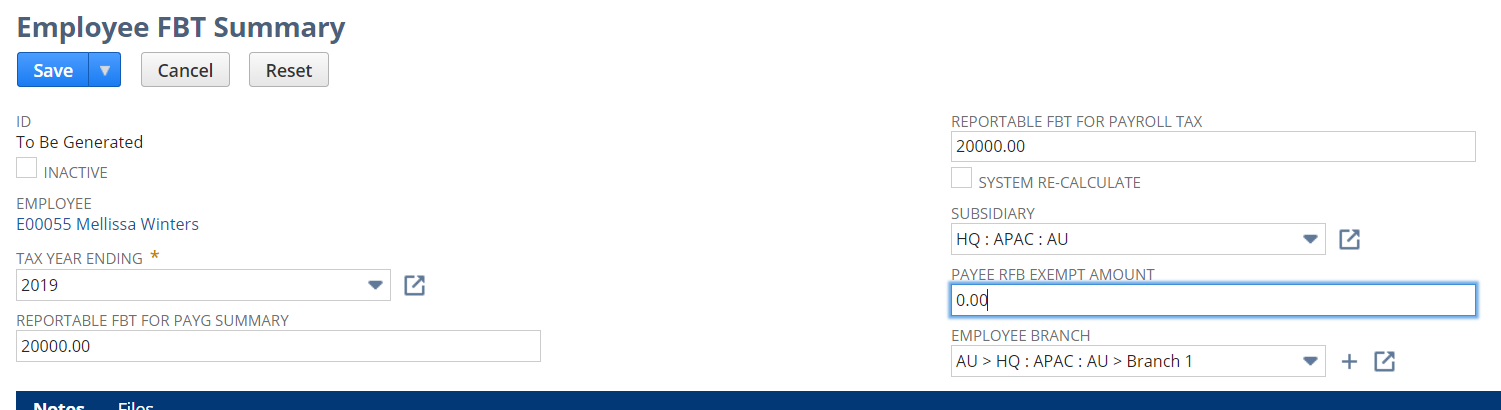
3. Click on Save . The FBT Summary will be created for reporting. You can see this on the Employee>Tax Info tab.