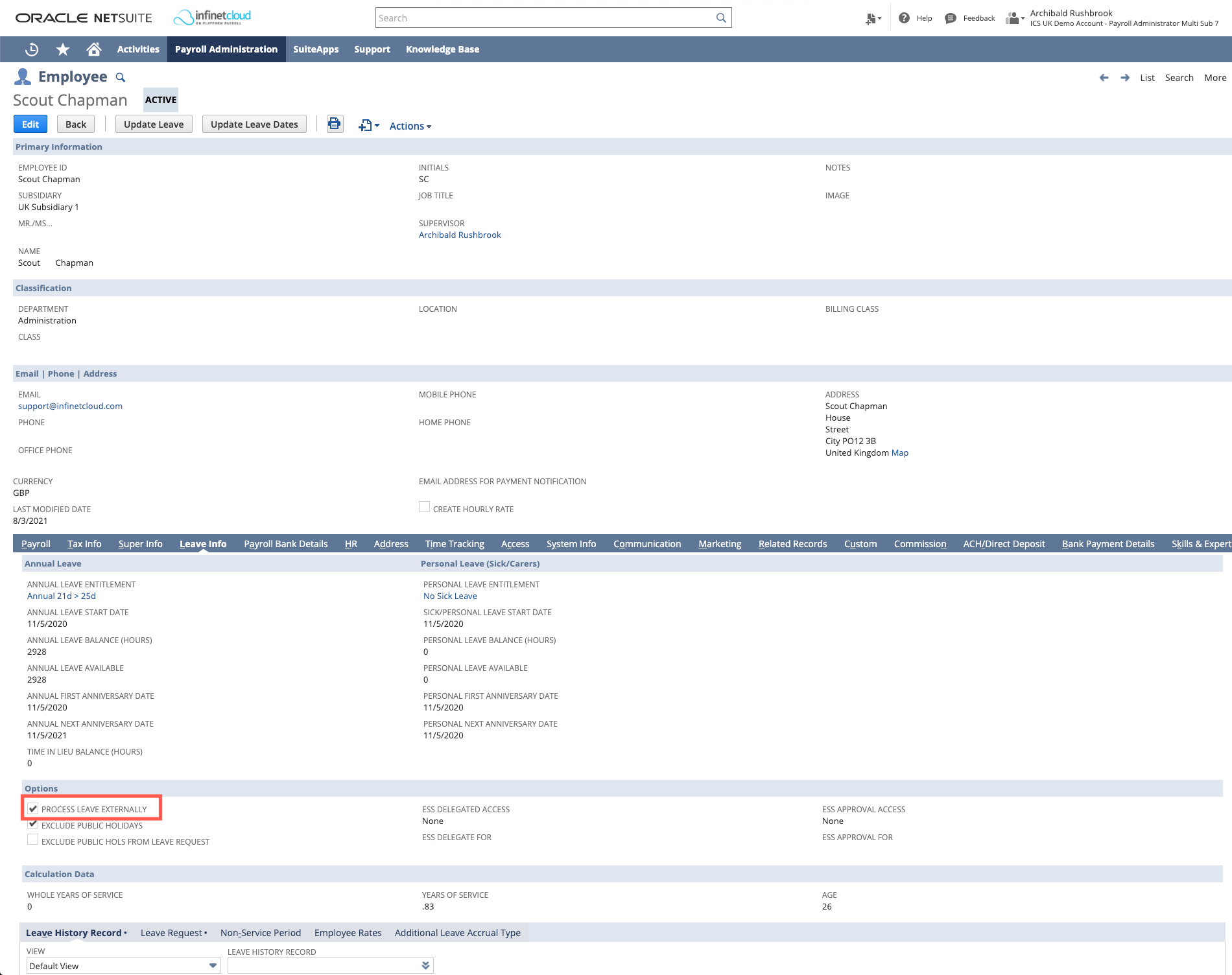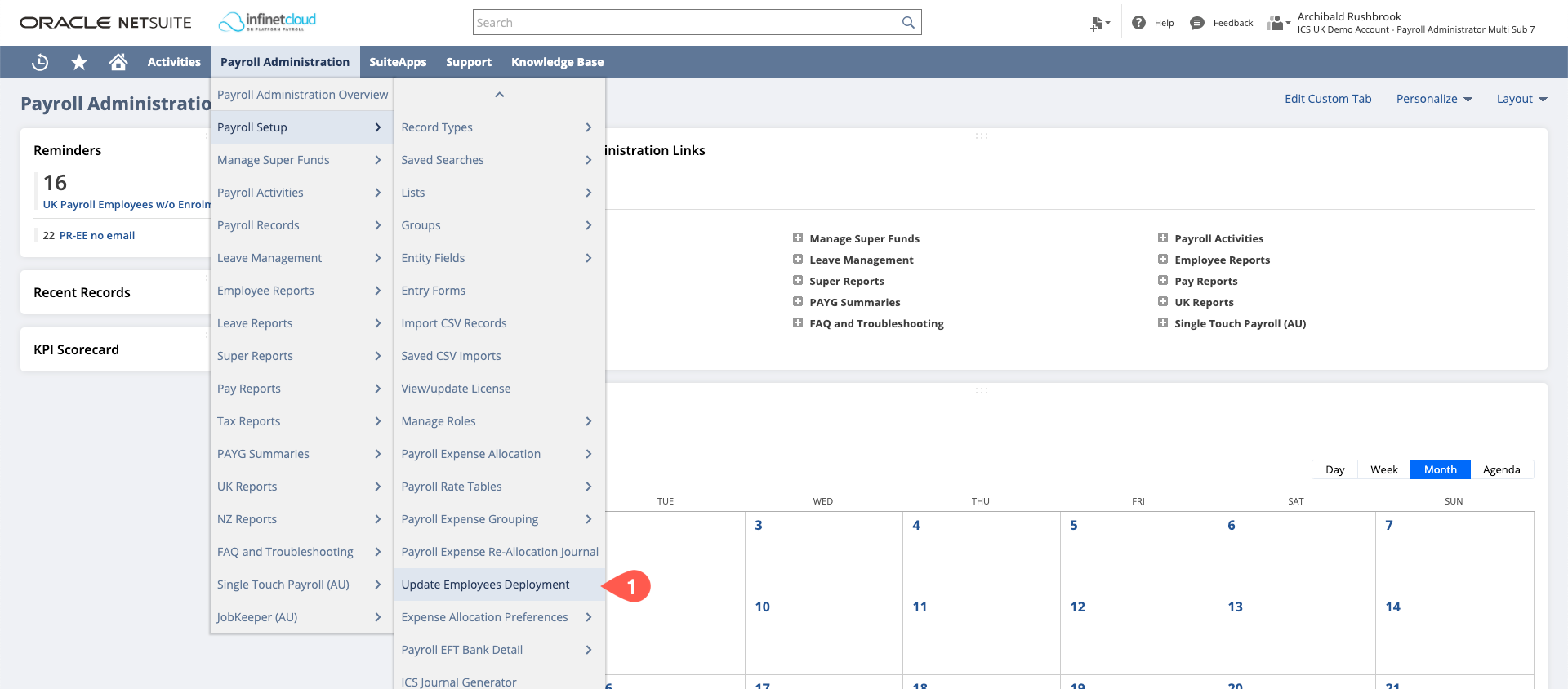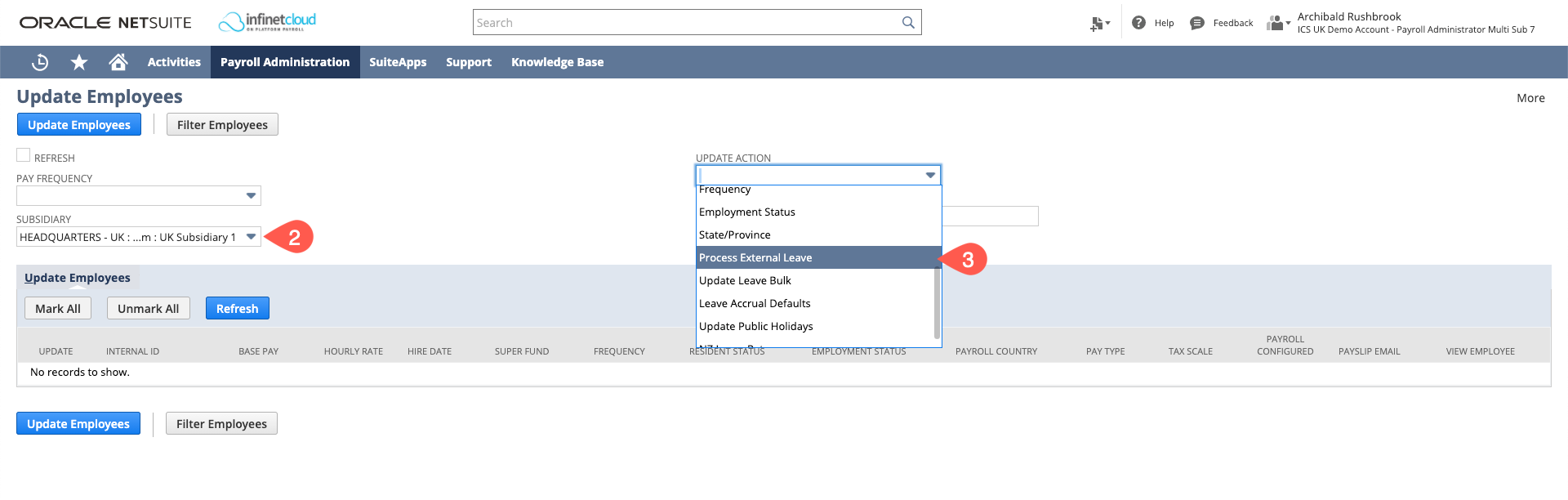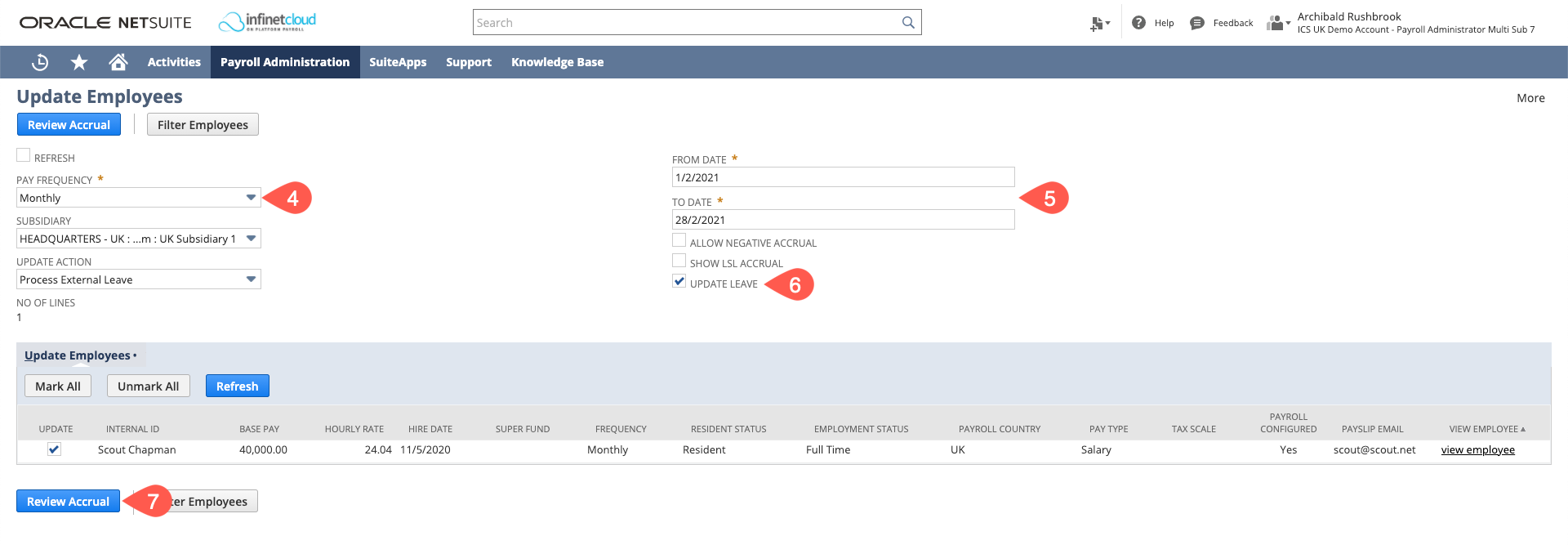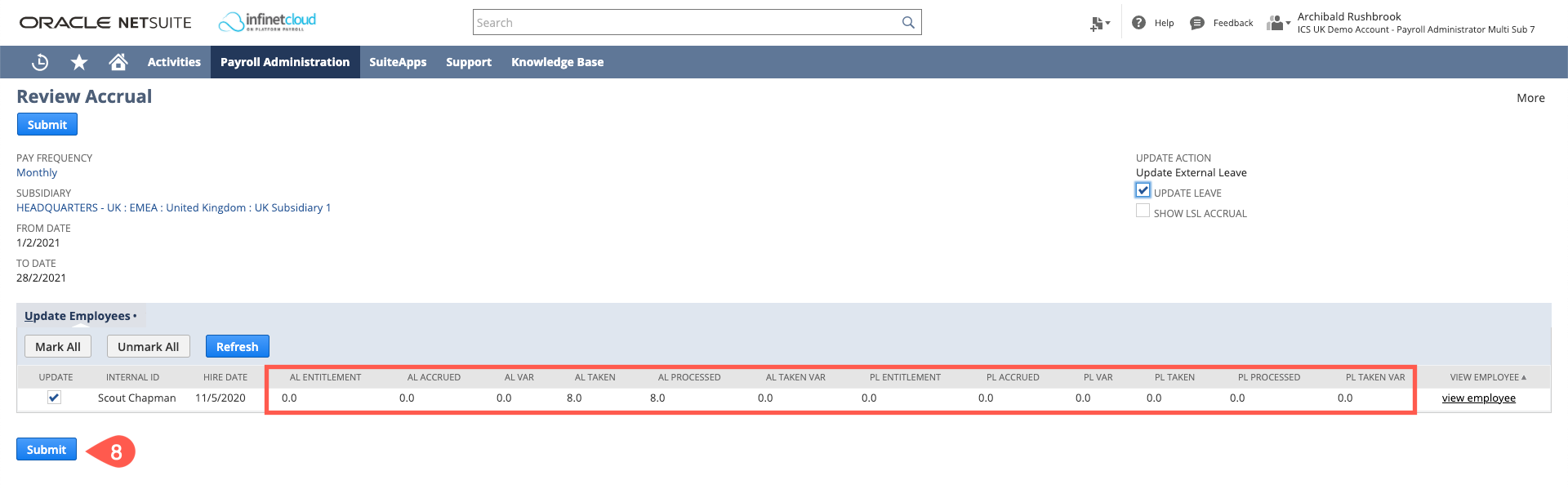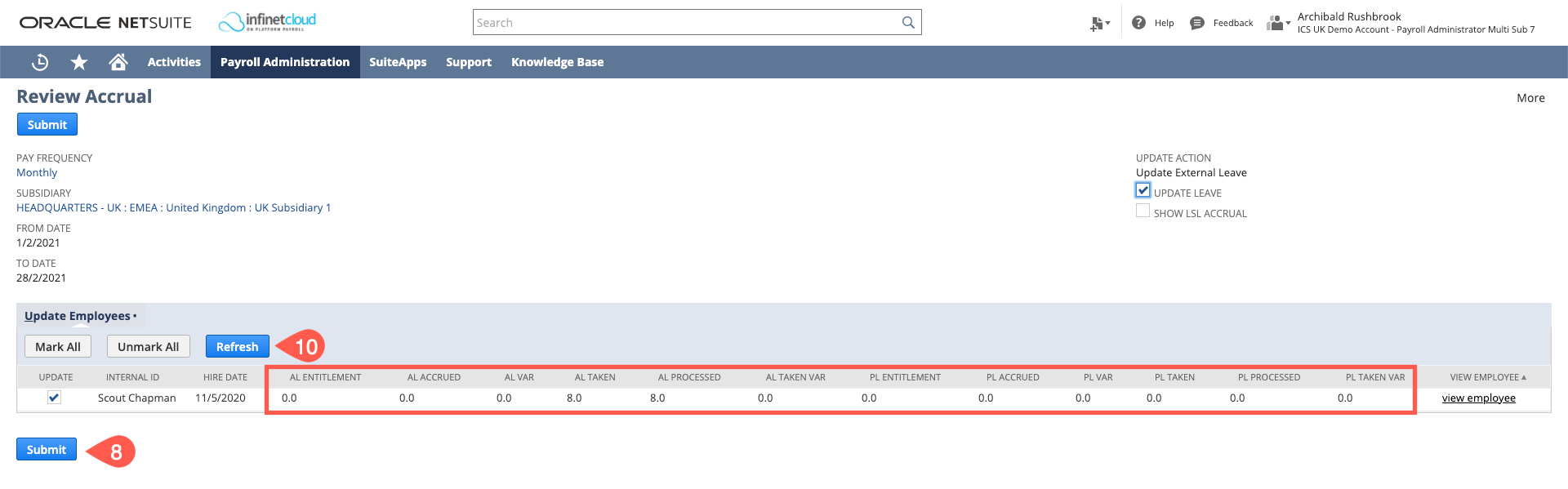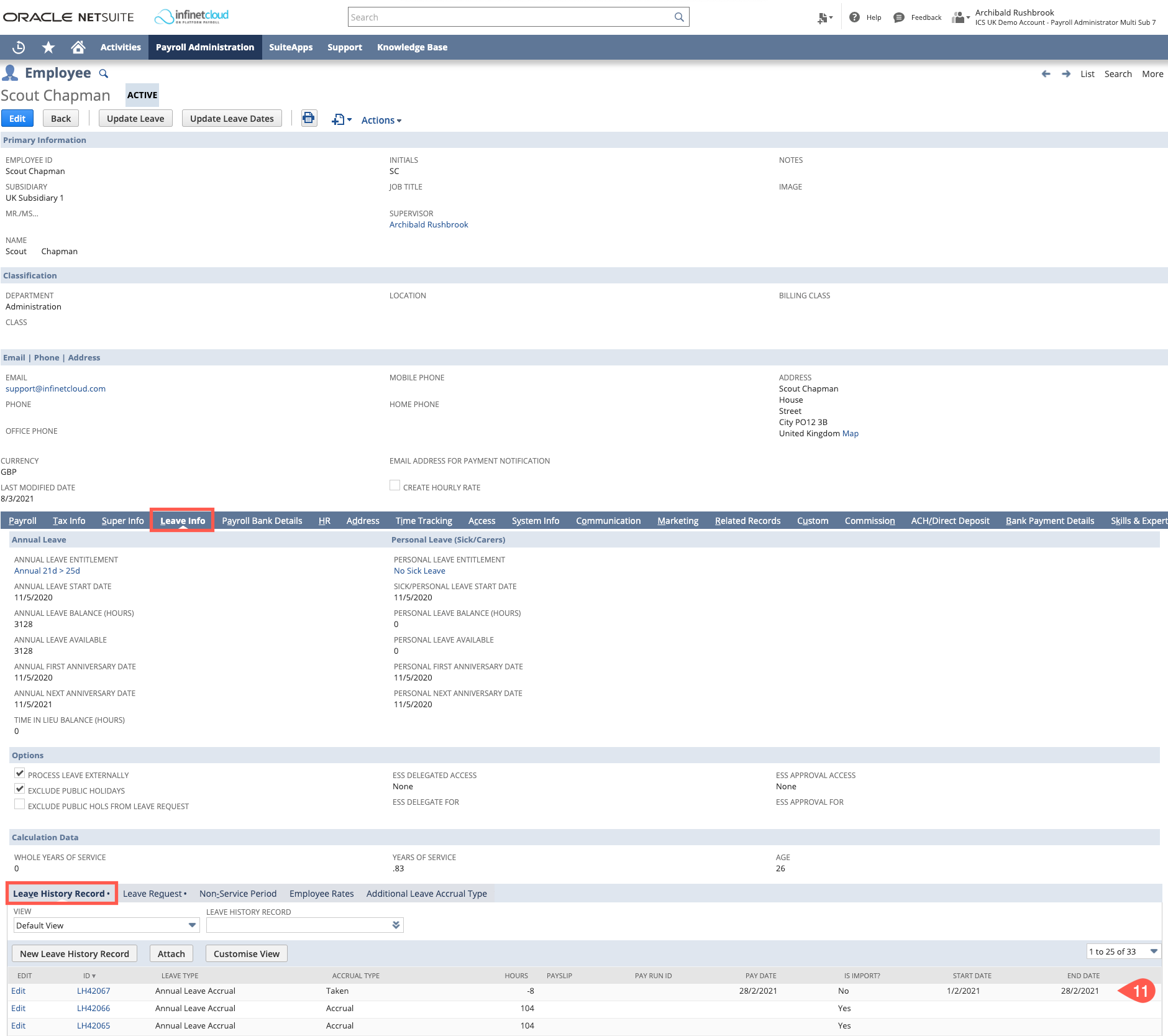...
- Pre-Config (Infinet)
- Countries
- Payroll States
- PAYG Calc Type
- Generic Tax Placeholder
- Leave Accrual rates
- Leave Types
- Public Holidays (Customer to provide initial import as excel list by Payroll State)
- Documents Folder
- Placeholder Pay run
- Payroll Wizard (Infinet/Customer)
As Leave Management is a part of ICS payroll the Payroll wizard must be completed in each Subsidiary in order to use functionality for employees within that Subsidiary. Payroll does not need to be processed but many of the defaults and settings are part of our payroll and come from Payroll Config - Leave Wizard (Infinet/Customer)
Leave Management wizard must be completed in each Subsidiary in order to use functionality for employees within that Subsidiary. - Employee Setup (Customer)
Employee setup is largely the same as employee record payroll requirements. The key setting is found on the Leave Info tab. "Process External Leave" must be ticked for each employee.
Infinet will provide a training session on employee setup. - Process External Leave (Customer)
In order to create leave history records for accruals and leave taken Customer must "Process external leave" on a periodic basis depending on their requirements. Eg. Monthly.
...
-
Infinet will provide a training session on this process.
| Info |
|---|
Leave history is only created for balance driven leave types. |
- Navigate to Payroll Admin>Payroll Setup>Update Administration > Payroll Setup > Update Employees Deployment
- Select Select the "Subsidiary" and then
- Select the update action "Process external leave" (Allow the page to refresh)
- Select Select the "Pay Frequency" and
- Enter the "From" and "To Dates" dates for the period you want to process. (Normally the period just completed, eg. Last month)
- Click Ensure "Update Leave" is ticked
- Click "Review Accrual"
Confirm - Confirm the amounts taken and to be processed are OK and click "Submit" (Ensure "Update Leave" is ticked)
- Leave history for accruals and taken leave will be created onscreen for small numbers or as scheduled process. The script will redirect to "scheduled script queue" for a scheduled process.
- Click “refresh” to ensure complete.
Occasionally Leave requests from a prior period - You can review the created Leave History Records (go to the Employee Record > Leave Info Tab > Leave History Record Sub Tab)
| Note |
|---|
Best Practice is to also check the prior month/period when running the current month/period as occasionally Leave Requests are created or approved for a prior period after this process has been run. You can check the prior period by repeating steps 1-5 above and using the prior period dates. |
...
| Note |
|---|
Best Practice is to also check the prior month/period when running the current month/period. |
| Info |
|---|
Once the Leave history has been created the NetSuite timesheets must be updated to show the leave is now processed. To do this we need to update the timesheets onto a placeholder pay run. |
...